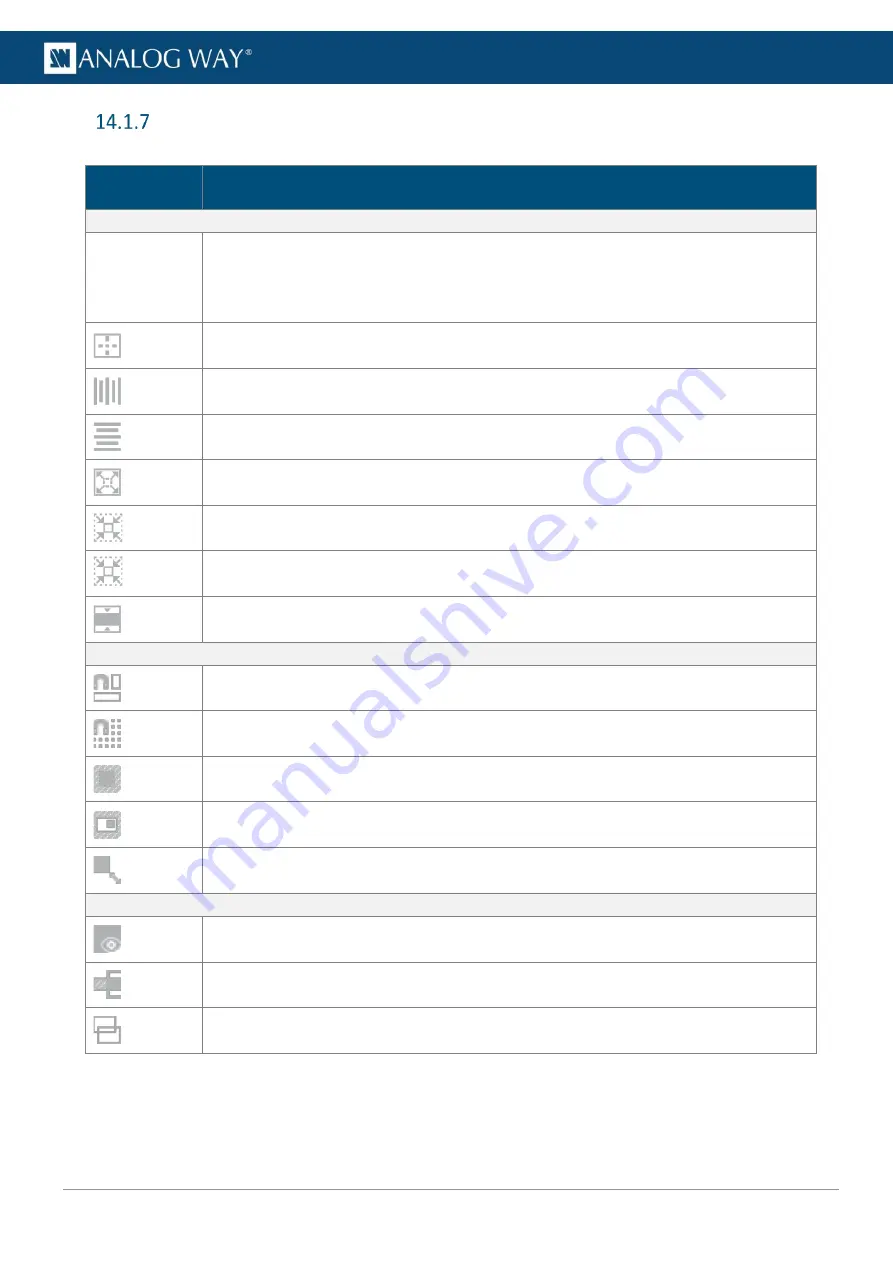
72
USER MANUAL
USER MANUAL
USER MANUAL
USER MANUAL
USER MANUAL
USER MANUAL
USER MANUAL
USER MANUAL
Bottom bar buttons
In addition to the layout editor, use the buttons in the bottom bar to help setting the layers in Screens.
Button
Button description
Action buttons
Mode
Box mode
: the layer selection is considered as a box (ex: Middle center position puts the
center of the box in the center of the Screen).
Layer mode
: all selected layers will be affected (ex: Middle center position puts the
selected layers overlapped in the center of the Screen)
Place the layer selection in the middle of the Screen
Align the layer selection (
Left
,
Center
, or
Right
)
Align the layer selection (
Top
,
Center
or
Bottom
)
Scale the layer selection to full screen
Set layer size to source ratio (reduce size to cancel empty area of the layer)
1:1
Set layer size to content size
Set layer size to an aspect ratio
Assist buttons
(On/Off toggle buttons)
Snap to Screen border and other layer borders.
Snap to grid cells.
Click the arrow to set the grid (rows and columns).
Force layers outside of Screen to snap to Screen borders.
Force layers to stay inside of Screen borders.
Keep aspect ratio.
Interface buttons
(On/Off toggle buttons)
Hide empty and preempted items (layers and sources).
Hide content outside of Screen borders.
Hide content to display only layers wireframe.






























