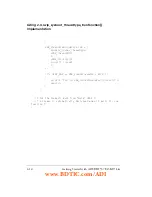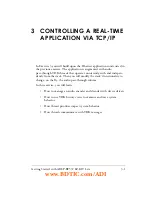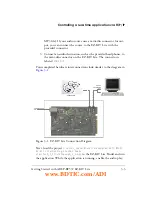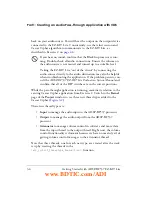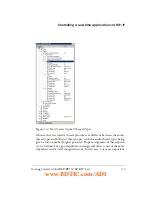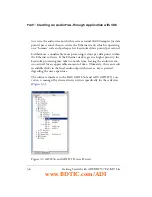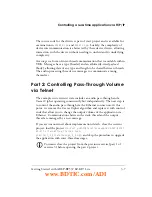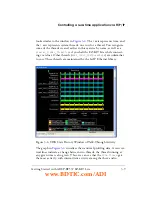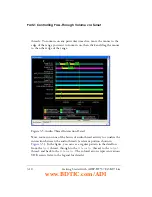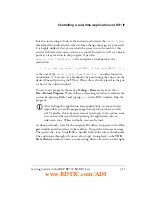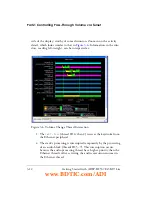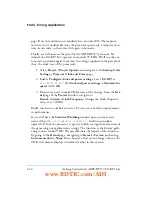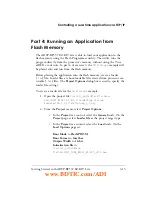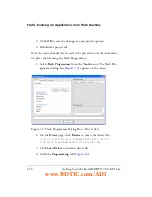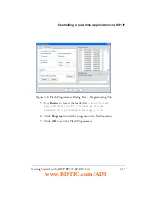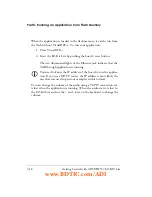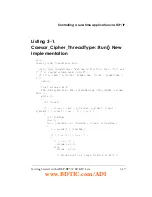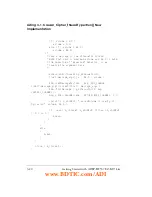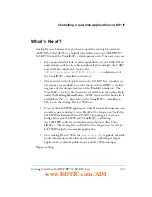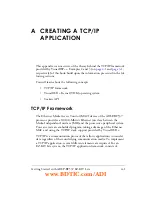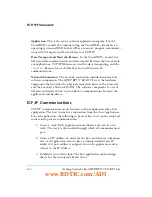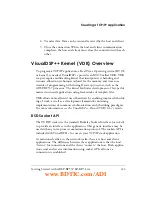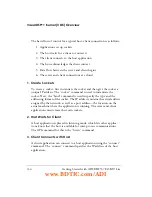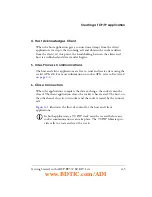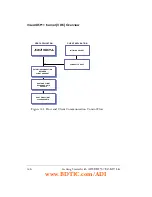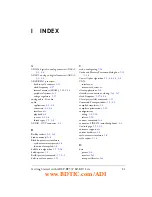Part 3: Tuning Application
3-14
Getting Started with ADSP-BF537 EZ-KIT Lite
page. Note that utilization is modestly less, around 20%. The improve-
ment was not considerable since the processor spent only a minority of its
time in our code, so there was little gain to be made.
Finally, we will increase the speed of the ADSP-BF537 processor. By
default, the EZ-KIT Lite operates at around 270 MHz. We’ll use the cus-
tom start-up wizard again to increase the voltage supplied to the part (and,
thus, the clock rate of the processor):
1. Select
Project
–>
Project Options
and navigate to the
Startup Code
Settings
–>
Processor Clock and Power
page.
2. Enable
Configure clock and power settings
. Leave
EZ-KIT
as
ADSP-BF537 EZ-KIT
. Set
Clock and power settings
to
Optimize for
speed
. Click
OK
.
3. Because we need to make VDK aware of the change, from the
Ker-
nel
page of the
Project
window, navigate to
Kernel
–>
System
->
Clock Frequency
. Change the clock frequency
value to
600
(MHz).
Build, run, listen, and halt as before. You can see a modest improvement
in performance.
If you still have the
Statistical Profiling
window open, you may have
noticed that
VDK::HistoryBuffer::AddEntry()
function consumes
upward of 5% of the processor’s capacity (which is a significant fraction of
the processing our application is using). The function is the history-gath-
ering routine within VDK. We can eliminate the impact of the function
by going to the
Kernel
page, navigating to
Kernel
–>
System
, and setting
Instrumentation
to
None
. Note, however, that you no longer can use the
VDK state history displays introduced earlier in this exercise.
www.BDTIC.com/ADI
Содержание EZ-KIT Lite ADSP-BF537
Страница 4: ...www BDTIC com ADI ...
Страница 8: ...CONTENTS viii Getting Started with ADSP BF537 EZ KIT Lite www BDTIC com ADI ...
Страница 52: ...Listing 1 3 Exercise 1 Part 3 1 30 Getting Started with ADSP BF537 EZ KIT Lite www BDTIC com ADI ...
Страница 88: ...What s Next 3 22 Getting Started with ADSP BF537 EZ KIT Lite www BDTIC com ADI ...