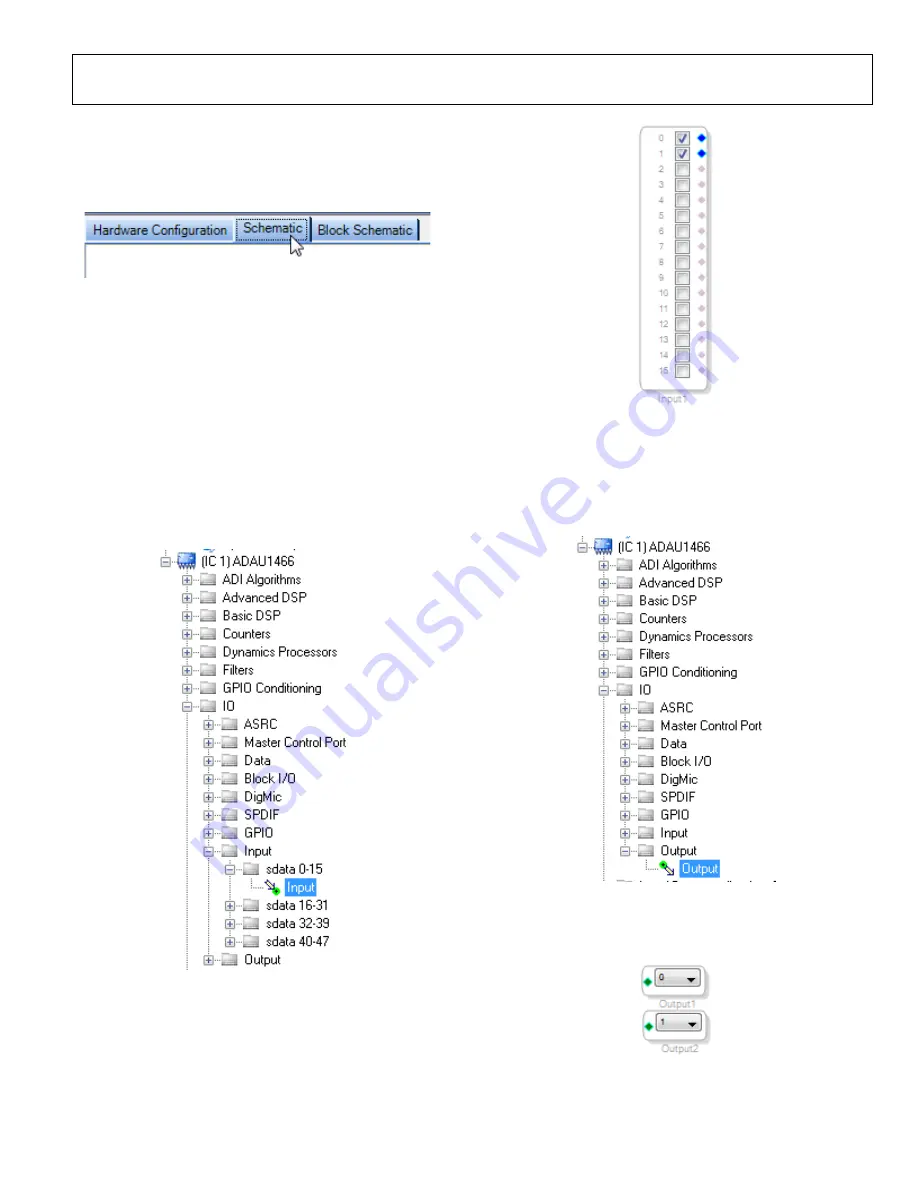
UG-1135
Rev. 0 | Page 9 of 45
CREATING A BASIC SIGNAL FLOW
To create a signal processing flow, take the following steps:
1.
Click the
Schematic
tab near the top of the window (see
157
89-
021
Figure 19.
Schematic
Tab
2.
To add the appropriate elements to the project space, click
and drag the elements from the
Tree ToolBox
on the left of
the window to the empty white space located on the right of
the window. The toolbox contains all of the algorithms that
can run in
a.
To add an
Input
block, from the
(IC1)
ADAU1466
>
IO
>
Input
>
sdata 0-15
folder, click
Input
(see
Figure 20) and drag it into the project space to the right
of the toolbox (see Figure 21). By default, Channel 0
and Channel 1 are selected. This configuration matches
the analog audio source hardware connections shown
in Figure 11 and Figure 12; therefore, no modifications
are needed.
15
789
-022
Figure 20. Input Block Selection
157
89-
0
23
Figure 21. Input Block
b.
Add two
Output
blocks as follows, ensuring that these
blocks are assigned to Channel 0 and Channel 1:
i.
From the
(IC1) ADAU1466
>
IO
>
Output
folder, click
Output
(see Figure 22) and drag it
into the project space to the right of the toolbox.
15789
-024
Figure 22. Output Block Selection
ii.
Repeat the previous step to add another output
(see Figure 23).
15789-
025
Figure 23. Output Blocks
Содержание EVAL-ADAU1466Z
Страница 37: ...EVAL ADAU1466Z User Guide UG 1135 Rev 0 Page 37 of 45 15789 087 Figure 96 EVAL ADAU1466Z Layout Top Assembly ...
Страница 38: ...UG 1135 EVAL ADAU1466Z User Guide Rev 0 Page 38 of 45 15789 088 Figure 97 EVAL ADAU1466Z Layout Top Copper ...
Страница 39: ...EVAL ADAU1466Z User Guide UG 1135 Rev 0 Page 39 of 45 15789 089 Figure 98 EVAL ADAU1466Z Layout Ground Plane ...
Страница 40: ...UG 1135 EVAL ADAU1466Z User Guide Rev 0 Page 40 of 45 15789 090 Figure 99 EVAL ADAU1466Z Layout Power Plane ...
Страница 41: ...EVAL ADAU1466Z User Guide UG 1135 Rev 0 Page 41 of 45 15789 091 Figure 100 EVAL ADAU1466Z Layout Bottom Copper ...
























