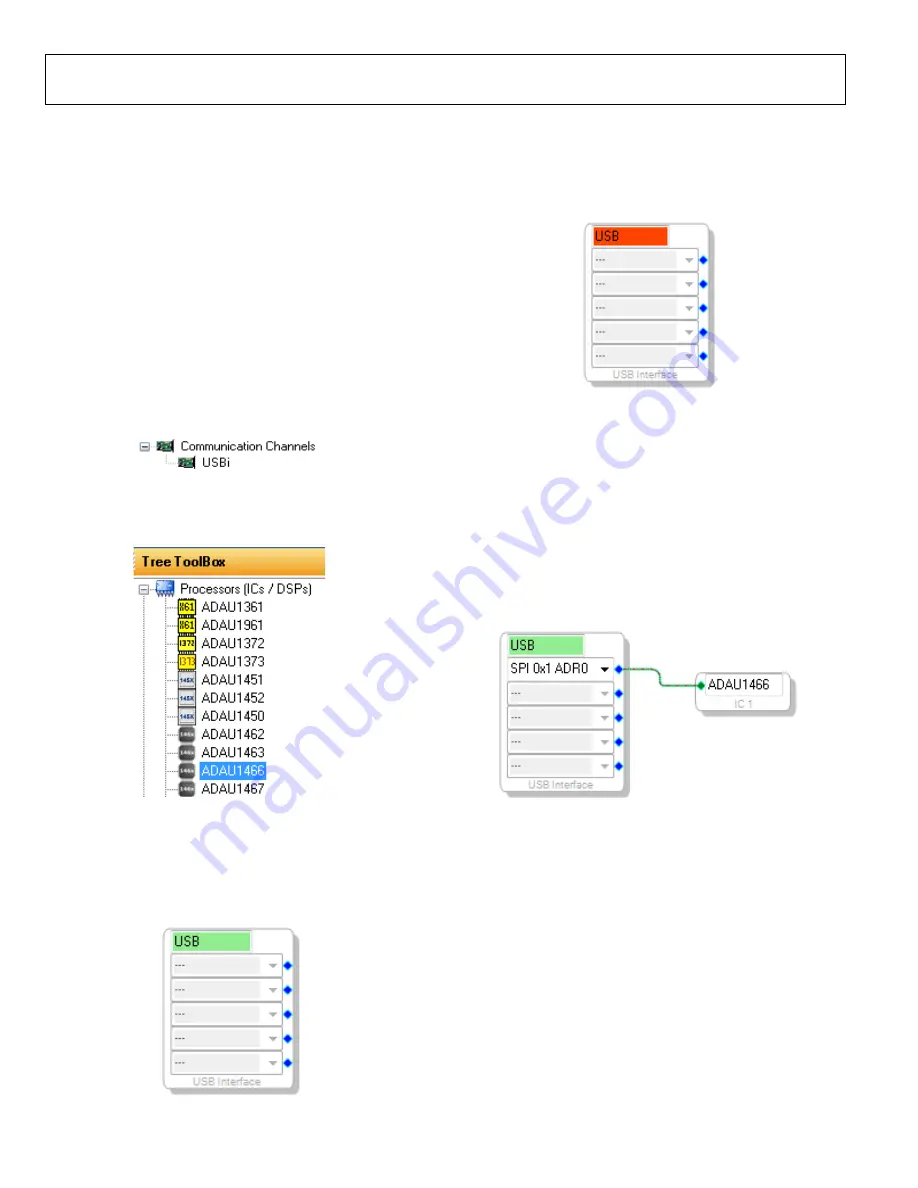
UG-1135
Rev. 0 | Page 8 of 45
SETTING UP COMMUNICATIONS IN
To set up communications in
, take the following
steps:
1.
Start the
software by double clicking the
shortcut on the desktop or by finding and executing the
executable file in Windows Explorer.
2.
To create a new project, select
New Project
from the
File
menu or by pressing CTRL + N. (The default view of the
new project is the
Hardware Configuration
tab.)
3.
In the
Hardware Configuration
tab, add the appropriate
components to the project space by clicking and dragging
them from the
Tree ToolBox
on the left of the window to
the empty white space located on the right of the window.
a.
Click
USBi
to add a
component from the
Communication Channels
subsection of the toolbox
15789
-016
Communication Channel
b.
Add an
ADAU1466
component from the
Processors
(ICs / DSPs)
subsection of the toolbox (see Figure 15).
1578
9-
01
7
Figure 15. Adding an
4.
Ensure that
on the USB
port of the PC as follows:
a.
, the background
of the
USB
label is green in the
USB Interface
box
1
5789
-018
b.
When
on the
USB port of the PC, the background of the
USB
label
is red (see Figure 17). This error can occur when the
is not connected or when the drivers have been
installed incorrectly.
15
789-
0
19
c.
block (USB interface) to the
target integrated circuit (IC) block, the
click and drag a line, representing a wire, between the
blue pin of the
and the green pin of the IC (see
Figure 18). This connection allows the USBi to comm-
unicate with the
. The corresponding
dropdown box of the
automatically fills with the
default mode and channel for that IC. In the case of
the
, the default communications mode is
SPI, the default slave select line is 1, and the default
address is 0.
1578
9-
02
0
Figure 18. Connecting the
in the
Hardware
Configuration
Tab
Содержание EVAL-ADAU1466Z
Страница 37: ...EVAL ADAU1466Z User Guide UG 1135 Rev 0 Page 37 of 45 15789 087 Figure 96 EVAL ADAU1466Z Layout Top Assembly ...
Страница 38: ...UG 1135 EVAL ADAU1466Z User Guide Rev 0 Page 38 of 45 15789 088 Figure 97 EVAL ADAU1466Z Layout Top Copper ...
Страница 39: ...EVAL ADAU1466Z User Guide UG 1135 Rev 0 Page 39 of 45 15789 089 Figure 98 EVAL ADAU1466Z Layout Ground Plane ...
Страница 40: ...UG 1135 EVAL ADAU1466Z User Guide Rev 0 Page 40 of 45 15789 090 Figure 99 EVAL ADAU1466Z Layout Power Plane ...
Страница 41: ...EVAL ADAU1466Z User Guide UG 1135 Rev 0 Page 41 of 45 15789 091 Figure 100 EVAL ADAU1466Z Layout Bottom Copper ...























