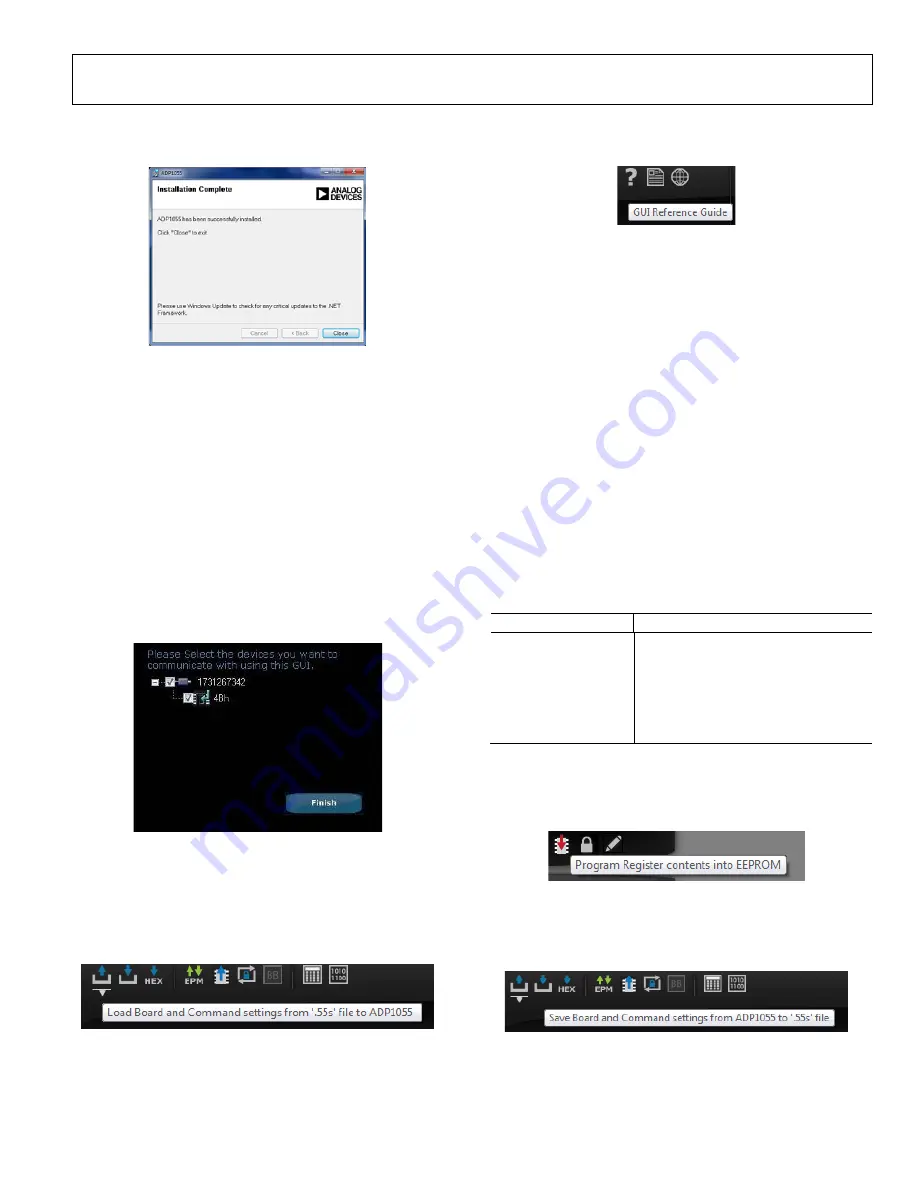
ADP1055-EVALZ User Guide
UG-710
Rev. B | Page 7 of 43
A pop-up window shows a notification of successful
installation.
12
386
-00
9
Figure 9. Successful GUI Installation
Launching the GUI
1.
Ensure that the evaluation board, the auxiliary power
board, and the daughter card are already plugged into
the main power board. If they are mishandled during
shipment, ensure that they are properly attached as per
Figure 1.
2.
Ensure that the CTRL switch or hardware PSON (SW2) is
turned to the Off position (switch position on the right).
3.
Plug one end of the USB to I
2
C adapter in Jumper J6 or in
the connector on the daughter card, and plug the other end
in the USB port of the PC.
4.
Launch the
ADP1055
GUI. The software GUI should
report that the
ADP1055
has been located with the
address. Click
Finish
to proceed.
123
86-
0
10
Figure 10. Address Detection of
ADP1055
5.
The
ADP1055
in the evaluation kit is preprogrammed with
the board and command settings, so this step is optional.
If you want to load the default command and board
settings file from a local folder, click the
Load Command
and Board settings from a ‘.55s’ file to ADP1055
icon.
12
38
6-
0
1
1
Figure 11. Leftmost Icon Shows Loading of .55s Settings File
6.
Select the
ADP1055240W.55s
file. For more information
about the
ADP1055
GUI, refer to the
ADP1055
GUI user
guide by clicking on the leftmost question mark icon in the
top section of the GUI.
1
238
6-
01
2
Figure 12. Leftmost Icon Shows GUI Reference Guide
POWERING UP
1.
Connect a dc source (voltage range of 38 V dc to 60 V dc)
at the input terminals and an electronic load at the output
terminals. Refer to Figure 6 for the correct configuration.
2.
Connect voltmeters on the input terminals and output
terminals separately as shown in Figure 6.
3.
Connect the voltage probes at different test pins. Ensure
that the differential probes are used and that the ground of
the probes are isolated if the measurements are made on
the primary and secondary side of the transformer
simultaneously.
4.
Set the electronic load to 5 A.
5.
Turn the CTRL switch (SW2) to the On position.
The evaluation board should now be up and running, and ready
for evaluation. The output should now read 12 V dc.
After successful startup when the PSU is in steady state
condition, LEDs provide the status of the board.
Table 4. LED Indicators on the Evaluation Board
LED Function
D1 Input
voltage
D6 (Auxiliary Board)
Auxiliary 9 V voltage on primary side
D7
Auxiliary 9 V voltage on secondary side
D9 3.3
V
that
powers
ADP1055
IC
D7 (Daughter Board)
GPIO1
D9 (Daughter Board)
GPIO2
After completing the programming of the
ADP1055
, click the
Program command and board contents into EEPROM
icon to
program the command and board settings into EEPROM to
save the settings in the part.
12
386
-013
Figure
13
. Leftmost Icon Shows Store to EEPROM Option
Use the
Save Command and Board settings from ADP1055 to
a ‘.55s’ fil
e icon to generate a .55s file to save the commands and
board settings.
1
2386-
014
Figure
14
. Second Icon from the Left Shows Save to File Option






















