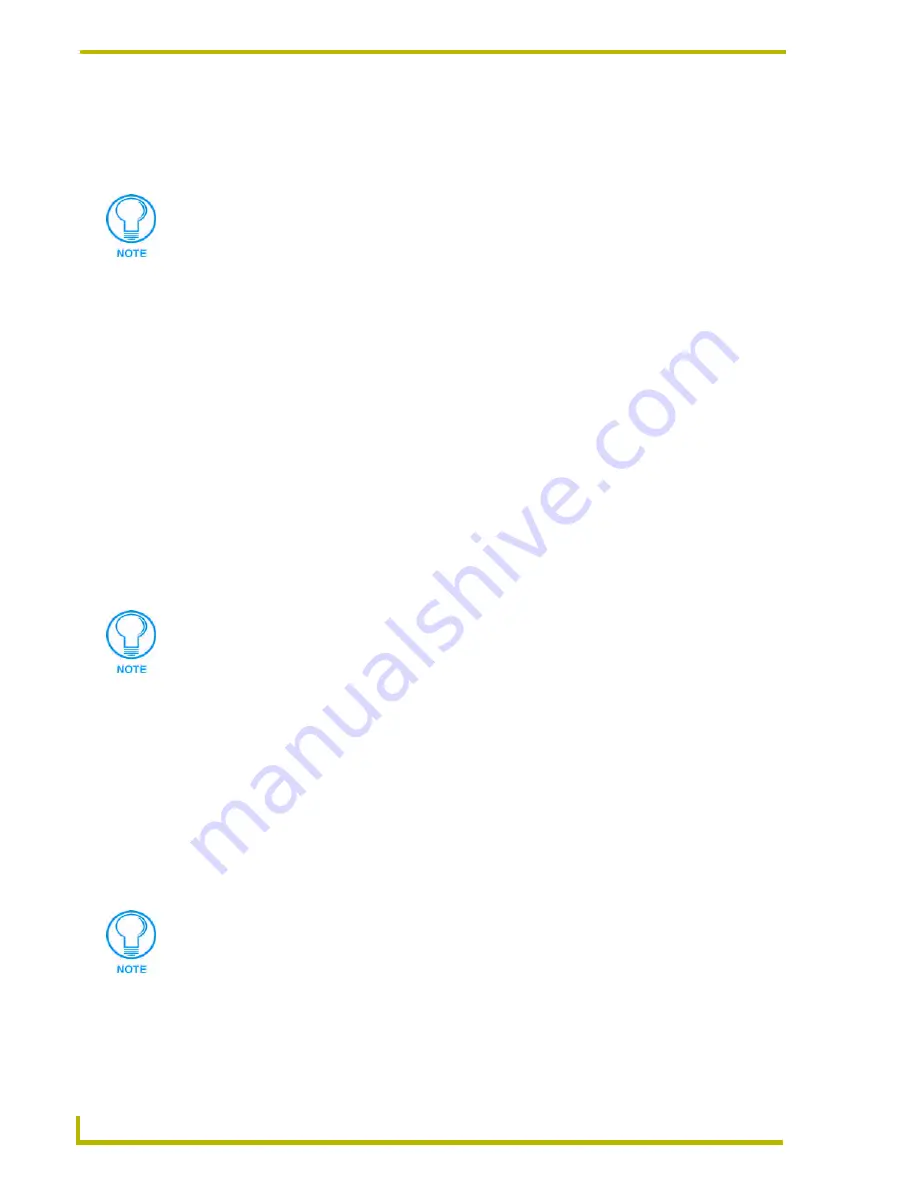
Using The IR Manager
42
ViewPoint Wireless Touch Panels
Capturing IR functions – Standard Capture mode
Use Standard Capture mode to capture most hand-control IR functions:
1.
Make a list of the names and sequence of the hand control functions that you want to capture.
2.
Use a RS–232 cable to connect the DB–9 connector on the IRIS unit to the RS–232 port on
your PC.
3.
Set the baud rate on your PC to 9600, to match the baud rate on the IRIS.
4.
Connect the power supply to the 13.5 VDC connector on the IRIS unit. The READY LED
lights, and 01 appears in the display.
5.
On the IRIS unit, press the UP, DOWN and SEND button simultaneously to enter P1 mode (P1
appears on the LED display).
6.
Press the UP button two times to toggle on P3 mode. P3 mode allows the IRIS to automatically
send the captured function data to the PC running NetLinx Studio.
7.
Hold the hand control approximately three inches from the IR capture window. Press and hold
down the first key on the hand control to capture the first function. The SIGNAL LED will start
blinking. Release the HC key as soon as the READY LED goes dark.
8.
The brackets [ ] appear briefly in the display to indicate that the function has been captured.
Then, 01 appears and the READY and VERIFY LEDs light.
9.
Hold the hand control approximately three inches from the IR capture window. Press and hold
the same key on the hand control again to verify that the IR function was captured correctly. If
the function was captured correctly, a pair of [ ] (brackets) will briefly flash in the display. The
VERIFY LED goes dark, 01 appears in the display, and the SEND pushbutton's LED lights. If
an Er message appears in the display, repeat steps 3 and 5. Otherwise, go to step 6.
10.
Repeat steps 7 through 9 to capture all the HC functions on your list.
Capturing IR functions – Special (SP) mode
If you cannot capture an HC function in the standard Capture mode, set the IRIS unit to Special
(SP) mode. Perform these steps to capture HC functions in SP mode:
1.
Press and release the UP and SEND pushbuttons on the IRIS at the same time. The message SP
briefly appears in the display, and the UP LED lights indicating that the IRIS is now in SP
mode.
To view specific load orders per manufacturer, open the appropriate template in the Template
drop-down list (by device type/manufacturer).
The VERIFY LED will not light if P4 mode is active. IRIS Display Characters and P3 - P7
Modes Settings table on page 43.
If you have problems entering SP mode, you may need to power-cycle the IRIS unit
and try again.



























