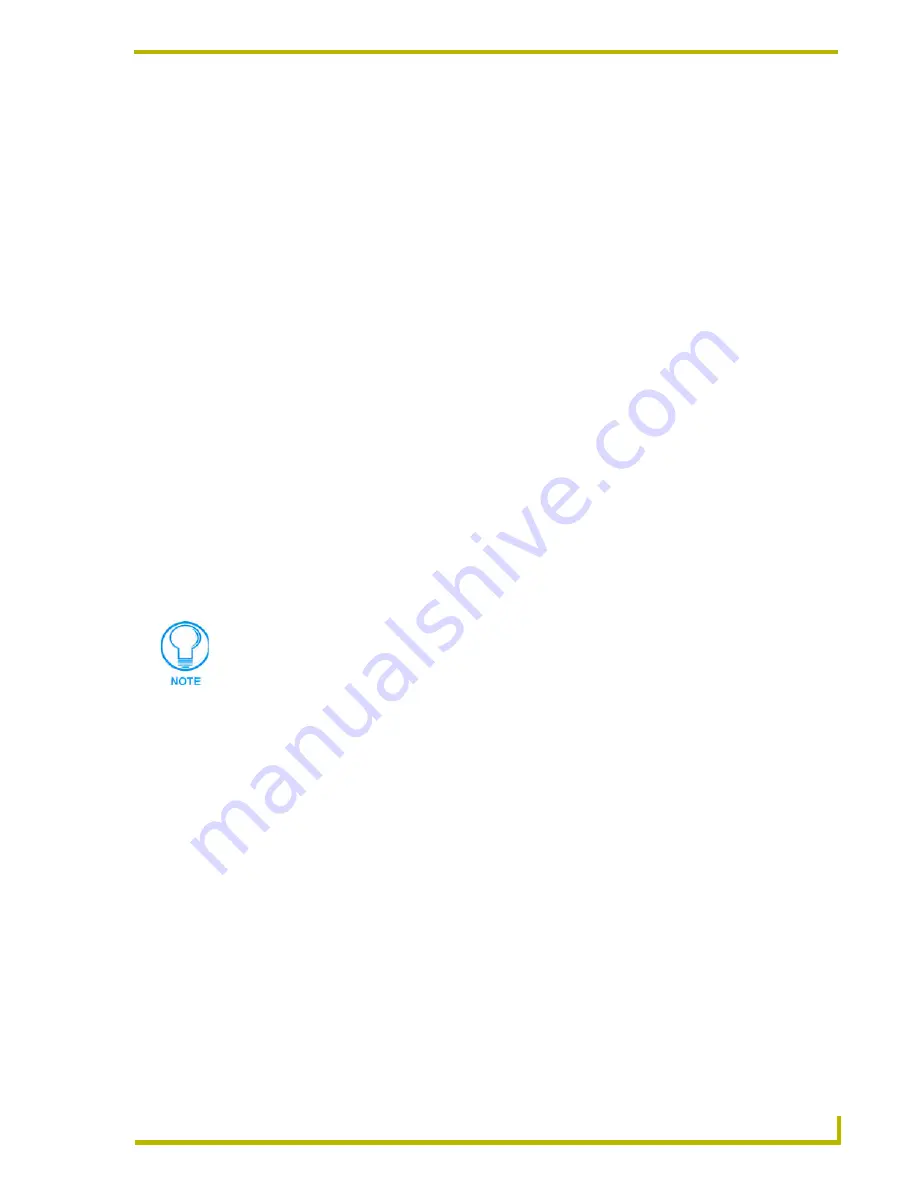
Designing Touch Panel Pages
9
ViewPoint Wireless Touch Panels
Button Properties
Use the PROPERTIES option of the BUTTON menu in the Edit bar to set button borders, page
flips, button colors for channel on and off conditions, and channel and variable text codes. These
steps apply to setting properties for external buttons as well.
1.
Press BUTTON on the Edit bar to open the BUTTON menu options.
2.
Press PROPERTIES to open the PROPERTIES operation bar.
3.
Press the new button to open the Button Properties page.
4.
Press BUTTON TYPE to open the BUTTON TYPE menu.
5.
Choose a button type for the selected button to open the associated Button Properties page.
Each button type has its own Button Properties page with settings specific to the button type.
6.
Press BORDER to open the BUTTON BORDER pages.
7.
Select a border to set for the button and return to the Button Properties page. The BORDER
button changes to show the selected border type.
Setting the channel code
The channel button sets the device and button channel codes for the buttons. Channel codes work
the same for all button types, including joysticks and bargraphs.
1.
In the Button Properties page, press DEV to open the keypad and set the touch panel’s device
number.
2.
Enter 1, 2, 3, or 4 in the keypad. The programming software uses device codes 1 - 4 to identify
the touch panel. The ViewPoint has a four-device capability.
For one-way ViewPoints (VPT-CP), use device number 1 for AMX IR and RF. Use
device numbers 2, 3, and 4 for other manufacturer’s IR codes (at frequencies other than
the supported 38 KHz and 455 KHz).
For two-way ViewPoints (VPN-CP), device numbers 1 - 4 can be AMX RF. The AMX IR
is not supported (38 KHz and 455 KHz); however, other manufacturer’s IR codes are
supported by assigning ViewPoint device numbers 2, 3, and 4 for IR codes.
3.
Press ENTER to save the device number, close the keypad, and return to the Button Properties
page.
4.
Press CHAN to open the keypad and enter a channel value of 1 - 255. The source code uses the
channel code number to identify the button and its programmed operations. The channel code
for non-active buttons is 0.
5.
Press ENTER to save the channel number, close the keypad, and return to the Button
Properties page.
If DEVICE USED is set to 4 and Base Device Number is 128, the Controller recognizes
bus devices 128 - 131.
The panel does not allow you to enter a device number greater than the DEVICE USED
without first displaying a decision box asking if you accept the new selection or not.




























