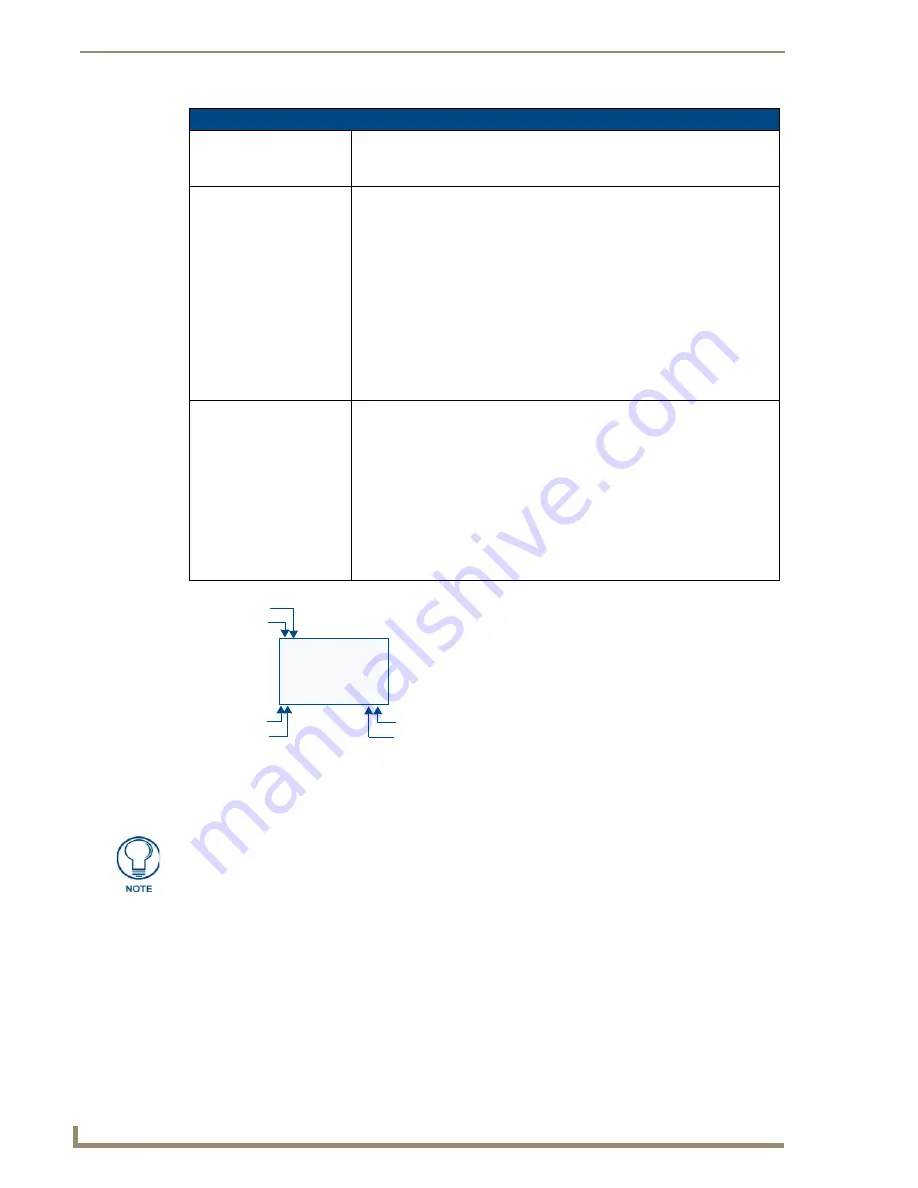
Protected Setup Pages
54
MVP-5100/5150 5.2" Modero Viewpoint Touch Panels
Protected Setup Page (Cont.)
Docking Station
•
Dock Status
- Illuminates when the panel is docked and communicating with
the Charging Station.
•
Undock Panel
- Releases panel from Wall Mounted Charging Station.
Options:
•
Function Show
- toggles the display of the channel port, channel code, level
port and level code on all touch panel buttons (see FIG. 45).
•
Telnet
- enables or disables the panel’s telnet server, allowing or preventing
direct telnet communication to the panel.
•
Page Tracking
- toggles the page tracking function. When enabled, the panel
reports page data to the NetLinx Master.
•
Front Button Setup Access
- activates the navigation wheel for accessing
the Setup and Calibration pages (see FIG. 44 on page 53). The default
setting is On.
•
Security
- Displays one of three security settings:
Standard
,
Secure
, and
DoD
. Pressing this button opens a popup window allowing changes to the
Security Profile.
NOTE:
Refer to the
Security Settings (MVP-5150
only)
section on page 56 for very important information on using this feature.
System Recovery:
•
Reset System Settings
- Deletes all of the current configuration parameters
on the panel (including IP Addresses, Device Number assignments,
Passwords, and other presets). This option invokes a Confirmation dialog,
prompting you to confirm your selection before resetting the panel.
•
Remove User Pages
- Removes all TPD4 touch panel pages currently on the
panel, including the pre-installed AMX Demo pages. This option invokes a
Confirmation dialog, prompting you to confirm your selection before removing
the panel pages.
Note that the
YES
button on the Confirmation dialog is disabled for 5 seconds
as additional protection against accidentally resetting the panel or removing
the panel pages.
FIG. 45
Function Show example
Channel Code
0.20
0,8
0,50
Channel Port
Address Port
Address Code
BUTTON
Level Port
Channel Code
When the Function Show feature is displayed, the Channel Port and Code will appear
in yellow, the Address Port and Code in green, and the Level Port and Channel Code
in purple.
Содержание Modero ViewPoint MVP-5100
Страница 4: ......
Страница 12: ...viii Document Name Here Table of Contents ...
Страница 22: ...Introduction 10 MVP 5100 5150 5 2 Modero Viewpoint Touch Panels ...
Страница 34: ...Accessories 22 MVP 5100 5150 5 2 Modero Viewpoint Touch Panels ...
Страница 100: ...Protected Setup Pages 88 MVP 5100 5150 5 2 Modero Viewpoint Touch Panels ...
Страница 114: ...Upgrading Firmware 102 MVP 5100 5150 5 2 Modero Viewpoint Touch Panels ...
Страница 160: ...Programming 148 MVP 5100 5150 5 2 Modero Viewpoint Touch Panels ...
Страница 168: ...Battery Life and Replacement 156 MVP 5100 5150 5 2 Modero Viewpoint Touch Panels ...
Страница 176: ...Appendix A Text Formatting 164 MVP 5100 5150 5 2 Modero Viewpoint Touch Panels ...
Страница 184: ...Appendix B Wireless Technology 172 MVP 5100 5150 5 2 Modero Viewpoint Touch Panels ...
Страница 188: ...Appendix C Troubleshooting 176 MVP 5100 5150 5 2 Modero Viewpoint Touch Panels ...
Страница 189: ...Appendix 177 MVP 5100 5150 Modero Viewpoint Touch Panels ...






























