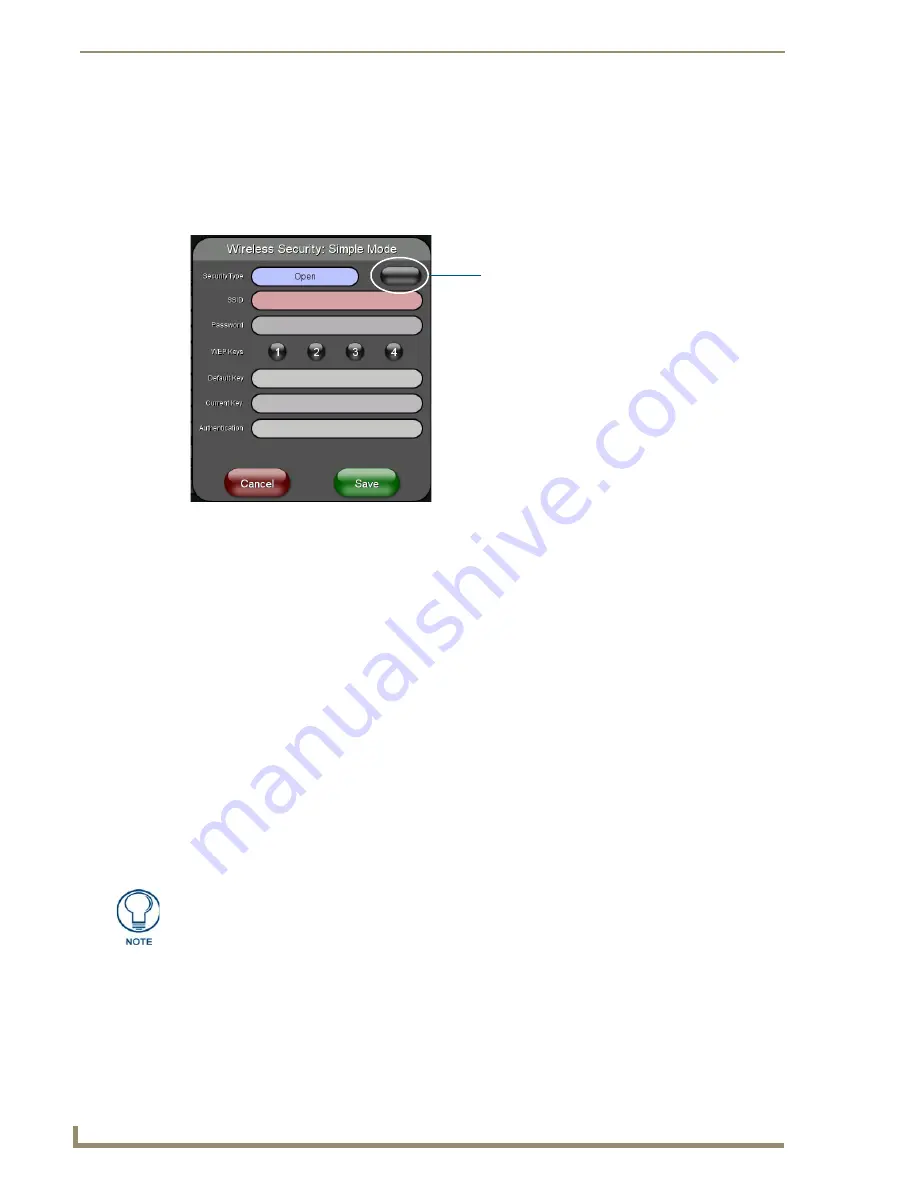
Configuring Communication
32
MVP-5100/5150 5.2" Modero Viewpoint Touch Panels
Manually Setting SSID
From the
Protected
Setup
page:
1.
Select
Wireless Settings
.
2.
From the
Information/Configuration
section of the
Wireless Settings
page, press the
Simple
button
to open the
Wireless Security: Simple Mode
popup window (FIG. 20).
3.
Press the
Security Type
field to select
WEP.
4.
Press the
SSID
field. From the
Network Name (SSID)
keyboard, enter the SSID name used by the
target Access Point (
case sensitive
), and press
Done
when finished.
The card should be given the SSID used by the target AP. If this field is left blank, the device
will attempt to connect to the first available AP.
One of the most common problems associated with connection to an AP arises because of an
improperly entered SSID. The same case must be maintained when entering this information.
ABC is not the same as Abc
.
The alpha-numeric string is
AMX
by default, but can later be changed to any 32-character
entry.
This string must be duplicated within the Network Name (SSID) field on the AP.
As an
example, if the SSID is
MINISTRY
,
this word and the case
within must match both the
Network Name (SSID)
field on the touch panel’s
Network Name SSID
field and on the AP’s
Basic Wireless Configuration
page.
5.
Toggle the
Encryption
button until it reads either
64
or
128 Bit Key Size
.
The 64/128 selection reflects the bit-level of encryption security. This WEP encryption level must
match the encryption level being used on the AP.
6.
Toggle the
Default
Key
field to choose a WEP Key value (
from 1- 4
) that matches what will be used
on the target.
This value MUST MATCH on both devices
(FIG. 21).
7.
Write down this Current Key string value for later entry into the AP’s
WEP Key
field (
typically
entered without colons
) and into other communicating panel’s
Current Key
field.
FIG. 20
Wireless Security page
WEP will not work unless the same Default Key is set on both the panel and the
Access Point. For example: if the Access Point has been set to default key 4 (which
was 01:02:03:04:05), the panel’s key 4 must be set to 01:02:03:04:05.
Encryption button (disabled in Open)
Содержание Modero ViewPoint MVP-5100
Страница 4: ......
Страница 12: ...viii Document Name Here Table of Contents ...
Страница 22: ...Introduction 10 MVP 5100 5150 5 2 Modero Viewpoint Touch Panels ...
Страница 34: ...Accessories 22 MVP 5100 5150 5 2 Modero Viewpoint Touch Panels ...
Страница 100: ...Protected Setup Pages 88 MVP 5100 5150 5 2 Modero Viewpoint Touch Panels ...
Страница 114: ...Upgrading Firmware 102 MVP 5100 5150 5 2 Modero Viewpoint Touch Panels ...
Страница 160: ...Programming 148 MVP 5100 5150 5 2 Modero Viewpoint Touch Panels ...
Страница 168: ...Battery Life and Replacement 156 MVP 5100 5150 5 2 Modero Viewpoint Touch Panels ...
Страница 176: ...Appendix A Text Formatting 164 MVP 5100 5150 5 2 Modero Viewpoint Touch Panels ...
Страница 184: ...Appendix B Wireless Technology 172 MVP 5100 5150 5 2 Modero Viewpoint Touch Panels ...
Страница 188: ...Appendix C Troubleshooting 176 MVP 5100 5150 5 2 Modero Viewpoint Touch Panels ...
Страница 189: ...Appendix 177 MVP 5100 5150 Modero Viewpoint Touch Panels ...






























