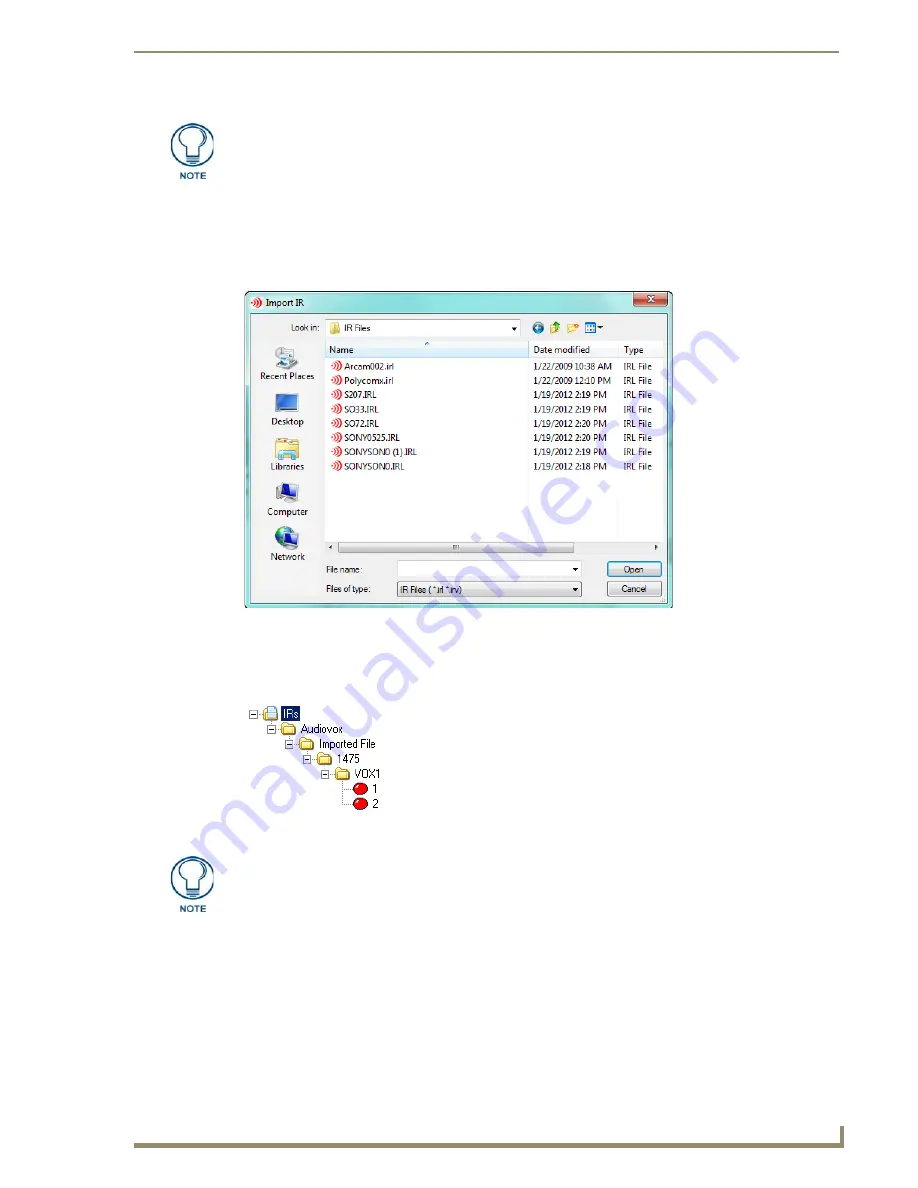
Basic Operations
27
IREdit IR Library Management
Importing IR Files
You have the option of importing any of your preexisting .IRL files into a user defined database
1.
Select the destination database in the Navigation window for the .IRL files.
2.
Select
File Menu > Import IR File(s)...
. This launches the
Import IR
dialog (FIG. 38):
3.
Select the .IRL files you wish to import and click
Open
.
4.
The new .IRL files appears under the database in the Navigator window. Next is the product name, then
Imported File. Then the hand control model. Followed by category and finally the address (FIG. 39).
Discreet IR hex-format codes must be either raw oscillated code (first four-byte
block = 0000) or raw unmodulated code (first four-byte block = 0100) in order to
be translated into the AMX proprietary format.
FIG. 38
Import IR dialog
FIG. 39
IRL in Navigator Window
Each product name can have an Imported File directory in a given database.
Содержание IREdit
Страница 1: ...Operation Reference Guide Development Tools IREdit IR Library Management Last Revised 1 23 2012...
Страница 6: ...iv IREdit IR Library Management Table of Contents...
Страница 42: ...Advanced Operations 36 IREdit IR Library Management...
Страница 57: ...Setting Program Preferences 51 IREdit IR Library Management...






























