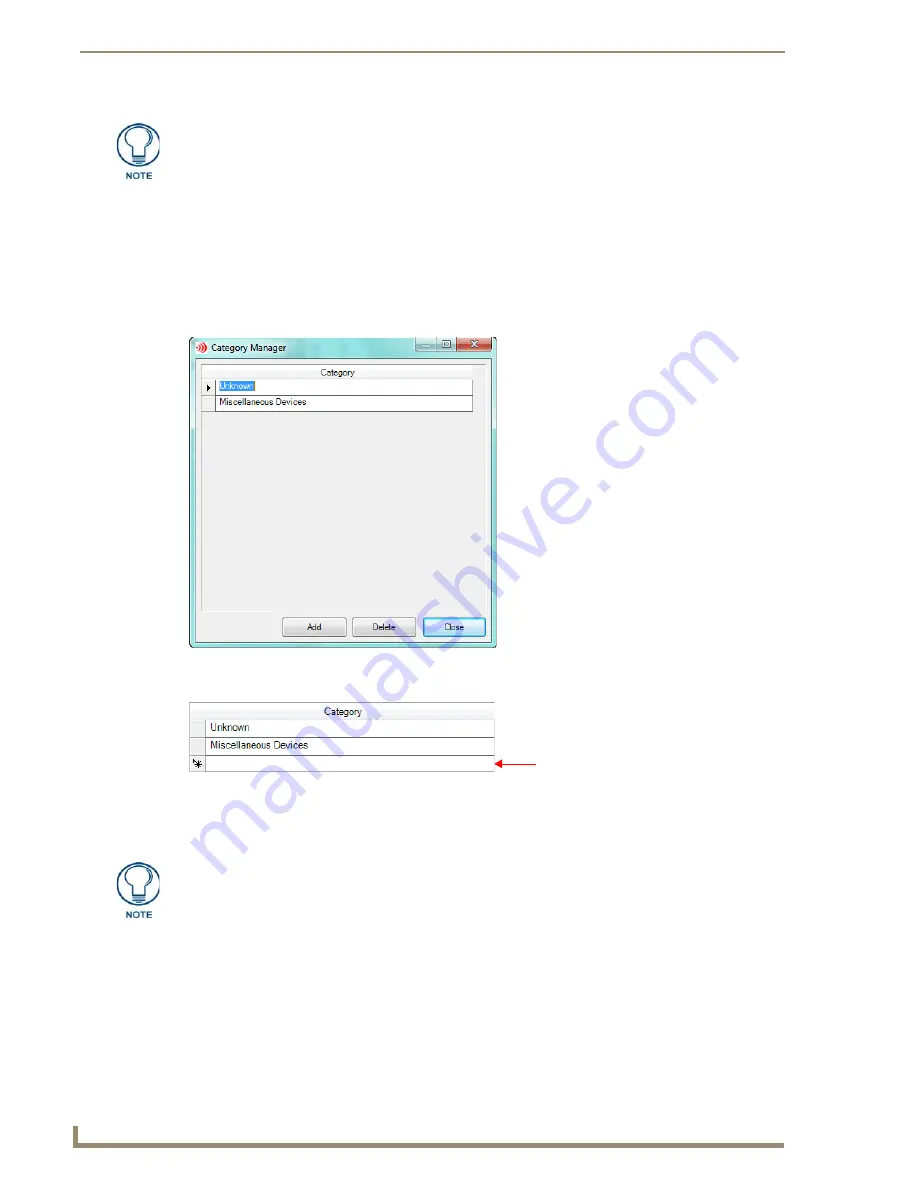
Basic Operations
22
IREdit IR Library Management
Category Manager
Use the
Category Manager
to manage your categories without expanding the database.
Adding a Category Via Category Manager
1.
Select a user database file in the
Navigator
window.
2.
Select
Edit > Categories
to open the
Category Manager
dialog (FIG. 30):
3.
Click
Add
. This action adds a new (empty) entry to the list of Categories (FIG. 31):
4.
Place the cursor in the
Category
field and type the information.
5.
Once finished, click on the
Close
button. The new directory will appear in the selected database.
Deleting a Category Via Category Manager
1.
Select a user database file in the
Navigator
window.
2.
Select
Edit > Categories
to open the
Category Manager
dialog.
3.
Select the category you want to delete.
4.
Click on the
Delete
button.
5.
Once finished, click on the
Close
button.
When the insert key is on, you will see a INS in the lower right corner of the
application window. In this mode, existing functions will be moved down when pasting
in new functions. When insert is off, OVR will be displayed in the lower right corner of
the application window. In this mode, existing functions will be overwritten when new
functions are pasted.
FIG. 30
Category Manager Dialog
FIG. 31
Category Manager Dialog - New Category Entry
Categories can be sorted by clicking on column headers. An arrow appears in the
header to indicate ascending or descending order.
Содержание IREdit
Страница 1: ...Operation Reference Guide Development Tools IREdit IR Library Management Last Revised 1 23 2012...
Страница 6: ...iv IREdit IR Library Management Table of Contents...
Страница 42: ...Advanced Operations 36 IREdit IR Library Management...
Страница 57: ...Setting Program Preferences 51 IREdit IR Library Management...






























