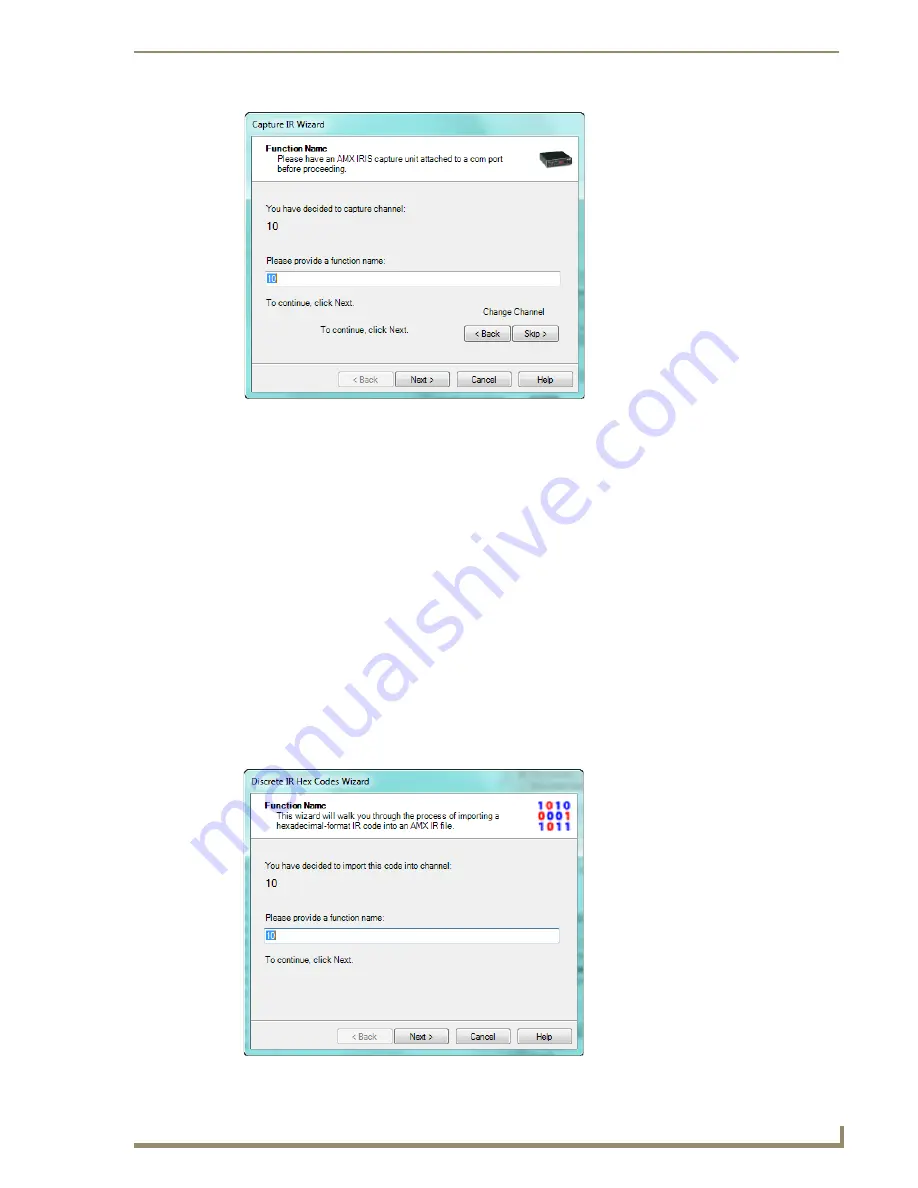
Basic Operations
25
IREdit IR Library Management
4.
Enter the function name and select
Next
.
5.
Capture the IR from the hand control:
a.
Hold the hand control approximately three inches from the IR capture window.
b.
Press and hold down the first key on the hand control to capture the first function.
c.
The SIGNAL LED will start blinking.
d.
Hold just until the READY LED goes off.
e.
When the READY LED comes back on, repeat this step to confirm the IR signal.
6.
Push the
Send
button on the IRIS.
7.
The
IR Capture Wizard
will confirm the information sent to the slot.
8.
Click
Finish
.
Discrete IR Hex Codes
Hex format codes are available only online. Therefore, hex format codes cannot be captured from a
manufacturer's remote by an IRIS and added into an .IRN or .IRL/.IRV file.
IREdit utilizes the base format (raw oscillated code) of the hex codes (available at www.remotecentral.com).
Discreet hex codes can be imported into IREdit files via the
Discrete IR Hex Codes Wizard
.
1.
Select
Tools > Discrete IR Hex Codes
to open the
Discrete IR Hex Codes Wizard
dialog (FIG. 36):
FIG. 35
IR Capture WIzard - Function Name dialog
FIG. 36
Discrete IR Hex Codes Wizard dialog
Содержание IREdit
Страница 1: ...Operation Reference Guide Development Tools IREdit IR Library Management Last Revised 1 23 2012...
Страница 6: ...iv IREdit IR Library Management Table of Contents...
Страница 42: ...Advanced Operations 36 IREdit IR Library Management...
Страница 57: ...Setting Program Preferences 51 IREdit IR Library Management...






























