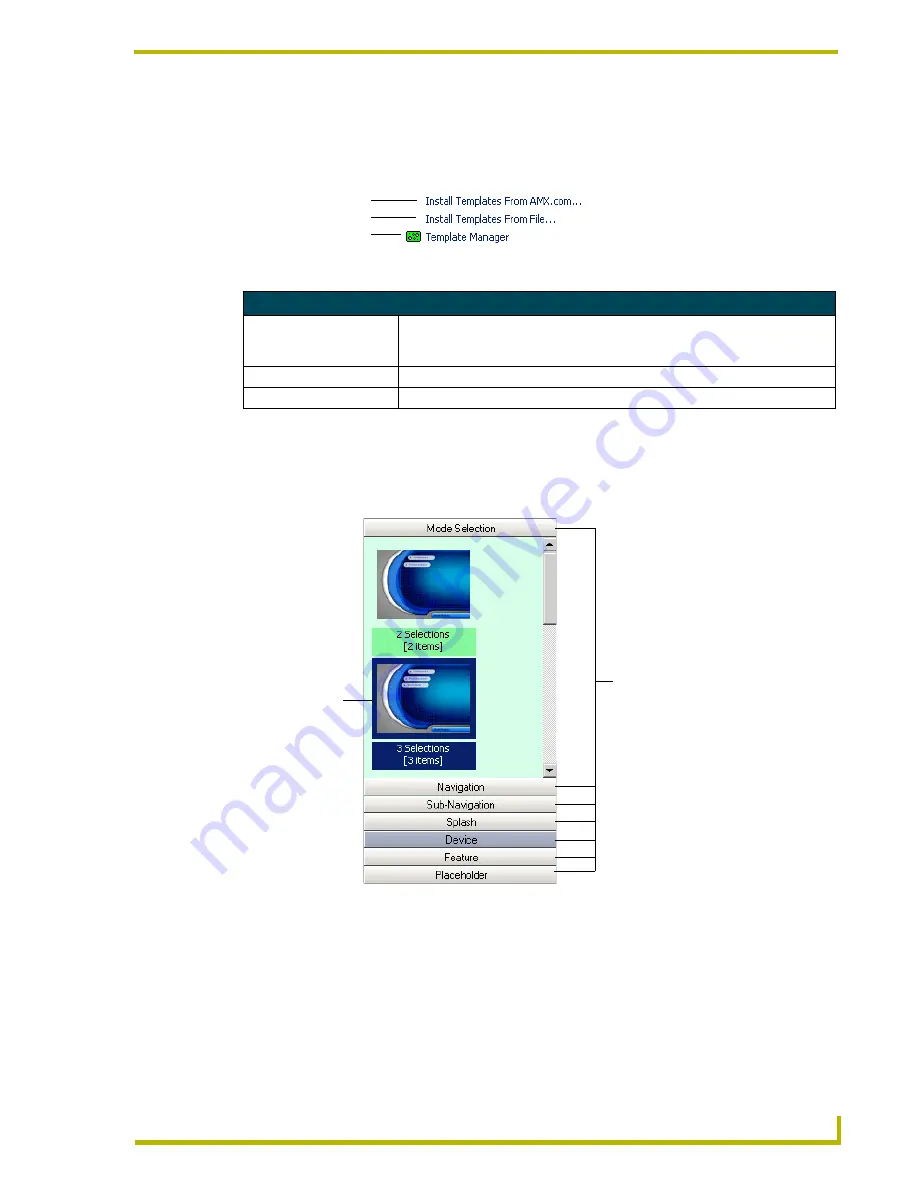
G4 PanelBuilder Overview
7
G4 PanelBuilder
Quick Links
Located within the Tasks Pane is a small sub-section quick of links. These links allow you quick
access to adding and managing templates within G4 PanelBuilder.
Toolbox
All elements available within a selected template reside in the toolbox. The toolbox is only
available when a template is open.
As you can see, the toolbox is divided into elements with specific pages contained therein. Click on
the element you would like to add, i.e., Navigation, Device, etc. All available elements will be
shown. When available, a thumbnail representation of the page will appear within the toolbox;
otherwise a general image will be shown for the thumbnail. Mouseover the element to get a
description. Once you have found the element you would like to use, you can right-click on the
thumbnail to access the toolbox context menu or drag-and-drop the element into the diagram area.
FIG. 5
Quick Links
Quick Links
Install Templates From
AMX.com
If a internet connection is available, G4 PanelBuilder connects to AMX's
collection of online templates. The templates are found in AMX.com Template
Library dialog window.
Install Templates From File
Launches the Install Templates From File dialog window.
Template Manager
Launches the Template Manager dialog window.
FIG. 6
Toolbox
AMX.com Template Library
Install Template from File
Open Template Manager
Element
(i.e., Mode Element
with 3 items)
Element Sections
Содержание G4 PANELBUILDER V1.1
Страница 1: ...instruction manual Software G4 PanelBuilder v1 1...
Страница 4: ......
Страница 8: ...iv G4 PanelBuilder Table of Contents...
Страница 28: ...Basic Operations 20 G4 PanelBuilder...
Страница 31: ...Creating Templates for G4 PanelBuilder 23 G4 PanelBuilder FIG 10 TPDesign4 Workspace...
Страница 53: ...Program Reference 45 G4 PanelBuilder...
















































