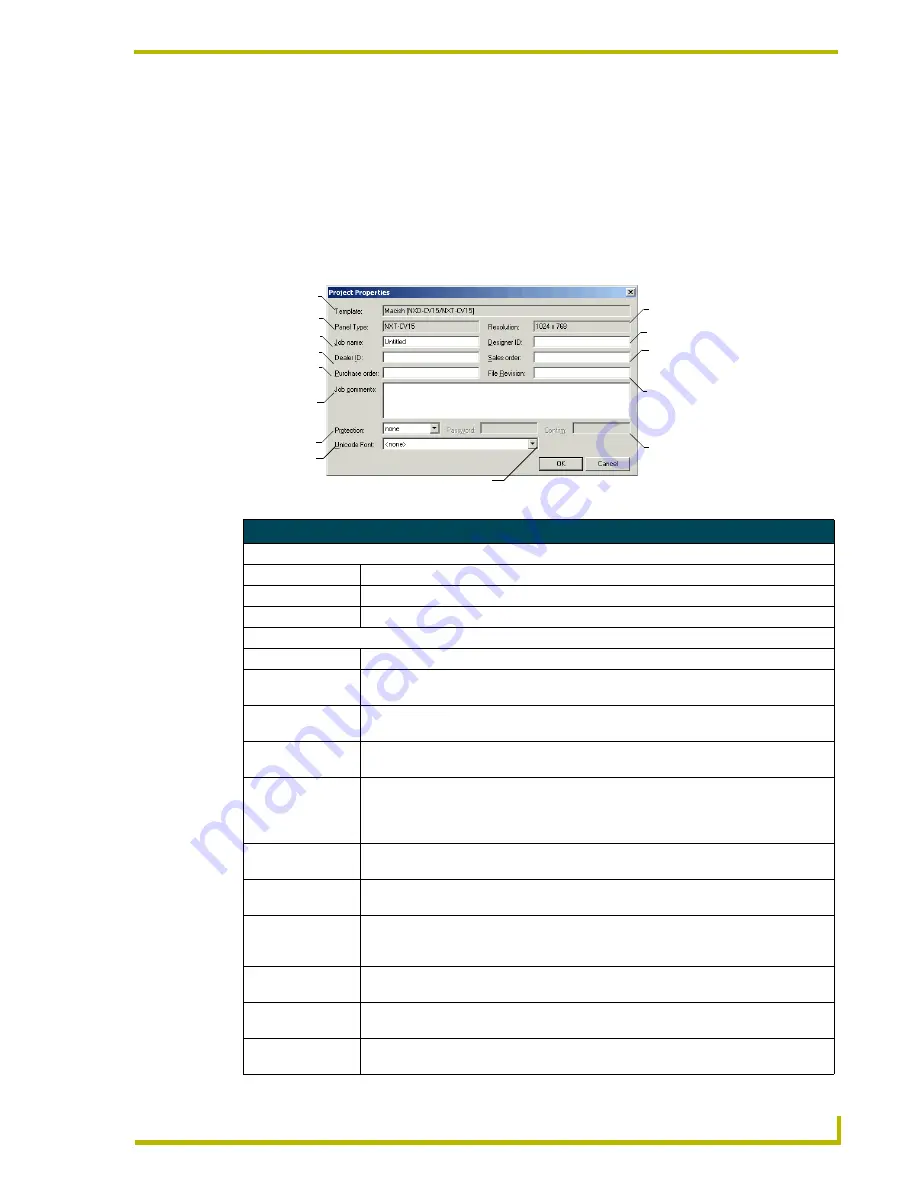
Program Reference
39
G4 PanelBuilder
Open Project Dialog Window
The Open Project dialog window is a typical Windows dialog window. Browse to the desired G4
PanelBuilder project file (*.PB4). Select and click
Open
. If you do not find the file, select
Cancel
to return to the application.
Project Properties Dialog Window
Project Properties is a resource for checking the template in use with panel type and resolution.
This information is read-only. You can also add your own information within the Project Properties.
FIG. 18
Project Properties Dialog Window
Project Properties Dialog Window
Read-only information:
Template File Name The name of the .TPT file currently open.
Panel Type
The panel type the project is designed to fit.
Resolution
The resolution the project is designed to fit.
User defined information:
Job Name
Click in this field to type and edit the job name.
Dealer ID
Click in this field to type and edit the Dealer ID. (this field is not necessary to create a
panel file.
Purchase order
Click in this field to type and edit the purchase order information. (this field is not
necessary to create a panel file.)
Job comments
Click in this field to type and edit any extra information concerning the panel file. (this
field is not necessary to create a panel file.)
Protection
A drop-down list containing,
none
,
read-only
and
locked
.
None
has no password
security. Both
read-only
and
locked
enable the
Password
and
Confirm
fields when
selected.
Read-only
allows for viewing the panel file while
locked
does not allow for
viewing or editing of project files. (this field is not necessary to create a panel file.)
Password
Click in this field to type and edit the password. (this field is not necessary to create a
panel file.)
Confirm
Click in this field to re- type the password. (this field is not necessary to create a panel
file.)
Unicode Font
G4 PanelBuilder supports the use of Unicode within the templates. If Unicode characters
are specified but the font utilized within the template does not support them, a
replacement font is used. You designate the replacement font in this list.
File Revision
Click in this field to type and edit the file revision number. (this field is not necessary to
create a panel file.)
Sales order
Click in this field to type and edit the sales order information. (this field is not necessary
to create a panel file.)
Designer ID
Click in this field to type and edit the Designer ID. (this field is not necessary to create a
panel file.)
Template
File Name
Panel Type
Job Name
Dealer ID
Purchase
Order
Job Comments
File Protection
Password
Password Confirmation
File Version
Sales Order
Designer ID
Panel Resolution
Unicode Font
Содержание G4 PANELBUILDER V1.1
Страница 1: ...instruction manual Software G4 PanelBuilder v1 1...
Страница 4: ......
Страница 8: ...iv G4 PanelBuilder Table of Contents...
Страница 28: ...Basic Operations 20 G4 PanelBuilder...
Страница 31: ...Creating Templates for G4 PanelBuilder 23 G4 PanelBuilder FIG 10 TPDesign4 Workspace...
Страница 53: ...Program Reference 45 G4 PanelBuilder...






















