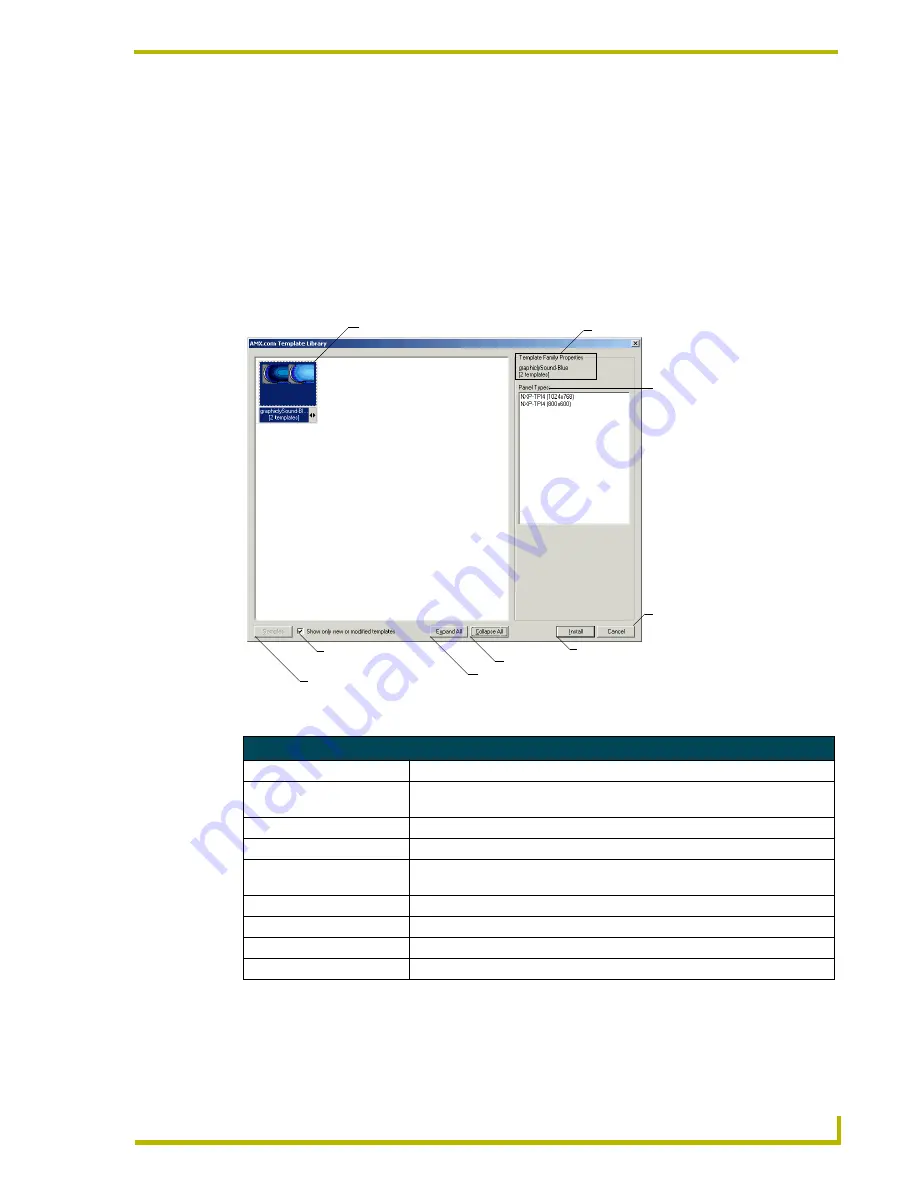
Program Reference
33
G4 PanelBuilder
Program Reference
Dialogs
AMX.com Template Library Dialog Window
G4 PanelBuilder project files (*.PB4) derive their style from templates. In addition to making your
own templates, you can download AMX created templates. Browsing through online template files
is done so through the AMX.com Template Library dialog window.
FIG. 12
AMX.com Template Library Dialog Window
AMX.com Template Library Dialog Window
Template Family Thumbnail
A graphic representation of the panel properties.
Template Family Properties
The name of the selected template family and the number of templates
available.
Template Family Panel Types
Panels available for use within the selected family.
Samples
Launches the Template Sample Images dialog window.
Show only new or modified
templates
Filters the online library to show only templates that differ from what you have
already downloaded.
Expand All
Shows all available templates within each family.
Collapse All
Closes all expanded template families.
Install
Installs the selected template family to your local directory of templates.
Cancel
Closes the AMX.com Template Library.
Template Family Thumbnail
Template Family Properties
Template
Family
Panel Types
Cancel
Install Template
Collapse All Families
Expand All Families
Filter Option
(Show modified)
Samples
Содержание G4 PANELBUILDER V1.1
Страница 1: ...instruction manual Software G4 PanelBuilder v1 1...
Страница 4: ......
Страница 8: ...iv G4 PanelBuilder Table of Contents...
Страница 28: ...Basic Operations 20 G4 PanelBuilder...
Страница 31: ...Creating Templates for G4 PanelBuilder 23 G4 PanelBuilder FIG 10 TPDesign4 Workspace...
Страница 53: ...Program Reference 45 G4 PanelBuilder...




























