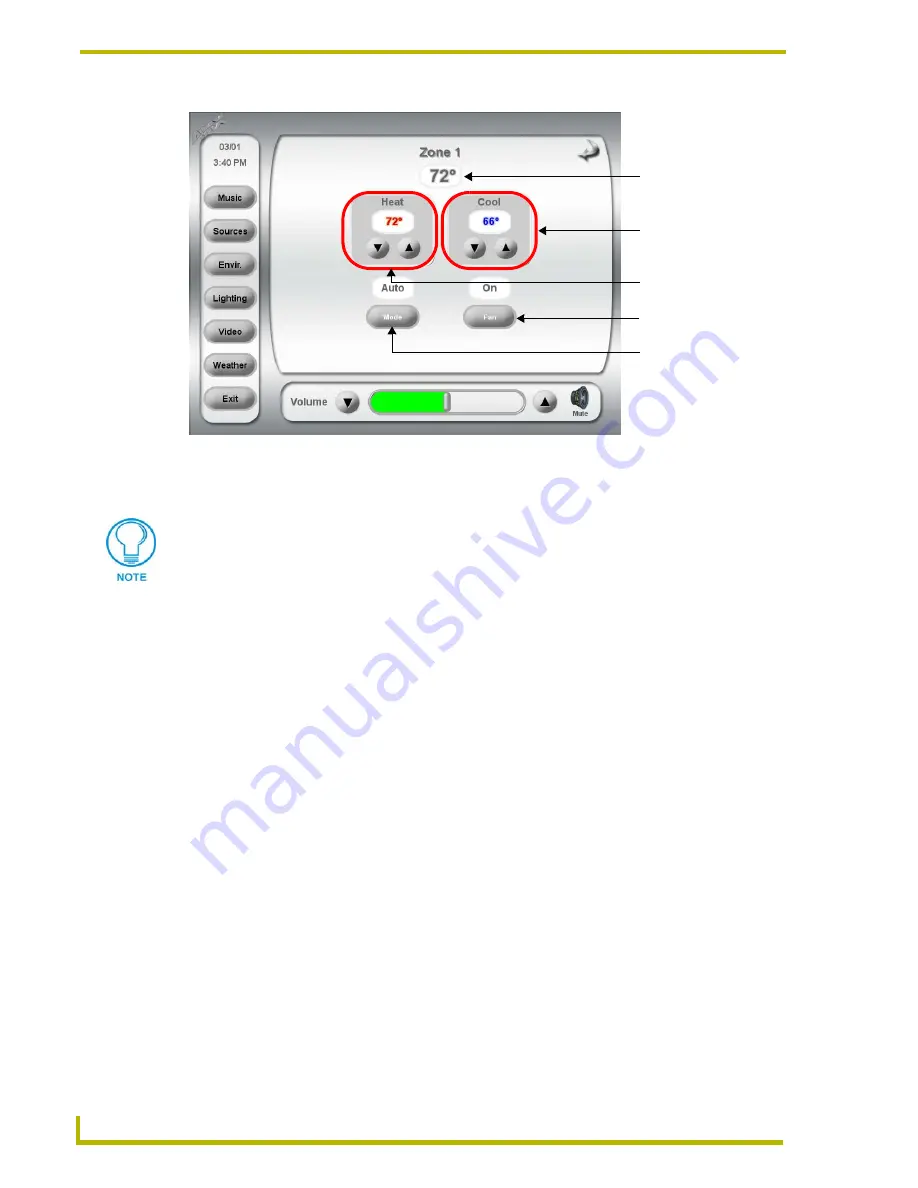
Touch Panel Interface - Control Pages
20
Design XPress User Interface Guide
Cool Set Point Setting
: The current Cool Set Point for the selected HVAC zone is
displayed. To adjust the set point value, use the Up/Down arrow buttons.
HVAC Mode button
: Press to toggle through each of the modes (
Heat
,
Cool
,
Auto
, etc)
available for the selected HVAC zone.
Fan Mode button
: Press to toggle the fan On/Off.
FIG. 22
Touch Panel Interface - Temperature Control/Edit Page
Current temperature
Heat Set Point setting
Cool Set Point setting
Browse the Modes
Toggle the fan On/Off
supported in this
HVAC zone
display for this zone
The display Heat and Cool Set Point displays do not change not when the arrow
buttons are pressed - only when the thermostat acknowledges the change.
















































