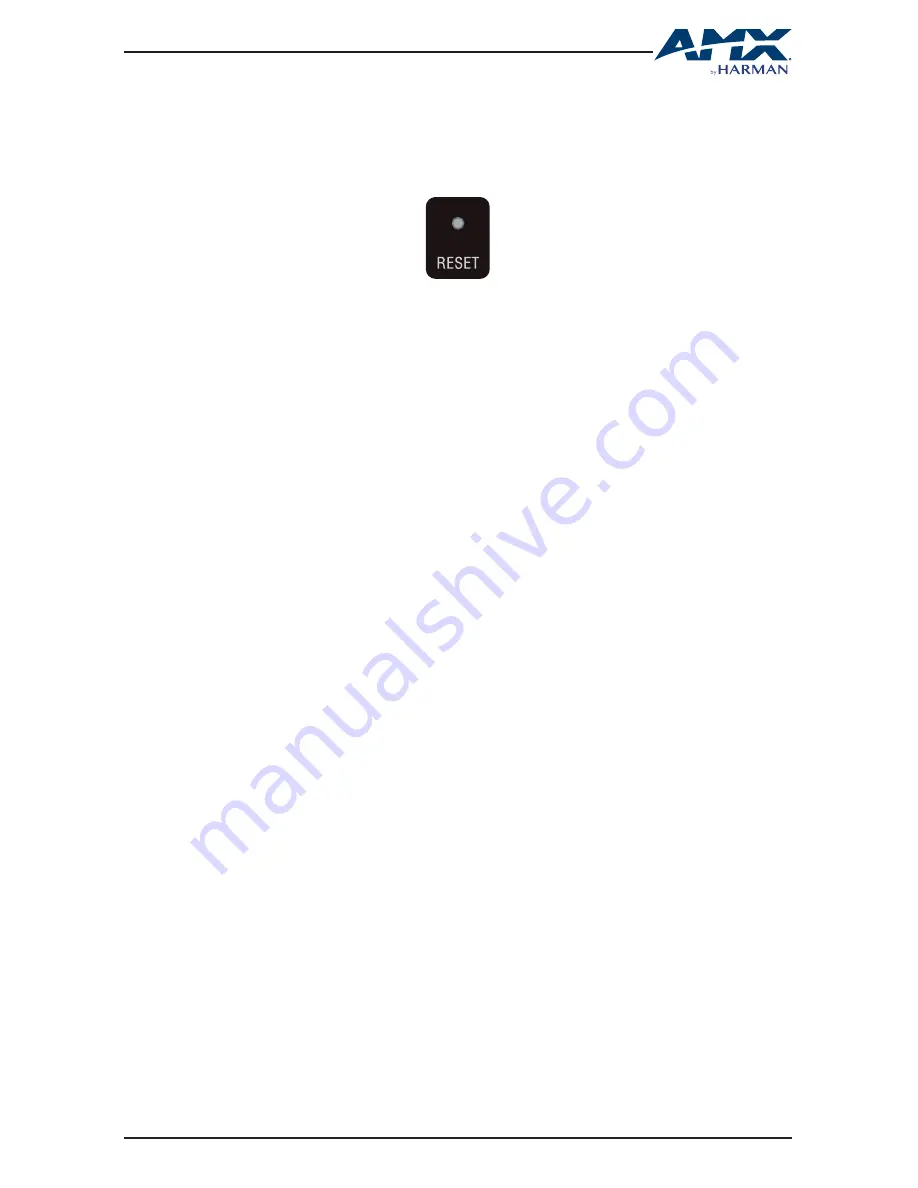
31
USER MANUAL
DCP-SRX
9. RESET
DCP-SRX installs a physical RESET button on its rear panel and will restore the device
settings and login password.
To reset DCP-SRX:
1. Hold down the RESET button (rear panel) for at least 5 seconds using a paper clip.
2. The ID LED (front panel) will flash twice.
3. Power cycle the device.
























