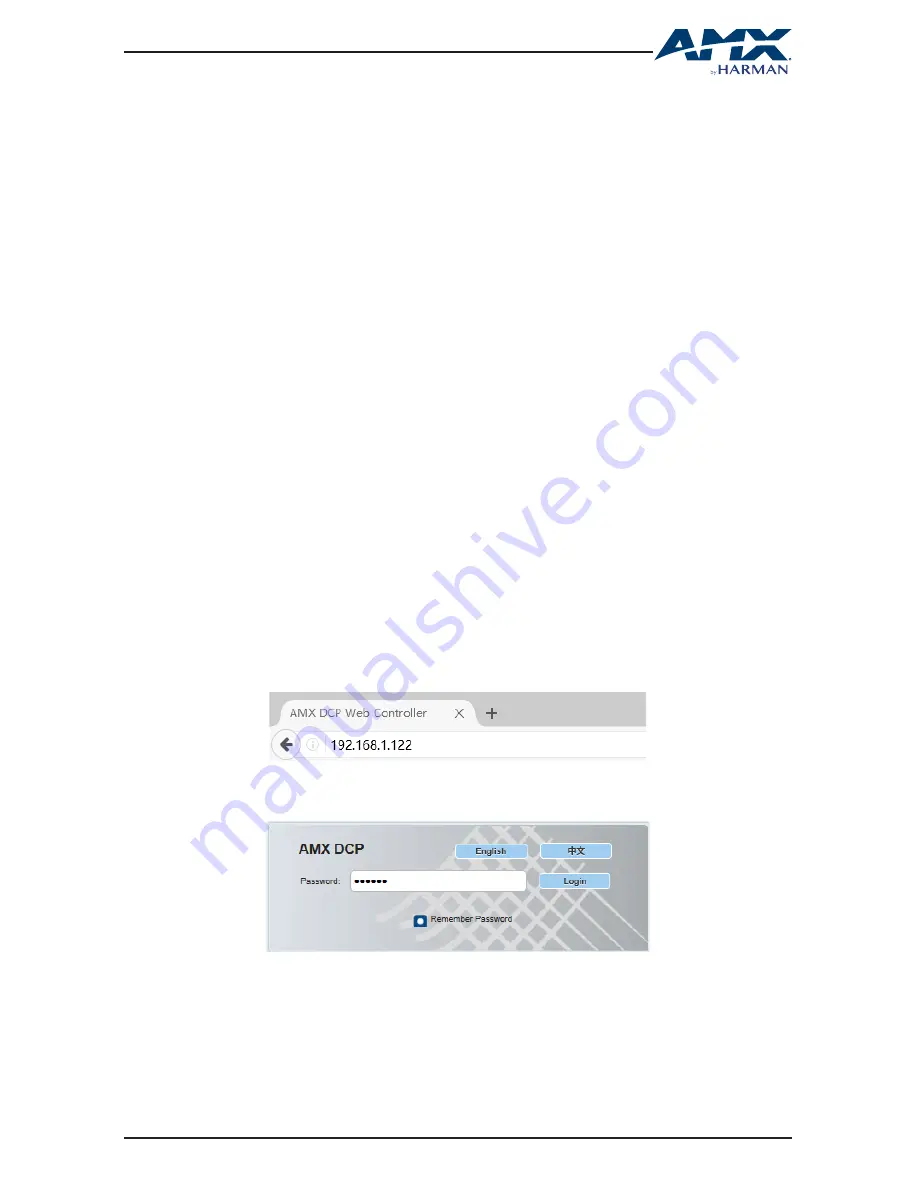
15
USER MANUAL
DCP-SRX
8. SET-UP & CONTROL
DCP-SRX is designed with ease of connection and control in mind. When the device
is connected and powered on, you can choose the optimal way to control the unit at
your convenience, either through the specifically designed web-based user interface or
Telnet.
8.1 WEB UI
DCP Series comes with a tailor-designed web-based user interface (or Web UI in
short) which allows you to set up basic controls or advanced settings of a DCP device,
including DCP-SRX or a DCP system with great ease and convenience.
The Web UI can be accessed through a modern browser, e.g. Chrome, Safari, Firefox,
etc.
DCP-SRX ships with a default IP address of
192.168.1.122
and default login password
for Wen UI of
admin
.
8.1.1 Log Into WEB UI
To get accessed to Web UI of DCP-SRX, please follow the instructions below.
1. Connect your PC to ETHERNET port of DCP-SRX through a Catx Cable.
2. Set your PC to the same network segment as DCP-SRX, e.g. 192.168.1.xxx.
3. Enter DCP-SRX's IP address (default:
192.168.1.122
) in your browser and press
to enter.
4. Enter login password (default:
admin
) in the login window, choose the language
you wish to use, then press “Login”.
5. The following main page will appear when you successfully log in.






























