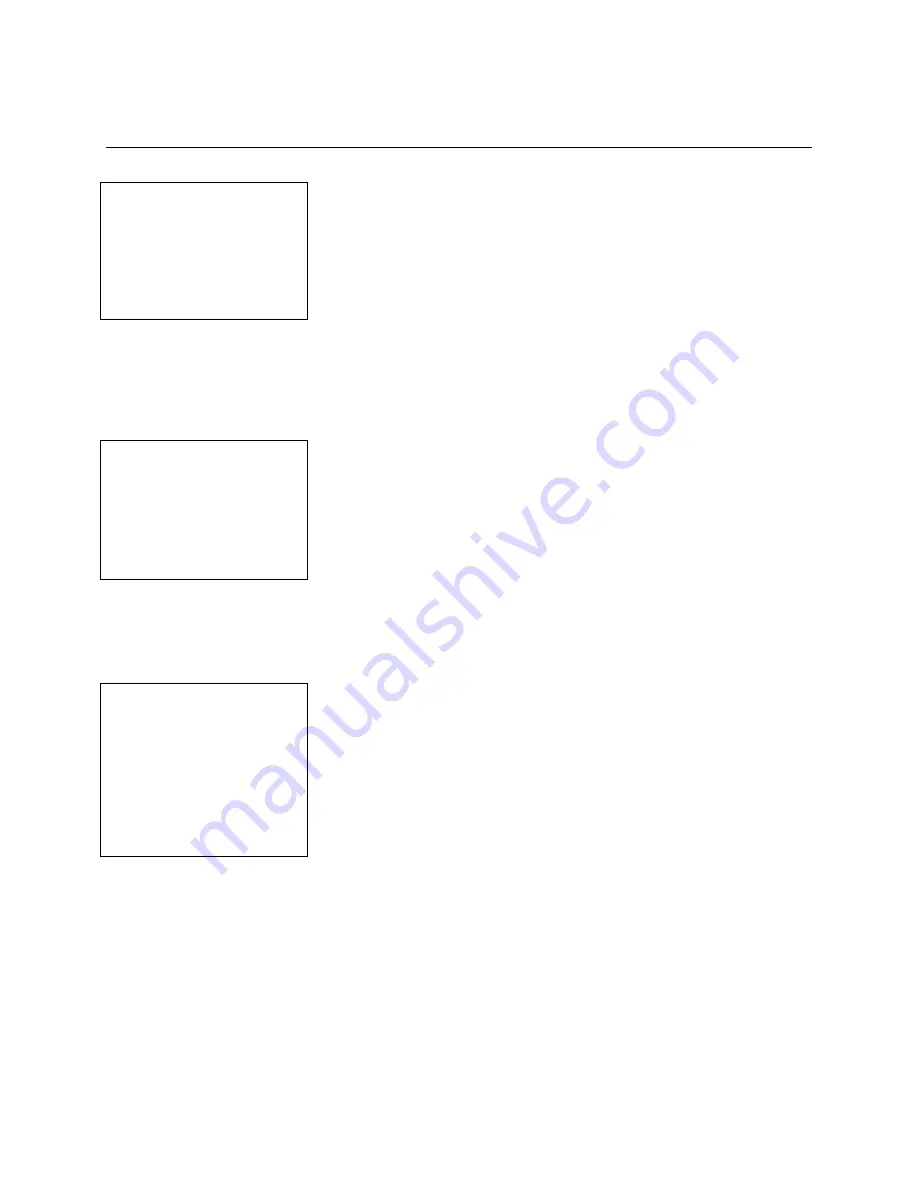
SafeWizard
Operating Instructions
American Security Products Company
Last Revision 10/17/2008
Page 7 of 73
Document 4305199
Chapter 1
Door Operation
1.1 Main Menu
SafeWizard Main Menu
1 Doors
2 Deposits
3 Administration
4 Audits
QUIT To Cancel
Once you have been authenticated (See the Introduction, Login and
Navigation), you will arrive at the Main Menu. The SafeWizard Main
Menu is the starting point for all actions performed by the SafeWizard.
You can return to this screen by pressing the
MENU
key on the
controller at any time.
Navigation through the menus is accomplished generally by selecting a menu item by its number.
Pressing 1 will take you to the “Doors” menu.
Note: Some Menu items will be restricted from Users not having authority. The message “Insufficient
Access Rights” will be displayed after selecting the Menu Item number.
1.2 Doors Menu
1 Open Door 1
2 Open Door 2
3 Open Door 3
7 Timelock a Door Now
QUIT BACK
By selecting item 1 from the Main Menu, you have navigated to the
menu for a Door selection. Only real installed doors will appear in this
menu.
For this example Door 2 is understood to be physically located behind
Door 1.
To open Door 2, select Door 2 from this menu. The SafeWizard will
know that it has to unlock Door 1, then unlock Door 2.
This feature simplifies accessing an inner door in a busy environment.
After you have selected the door that you want to open, if there is no Time Delay or Time-Lock set on that
door, skip to 1.6 “Door Open Screen”. If there is a Time Delay or Time-Lock set on the door, the following
procedure will have to be followed:
1.3 Time Delay Screen
Door 2 Time Delayed
00:00
Minutes
This is the “Time Delay Screen,” indicating the system is waiting a
specified amount of time to open a lock. For more information on this
see Chapter 3-2-1-1.
When the specified amount of time has elapsed the lock will beep, and change to the “Door 2 Open-able”
screen, illustration 1.4.
Содержание SafeWizard
Страница 1: ......






















