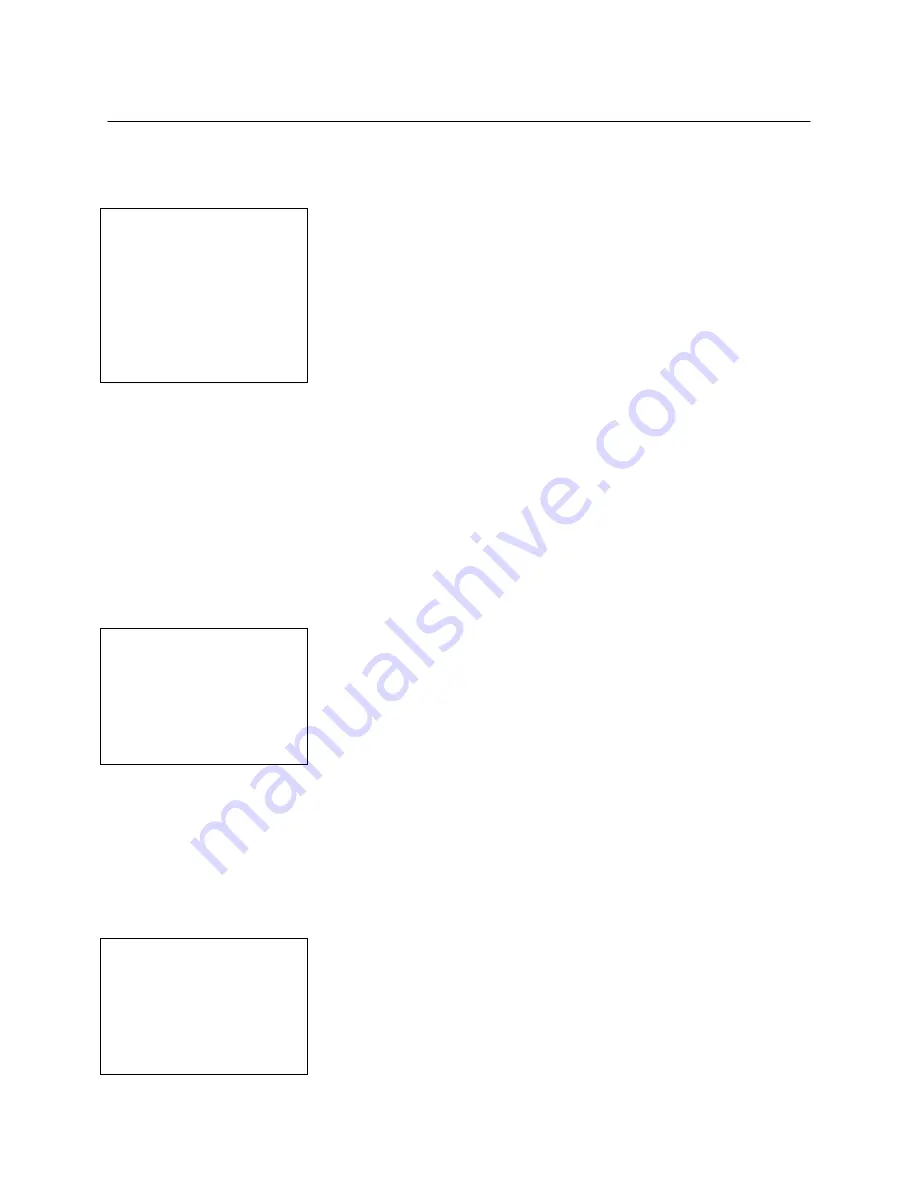
SafeWizard
Operating Instructions
American Security Products Company
Last Revision 10/17/2008
Page 5 of 73
Document 4305199
Introduction
LOGIN
and
Navigation
The SafeWizard Safe Access Control System has been designed to make operation and programming
simple and intuitive. The following shows fundamental operating methods:
I
.1 Status Screen
AMSEC SafeWizard
LOCKED
OCT 10 2002 11:48 AM
A/C OK Battery OK
Ready
This is the “Status Screen,” indicating the system is secure and
waiting for a User to LOGIN.
System “alert” messages will appear at the bottom of the screen in
place of the word “
Ready
” if a condition occurs requiring attention.
Under normal conditions, the display will appear as above in Illus.
I
.1. If you haven’t plugged your A/C
transformer into a wall outlet and the transformer power plug into the Power Supply Module, the display will
indicate
A/C OFF
.
This means the SafeWizard is operating on Battery Power. After a short period of time,
the display backlighting will decrease to a very dim level. This is designed to conserve battery power.
Pressing any key will restore the backlighting. This is also helpful to alert someone when the A/C
transformer has been unplugged or the outlet is no longer supplying power. This allows time to correct the
situation before the back-up battery has been completely drained. If there is a long term loss of power and
the back-up battery has been drained, plug a 9-volt battery to the contacts on the underneath, front-left
edge of the Controller key pad display.
Example of a User accessing the system utilizing the Dallas electronic key.
I
.2 After Valid Key Presentation- P.I.N. Entry Screen
Please Enter Your
Pin : * * * * * *
Then Press ENTER
or
QUIT To Cancel
After you have presented your Dallas Key to the Key-reader, this
screen appears so you can enter your
P
ersonal
I
dentification
N
umber
(P.I.N.).
As you press the numbers, asterisks will appear indicating each
number has been entered. You may use the “
BACK”
key to back up
if you make an error.
After entering your P.I.N., press ENTER.
Security Note:
Don’t let others observe you keying in your P.I.N. or tell anyone what it is.
Validation:
Also referred to as authentication, requires that the Dallas Key presented is “enrolled” in the
system, and that the matching PIN code is correct for the user who was assigned that key.
Other validation choices are P.I.N. only, Card Swipe, and Bio-Metric (Fingerprint) Reader.
Any combination may be used in a SafeWizard lock system. Card Swipe and Bio-Metric
(Fingerprint) require optional hardware to be ordered.
I
.3 Main Menu
SafeWizard Main Menu
1 Doors
2 Deposits
3 Administration
4 Audits
QUIT To Cancel
Once you have been authenticated (the system checks to see that
you have a valid key and matching PIN code), you will arrive at this
screen. This is the
Main Menu
, and at any time you can return to this
screen by pressing the “
MENU”
key on the controller key pad.
Содержание SafeWizard
Страница 1: ......




















