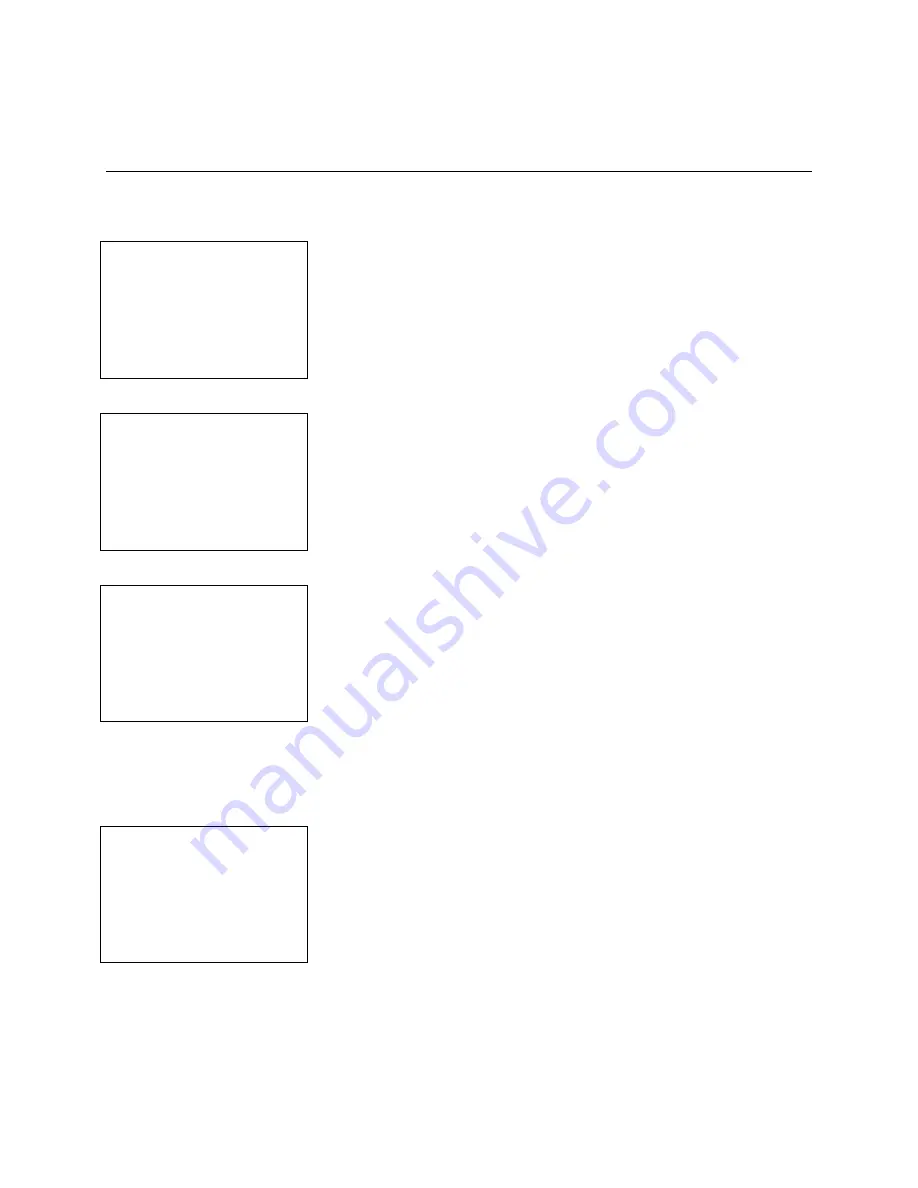
SafeWizard
Operating Instructions
American Security Products Company
Last Revision 10/17/2008
Page 15 of 73
Document 4305199
Chapter 3-1-1-2
Add A New User-
Copying A User
There are times when a user already exists with the permissions that a new user will need.
3-1-1-2.2 New User Menu
New User Permission
Setup by
1 Selecting A Profile
2 Copying A User
3 Custom Setup
4 Copy From a Key
QUIT back
Select option 2 Copying a User.
3-1-1-2.3 New User Name Screen
New User ID No.
06
Enter User Name
_
Enter To continue
QUIT To Cancel
At this screen you enter the user name for the new account. You do
this by punching the number keys that correspond with the letters that
are on them. For instance; to enter the name Bob you would punch
the number “2” twice for the first letter “B”, the number “6” 3 times for
the letter “o”, and finally the number “2” twice again for the final “b”
This procedure is similar to programming many cellular telephones.
Once the name has been entered press
ENTER
to continue.
3-1-1-2.4 Present User Key Screen
New User ID No.
06
Bob
Present User Key
QUIT To Cancel
Now you must present the Dallas Key that will correspond to the user
that you are enrolling.
The User ID is one of the ways that a user is identified in the Audit Record of the SafeWizard. The User
IDs are issued sequentially starting with the number 1 and going to the number 39. (User 40 is the
required Factory User.) If a user 6 is deleted the next installed user will be placed into that user number.
3-1-1-2.5 Select User to Copy Screen
Select User to Copy
User No. 0001
User
NEXT-BACK User
ENTER to select
BACK-QUIT
Using the
BACK
and
NEXT
arrow keys, scroll through the enrolled
users to find a user that has the permissions that you want the new
user to have.
Содержание SafeWizard
Страница 1: ......






























