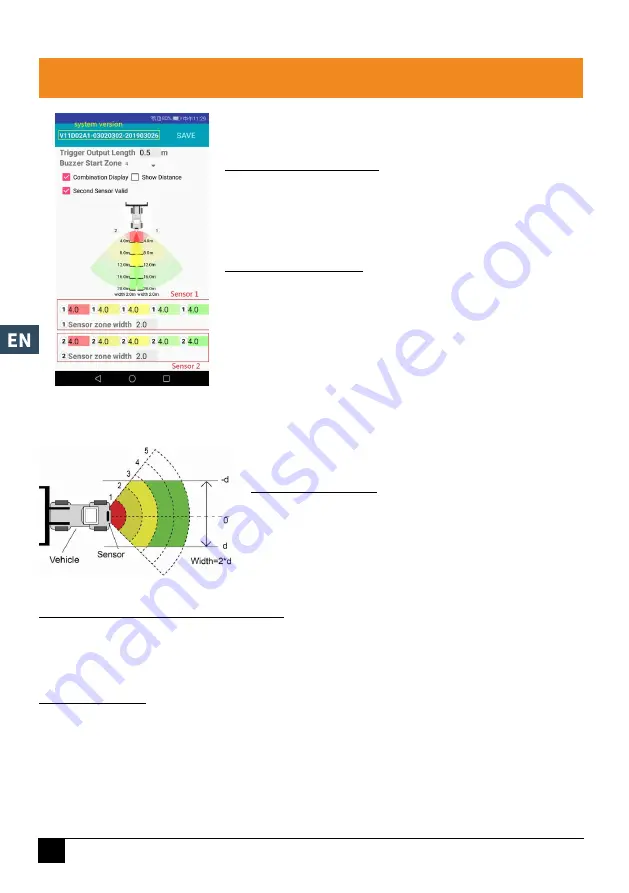
AMS Diffusion
- Rue des Galeries - ZA du Chevalement - 59286 Roost Warendin - FRANCE - Tél. +33 (0)3.27.94.44.44 - Fax. +33 (0)3 27 94 44 45
Email : [email protected] - www.ams-diffusion.com RCS DOUAI A 451 360 382 - CODE APE 4531Z - SIRET 451 360 382 00035 - TVA FR 55 451 360 382
8
3. USE
Configuring the detection zone
After connecting the control unit, click the settings button. The current
configuration is then displayed below.
You can display the distances detected on the monitor by ticking the
“Show Distance” box.
Detecting zone parameters
The detection zones and width settings are indicated under the vehicle
model. Each number represents the distance the zone covers. The closest
zone is red, the second and third zones are yellow, and the two most
distant zones are green. Only one row of numbers is displayed if you
deselect “Second Sensor Valid”. Three detection zones can be defined
when the two most distant zones are set to 0.
Width of the sensor zone
Set the width of the detection zone as in the image to the left. This
configuration is not available on type 1 sensors. The value you enter
is half the width of the detection zone. The total width is double the
value.
Download configuration data to the control unit
Ensure that the app is connected. Once all required configuration elements are selected, all settings can be
transmitted to the control unit. Click the “ENREGISTRER” (SAVE) button and it will download the configuration
data to the control unit. Once the configuration has been downloaded, a “Set success” message will be
displayed.
Updating the system
Place the installation file with the .jic file extension at the following path: radar / update / xxx.jic. If you do not
have these folders, you must create new folders called “radar” and “update” in the base directory. Go back
to the app home page and click “Mettre à jour” (Update). Select the code file (.jic) to update the control unit
system. A progress bar and percentage completion indicator will appear during the update. Do not switch off
the power during the update or the control unit will fail, resulting in improper functioning. A success window
displays when the update is complete.
The system version is displayed in the bar
at the top.























