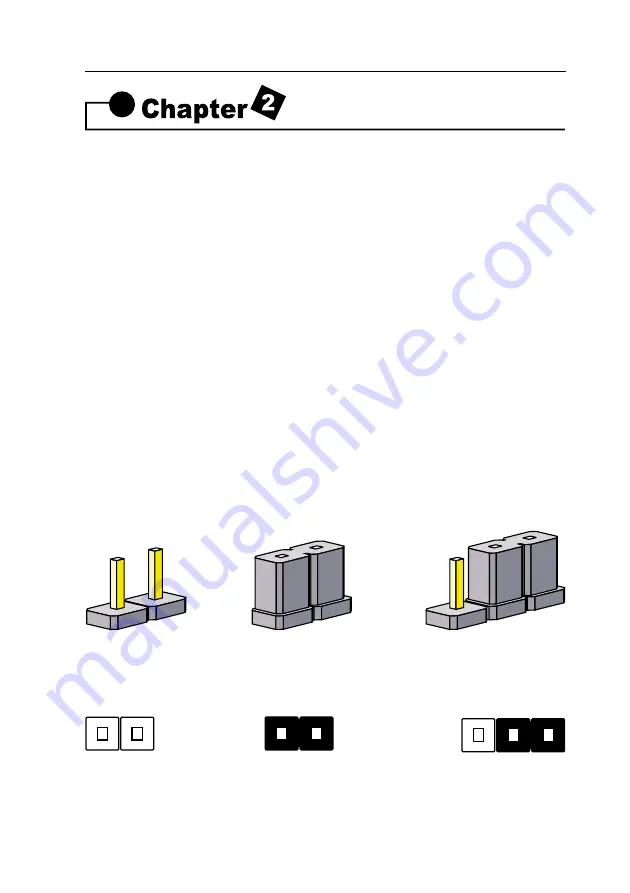
11
3IBAT User’s Manual
The mainboard has some user-adjustable jumpers on the board that allow
you to configure your system to suit your requirements. This chapter con-
tains information on the various jumper settings on your mainboard.
To set up your computer, you must complete the following steps:
1. Setting system jumpers.
2. Install RAM modules.
3. Install CPU & FAN.
4. Connect ribbon cables, cabinet wires, and power supply.
5. Set up BIOS.
6. Set up system drivers and utility.
2-1 Setting System Jumpers
You may configure your motherboard to match the needs of your applica-
tions by setting jumpers. A jumper is the simplest kind of electrical switch.
It consists of two metal pins and a small metal clip (often protected by a
plastic cover) that slides over the pins to connect them. To "close" a jumper,
you connect the pins with the clip. To "open" a jumper, you remove the
clip. Sometimes a jumper will have three pins, labeled 1, 2, 3. In this case
you would connect either pin 1 and 2 or 2 and 3.
The jumper settings are schematically depicted in this manual as follows:
A pair of needle-nose pliers may be helpful when working with jumpers.
Installation Procedures
OPEN
CLOSED
CLOSED 2-3
1
2
3
Содержание 3IBAT
Страница 8: ...8 3IBAT User s Manual 1 4 Block Diagram...
Страница 61: ...61 3IBAT User s Manual...
Страница 62: ...62 3IBAT User s Manual...












































