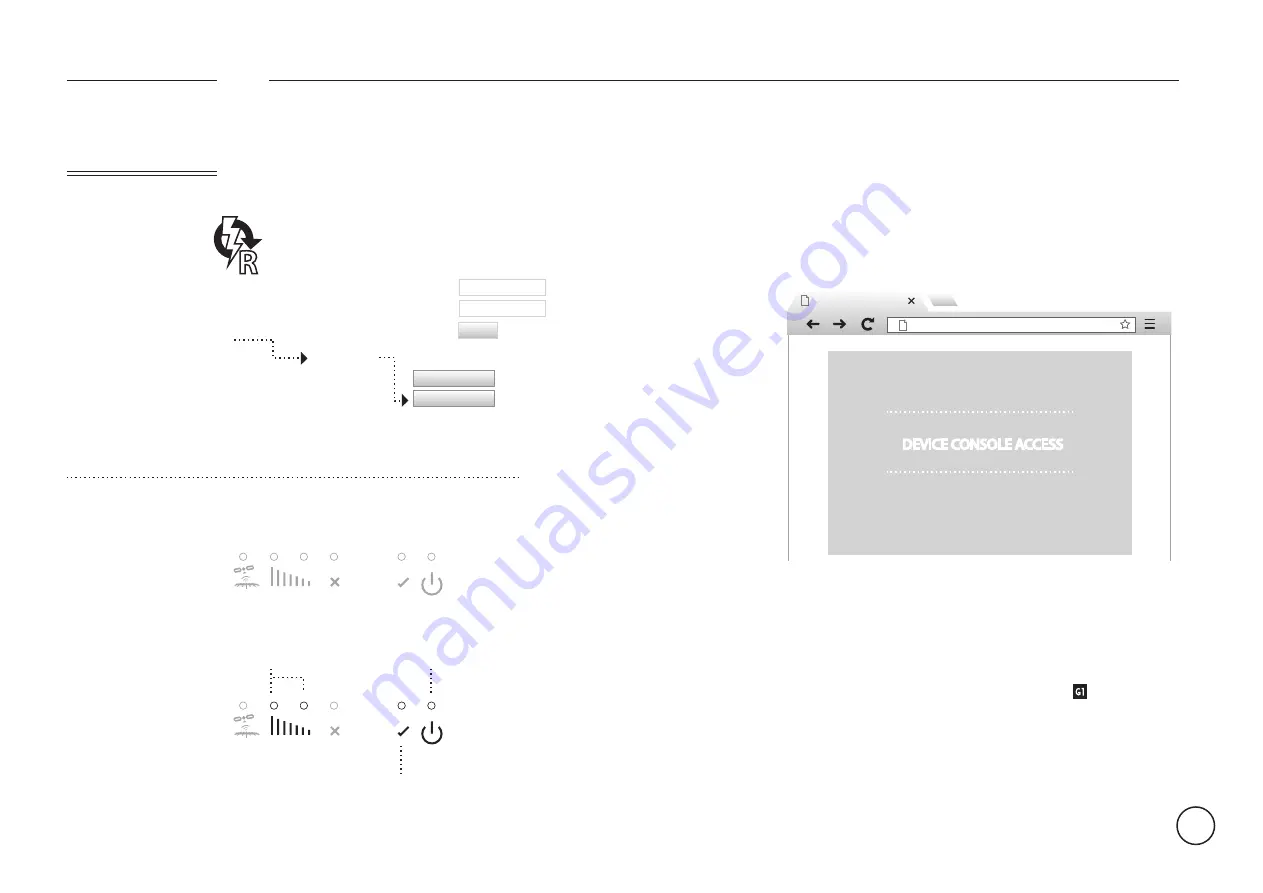
DYNAMIC DNS GUIDE END.
MAKE FATBOX
FINDABLE
G1
FATBOX
19
TESTING FROM WAN (INTERNET)
DEVICE CONSOLE
http://myrouter.dyndns.org:81
REBOOT ROUTER
To save and implement your
Dynamic DNS settings you
must reboot the router. Go
to the
Management
tab and
click on the
Reboot Router
button.
Your connection will drop
and reset again with your
new settings in place.
MENU OPTIONS
System settings
Username
Password
Quick Start
LAN
3G
Port Forwarding
Dynamic DNS
Management
System Status
Logout
Update
Factory Reset
Reboot Router
XXX
XXXX
Your connection will
drop and reset. You
should see your
FATBOX power down.
As your connection
resets The power LED
will come on and your
‘YES’ Indicator will
blink first and then
flash steadily. Your
signal indicators will
also be on to indicate
the strength of your
signal.
YOU SHOULD SEE
steady
blink > steady
signal indicatior on
You should be able to
substitute your
registered DNS
address for your
internal one (see your
information gathering
checklist) from a PC
outside your network
(Viewing a product at
your office from home
or vice-versa) and
achieve the same
result.
For example, if your
DNS Service is
registered under
myrouter.dyndns.org
and your product uses
port
81
for its web
server, you would
browse to
http://myrouter.dyndns.org:81
.
STEP 2 OF 3
STEP 3 OF 3
DEVICE CONSOLE ACCESS





















