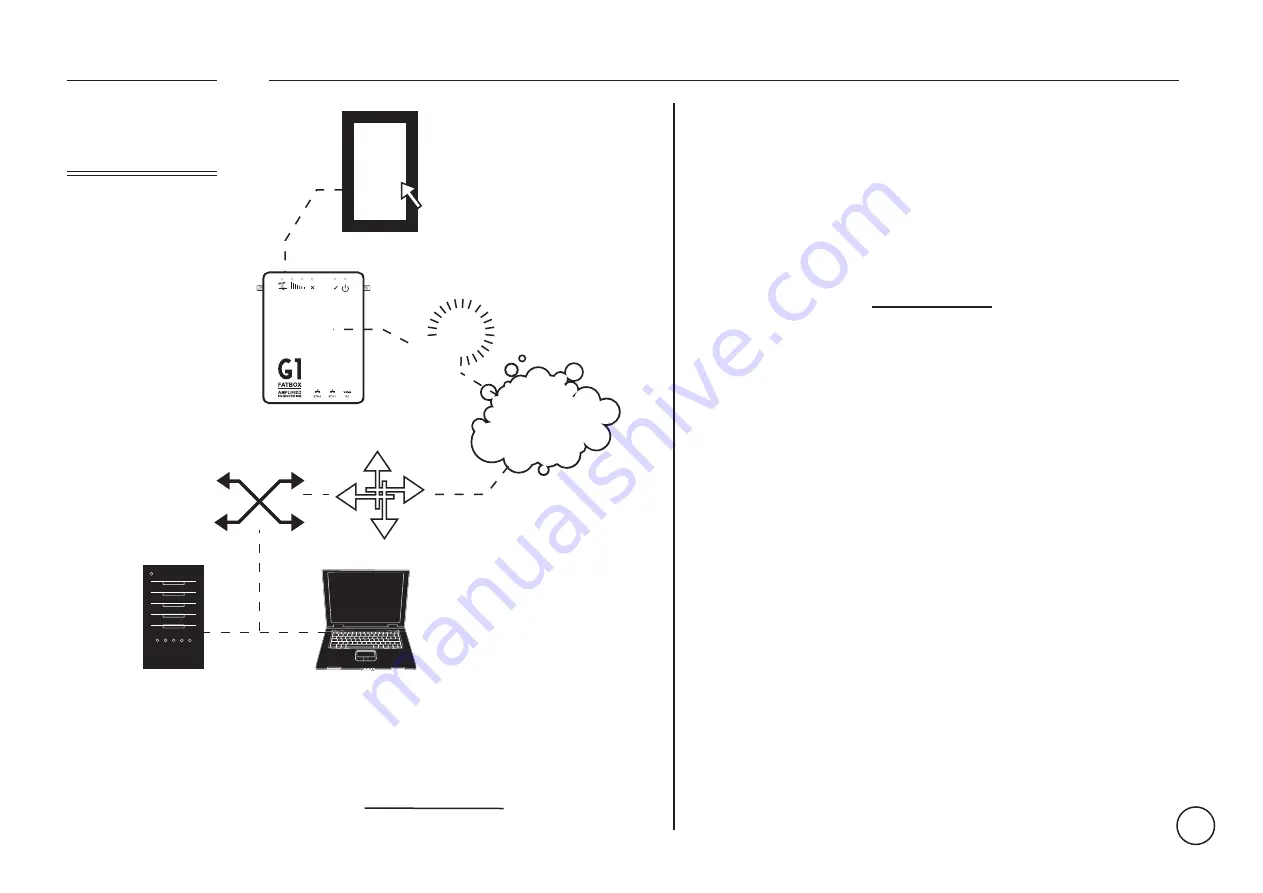
CONNECTING A
KIOSK, VEHICLE OR
MOBILE TERMINAL
MOBILE TERMINAL
(POS TERMINALS/ TELEMETRY DEVICES/
CCTV CAMERAS/ DIGITAL SIGNAGES/
VEHICLES)
ADDING A NEW
DEVICE
G1
FATBOX
14
MORE NETWORK DIAGRAMS CAN BE FOUND ON
http://amplified.com.au/
FIREWALL ROUTER
NETWORK SWITCH
DATA SERVER
WORKSTATIONS
FATBOX G1
GSM
NET
Your router’s internal IP address
Your router’s public IP address
Your router’s username and password
Your network’s subnet mask
Your product’s username and password
Existing forwarded ports or NAT entries from your router
The default ports that your product uses.
YOU NEED TO PREPARE
This is typically the same as the “default gateway” from the above informa-
You can find this by visiting
www.whatismyip.com
If you do not know this information, you will need to look in your product manual or
contact your network administrator or internet service provider.
You can also find these under
Control Panel>Network Connections>Local Area
Connection (or your network adapter’s name)>Properties>Internet Protocol (TCP/IP)
Properties.
You can find the default ports that you product uses in your usual manual.
You need know your existing port forward and/or NAT settings before adding new ones
in order to avoid conflicts. If you use point of sales software on your network you
should call your vendor and make CERTAIN you have the settings and know how to
avoid creating conflicts with them. Failing to do so could threaten your ability to create
new transactions for a significant period of time.
You will need the administrative username and password for your product so that you
can log into it and make changes.

























