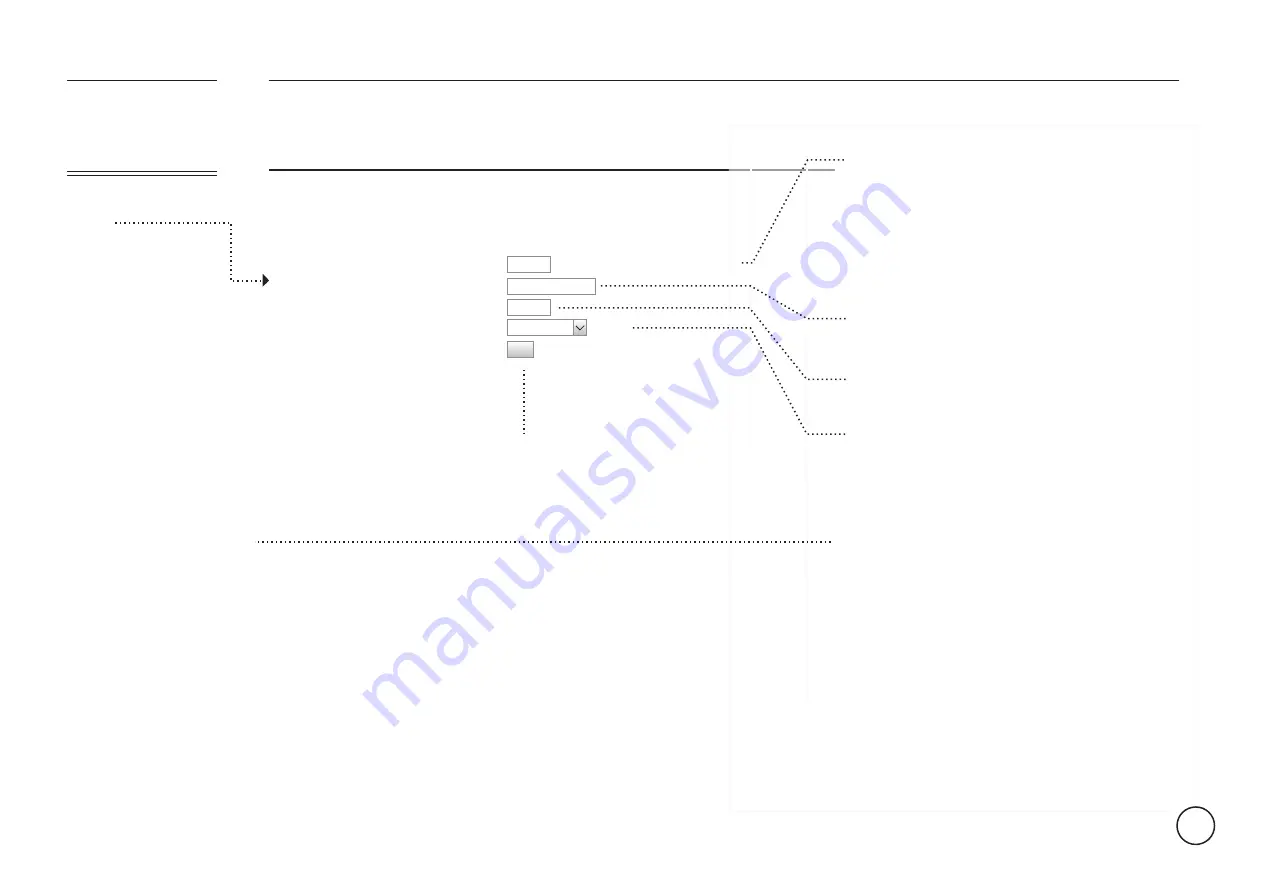
PORT
FORWARDING
ISSUE DEVICE A
LOCATION
G1
FATBOX
Whenever you connect a
new device to your
FATBOX you want to tag
its applications to a
specific port so that
other devices can locate
it later.
To set this go to the tab
titled
Port Forwarding
on your left menu.
In the
Port Forwarding
menu you can also see a
list of the other devices
tagged to the FATBOX in
the given table.
Please consult with the device manufacturer for
details on what port(s) should be forwarded. Some
devices require more then one port to be
forwarded in order for you to obtain all the features
it has to offer.
For users who want DMZ, you can key in ‘0-65535’ in
this option.
Key in the IP address of your device connecting to
the FATBOX.
Key in the port number of the application in your
connecting device.
Select a Protocol to be used for your device.
Common options found are UDP, TCP or Both. In
most cases you will need to select the protocol
option "TCP and UDP". This will associate both
protocols to the port(s) being forwarded.
For Example:
In the given example, if you access port 80 on the Fatbox [192.168.168.1:80],
it will be directed to port 81 at the device that holds the IP address of
192.168.168.2 [192.168.168.2:81].
LAN
3G
FATBOX G1
MENU OPTIONS
Port Forwarding
Add a new Port Forwarding Rule
Source Port
Single Port: XXX or Rang of Ports: XXX-XXX
Destination LAN IP Address
Destination Port
Service
Current Port Forwarding Rules
Index
Source Port
Destination IP
Destination Port
Protocol
01
80
192.168.168.2
81
UDP and TCP
Quick Start
Port Forwarding
Dynamic DNS
Management
System Status
Logout
Add
TCP and UDP
Current:
When you are
happy with your
settings click here.
16
STEP 1 OF 3
























