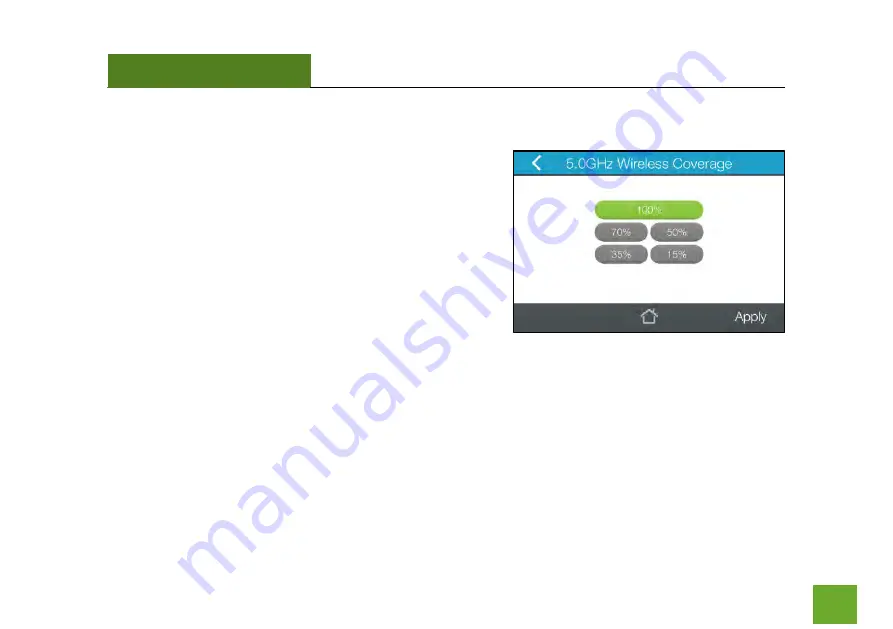
TAP-EX3
USER’S GUIDE
32
32
5GHz
Wi-Fi Settings (Touch): Wi-Fi Coverage Controls
Adjust the output power of the Range Extender to control the
coverage distance of your Extended Wi-Fi Network. For a
smaller coverage area you can select a lower output power. For
the maximum Wi-Fi coverage select the
100%
selection. Note
that if you select a lower output power, your connection to
your Home Network will also decrease in range. So be careful
and test your signal strength after each adjustment.
















































