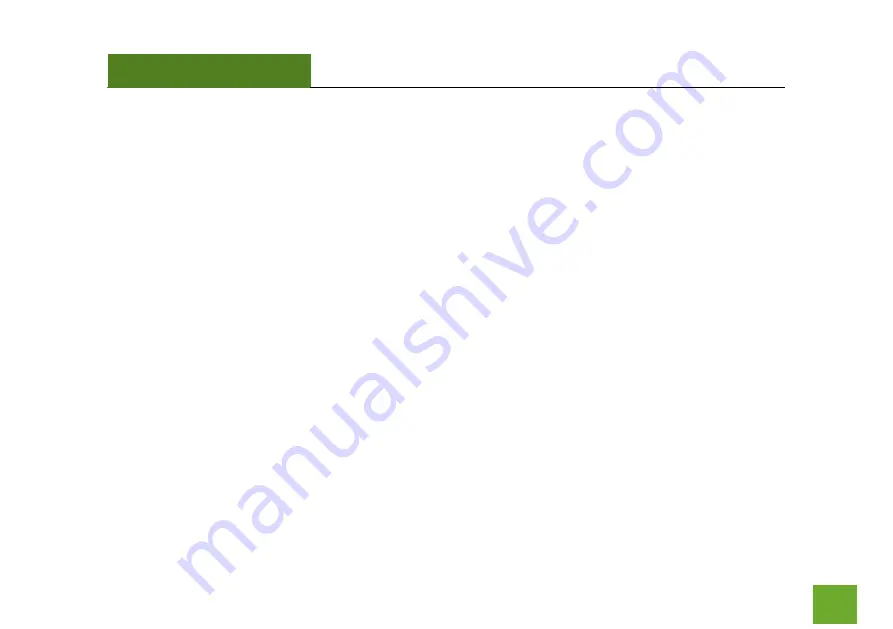
TAP-EX3
USER’S GUIDE
109
109
The range from the Range Extender seems low.
a.
Check to see that your Wi-Fi output settings are at 100%. From the Dashboard, go to Settings, then to
the Wi-Fi Settings menu and access the Wireless Coverage settings. Make sure the output power is at
100%.
b.
Your Range Extender may be installed in a poor location. Avoid setting up your Range Extender in areas
with high interference, such as, near fridges, microwaves, metallic objects and low surfaces. Install the
Range Extender in a higher location if possible.
c.
Check the connections of the Antennas to the Range Extender. Tighten them if necessary.
d.
Adjust the Antenna of the Range Extender in different angles.
e.
The wireless channel that your network is using may be congested. Change the channel for your router’s
2.4GHz network or 5GHz network. The Range Extender should automatically reconnect to your
networks new settings, however if it does not, simply reconfigure the Range Extender to your network.
f.
The network adapter that you are using may have poor range, older technology with slower speeds or
may need a driver update.
g.
Your computer may be using an older Wi-Fi adapter with lower speed limits and range capabilities
(802.11b/g/n).
h.
To achieve 802.11ac Wi-Fi speeds for your extended network, it is necessary to extend an 802.11ac Wi-
Fi router. Check that your home router is an 802.11ac router. Extending a router with slower Wi-Fi
speeds, such as 802.11b/g/n will result in slower Wi-Fi speeds for your extended network.
















































