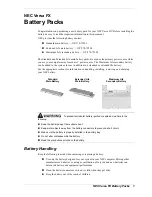ABCM CHARGER USER MANUAL
11/03/2020 9:25
Page 14 of 19
Ampcontrol Electronics Pty Ltd
– ABN 35 000 770 141
ABCM Battery Charger User Manual
MAG-212, Rev 5
– March/2020
6
OPERATION SUMMARY
6.1 Display
The ABCM Battery Charger displays user information locally via a TFT high contrast, high resolution
colour display.
6.1.1 Status Mode
Status mode displays the status of main battery
parameters including battery voltage, battery current and
load current. It also displays the overall status of the
system and battery bank. It also displays any system
messages which indicate any alarms which are active in
the system.
6.1.2 Menu Mode
The Menu Mode can be entered from Status Mode by
pushing the ‘Enter” key. This mode allows for more
detailed analysis of the system and the ability to configure
settings.
System Status:
This submenu displays all
components of the system including battery, rectifiers,
inputs and outputs, control system, load and mains.
Components which are in an alarmed state are
highlighted in yellow (minor alarm) or red (major
alarm).
System Configuration:
This submenu allows the
user to configure the parameters of system
components. A PIN code is required to change the
settings of the device. The default PIN is
0003
which
should be changed.
6.1.3 Navigation Keys
You can operate the power system navigating intuitively through the graphical menu structure via the
following 6 front keys.
Press on the
‘Enter’ key to change from Status Mode to Menu Mode and to select options, enter
values
Press the
‘Cancel’ key to navigate to previous level and cancel options and values
Press the up or down keys to navigate up- or downwards, point at options and increase and
decrease values
Press the left or right keys to navigate one page up- or downwards and point at options
6.1.4 Remote Access via PC
Remote access to the ABCM Battery Charger can be achieved from a stand-alone computer, or via a
Local Area Network (LAN) if available. The controller has a unique MAC address which is marked on the
controller’s label, and with the fixed IP address <192.168.10.20>. After accessing the controller, you can
configure and monitor the power system using a standard web browser or via the PowerSuite program.
Further information on connecting and configuring the controller with a computer can be found in the
ABCM Charger Connection Instructions in Appendix B.
Figure 4: Menu Mode Display
Figure 3: Status Mode Display
Содержание ABCM
Страница 20: ...A APPENDIX A DRAWINGS ...
Страница 21: ...11 03 2020 9 25 ...
Страница 22: ...11 03 2020 9 25 ...
Страница 23: ...B APPENDIX B CHARGER CONNECTION INSTRUCTIONS ...