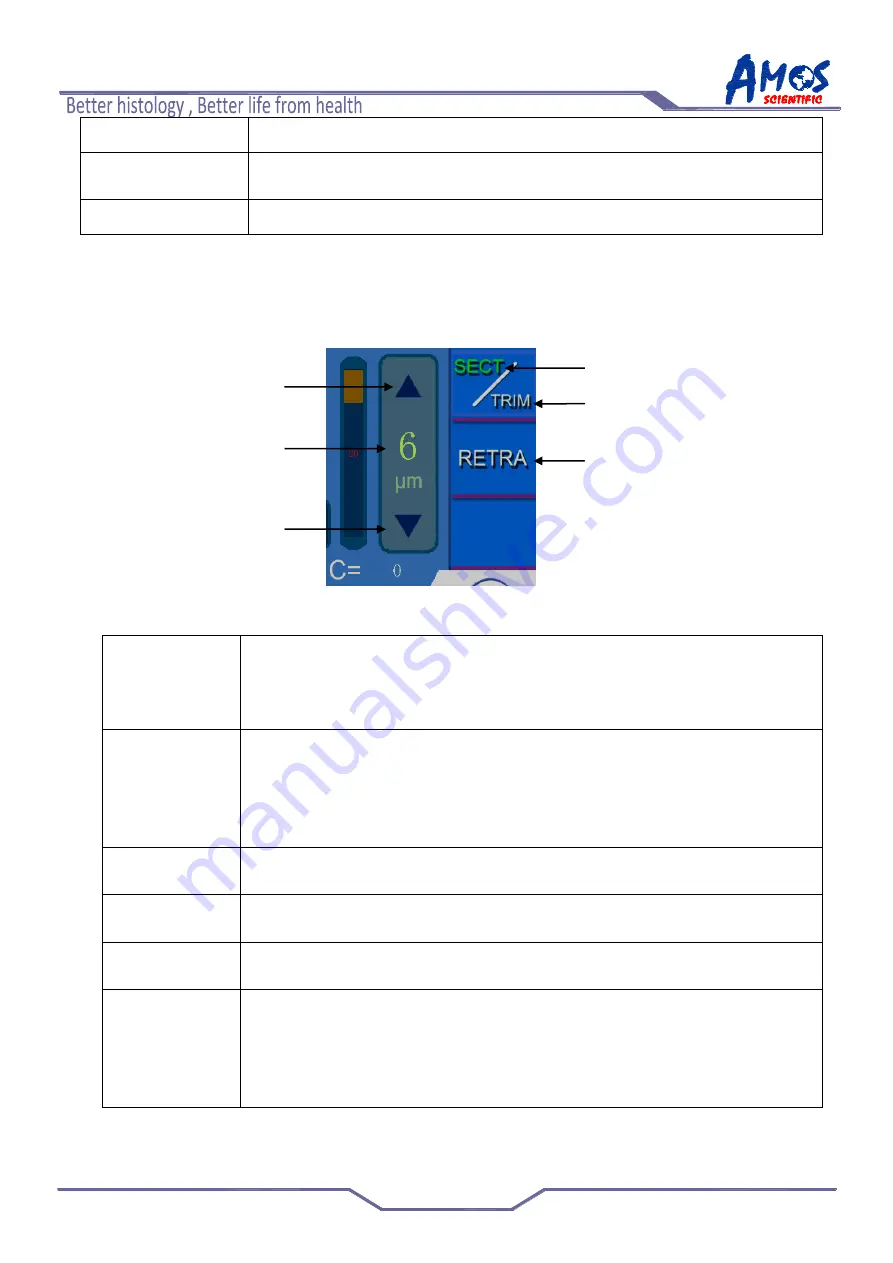
AST 560 Semi-automatic Cryostat Microtome
201911119
---13---
2Value adjustment
Double arrows can be adjusted once 5 ℃, single arrow can be adjusted 1 ℃
3Quick value
selection
Select temperature value quickly.
4Back
After setting the parameters, click it back to the main interface.
4.6
Section, Trimming and Retraction setting
The section, trimming and traction options are located on the right side of the main interface
as below fig 14
:
Fig 14
1.Section Option
When the current mode is trimming (TRIM is green), click SECT/TRIM icon
once, it turns to section mode, while SECT turns to green. When the current
mode is retraction (RETRA is green), click RETRA icon once, it turns to
white, while SECT turns to green which means the current mode is section.
2.Trimming
Option
When the current mode is section (SECT is green), click SECT/TRIM icon
once, it turns to retraction mode, while TRIM turns to green. When the current
mode is retraction ( RETRA is green) ,click RETRA icon once , it turns to
white ,while SECT turns to green which means the current mode is
section .And then click SECT/TRIM once to turn to trimming mode .
3.Retraction
Option
Click RETRA icon once, RETRA turns to green, it means the retraction mode
is selected.
4.Up arrow
Click the up arrow icon, increase the value for item 6. The increments refers
to section 2.4 –technical parameters.
5.Down arrow
Click the down arrow icon, decrease the value for item 6. The increments
refers to section 2.4 –technical parameters.
6.Thickness and
Setting
It shows corresponding item thickness value, and click this value, it pops up a
numeric keypad where can input the required value. The thickness range
refers to section 2.4-Technical parameters. For example, when the thickness
range is 0~3μm, the increment is 0.5μm. When you set 2.8μm, the default
thickness is 3μm.
4
2
3
6
5
1



























