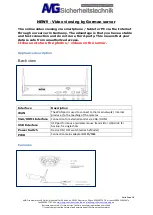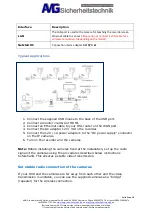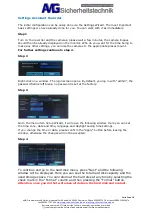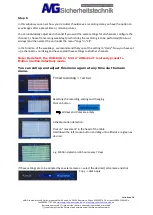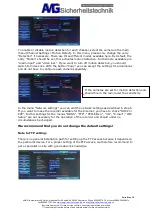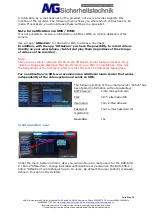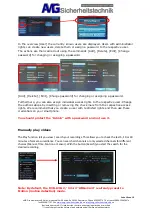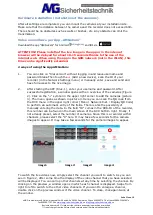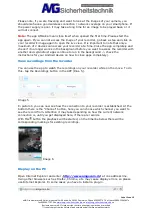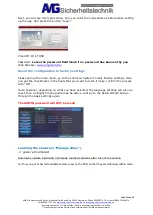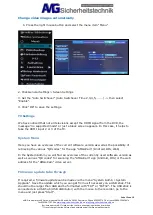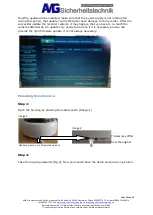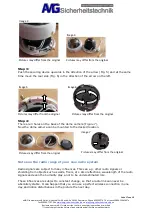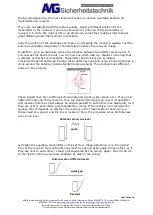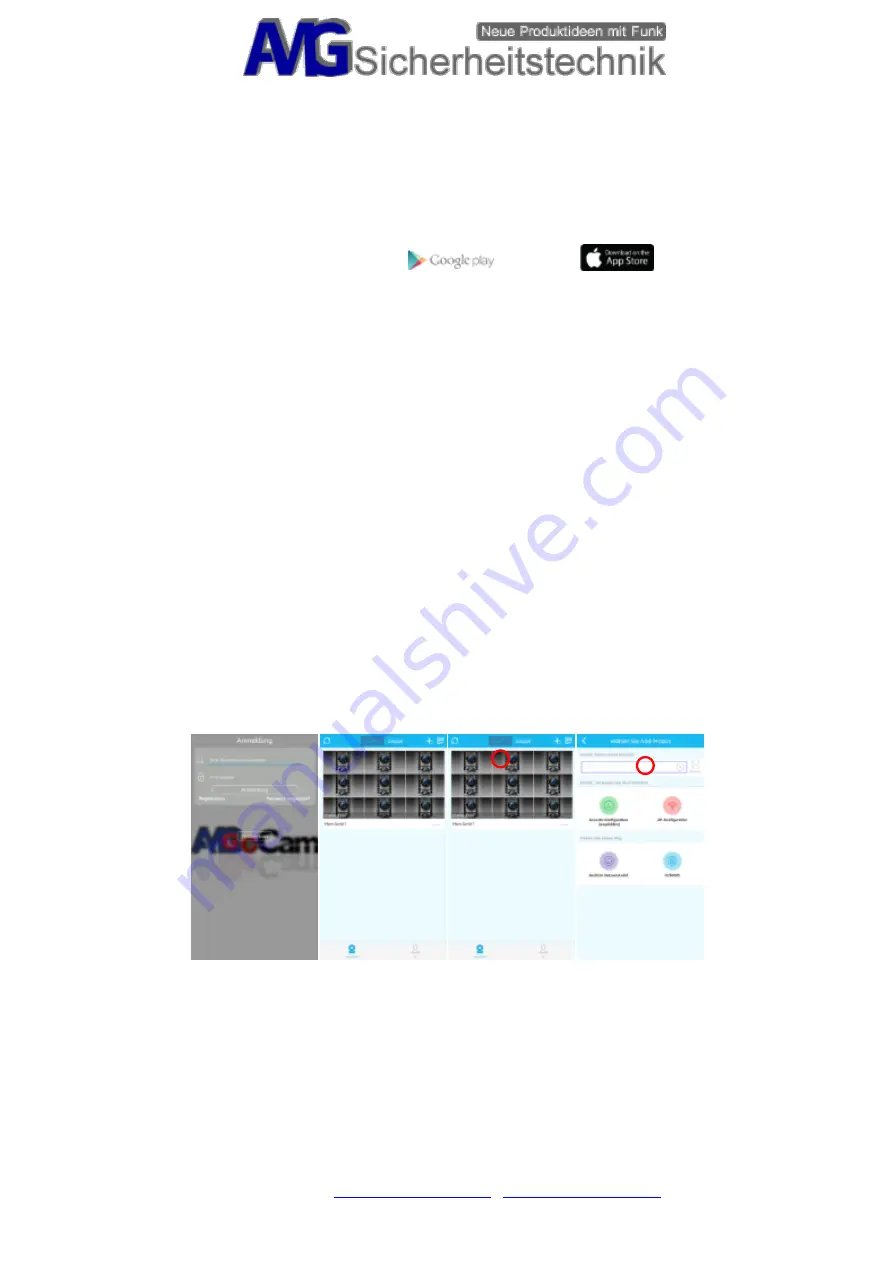
Seite 11 von 19
AMG Sicherheitstechnik GmbH
Industrial Park Road A-9
39245 Gommern
Phone 039200-7797-0
Freecall 0800-2264264*
Fax 039200-7797-29
www.amg-sicherheitstechnik.de
Business hours are 8-17 clock, outside this time an answering machine is switched
*) free of charge from the German fixed network and all German mobile networks
Hardware installation (installation of the cameras)
After all settings are completed, you can mount the cameras at your installation site.
Make sure that the distance between the camera and the recorder does not exceed 60m.
There should be no obstacles such as walls or bushes, etc. Any obstacle can limit the
transmission.
Video surveillance per App „AMGoCam“
Download the app "AMGoCam" for Android:
ATTENTION! Please note that the live image in the app or in the internet
browser will be delayed for about 10-15 seconds thanks to the use of the
internet web.
When using the app in the GSM network (not in the WLAN), this
time can be significantly extended.
2 ways of using the App AMGoCam:
1.
You can click on "trial version" without logging in and leave username and
password blank.Then touch the
+
(Add a new device), scan the ID of your
recorder (in the Network Settings menu) or manually enter, save and send and
have full access to the live image.
2.
After starting the APP (Illus. 1), enter your username and password. After
successful registration, a window opens with an overview of the cameras (Figure
2). Click on the "+" symbol in the upper right corner to add the cameras (picture
3). The menu opens as shown in picture 4. Here you can scan the QR code from
the DVR menu in the upper right corner [Menu
Network Inst.
Display QR Code]
to perform an automatic entry of the fields. There is also the possibility of
manually entering the data. In the field "ID" comes in the DVR-ID of the recorder,
this number can be found in the main screen of the DVR bottom right. Finally, if
not already preset, select the number of cameras. Since this is a recorder with 8
channels, please select the "8" here. It may take a few seconds for the camera
images to appear. It may take a few seconds for the camera images to appear.
Image
1
Image
2
Image
3
Image
4
To watch the live videos now, simply select the channel you want to watch. As you can
see in Figure 2, after some time the display of the video channel that you have selected
will be displayed. You can call up other channels at any time by selecting the channel. By
clicking on the preview, a window opens in which each channel is displayed. Swipe from
right to left to switch to the other video channels. If you want to enlarge a channel,
double click on the preview window of the video channel. To close, click again twice at
the window.