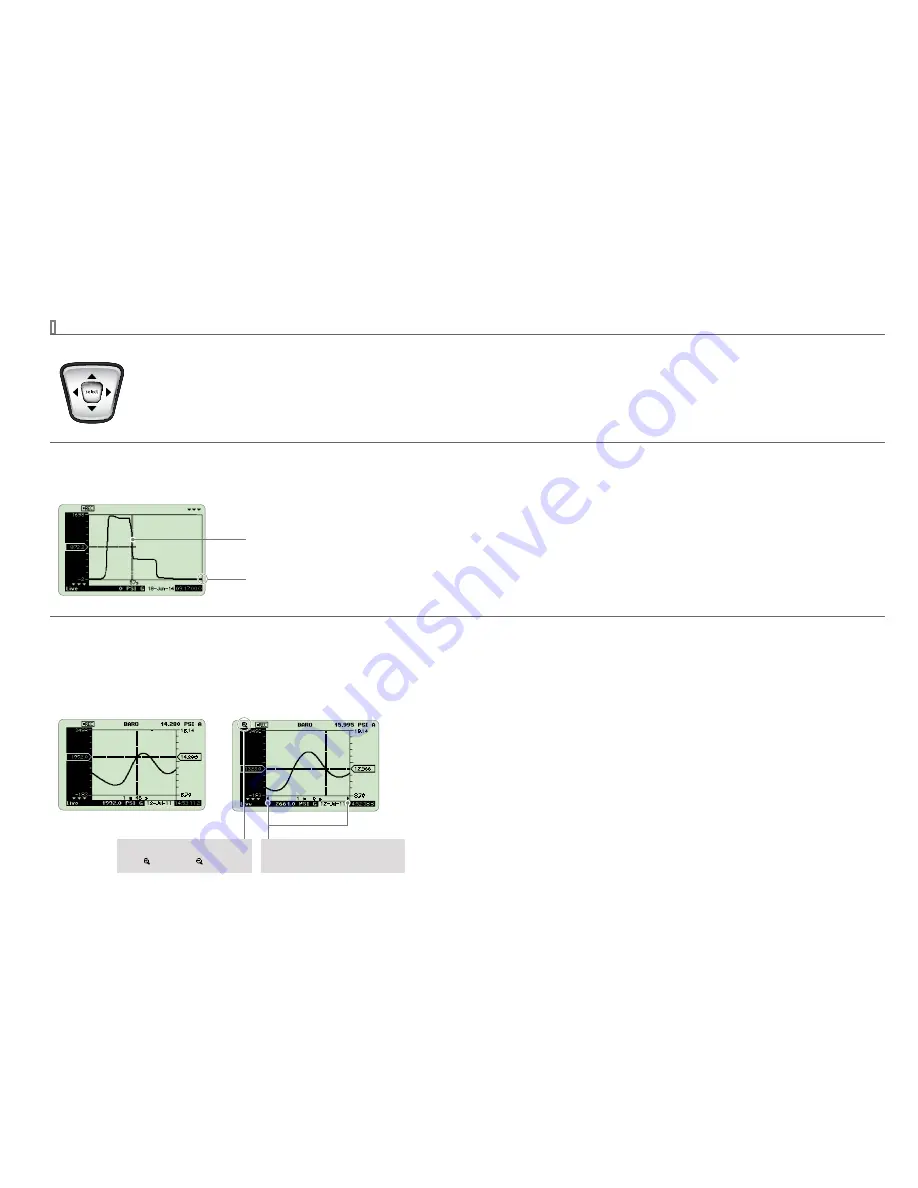
Functions
6
nVision Operation Manual
GRAPHING
Navigating the Graphical Display
In the graphical modes the nVision navipad enables you to control how you view your data. The
(
)
&
(
)
keys allow you to navigate to
specific points along your run, while displaying reading and time information. The
(
)
&
(
)
keys allow you to zoom in and out of your
recorded run to suit your needs.
Panning Across the Data Set
To inspect the latest or current data recording, use the
(
)
&
(
)
keys to move the cursor within the display window. During live recording, data streams
from the right side of graphical display screens. Therefore, the most recent data will always appear on the far right of the display.
Cursor location
Live recording area
Zooming in on Specific Data
To see more detail on the latest or current data recording, you may zoom in or out on your cursor.
1
Use the
(
)
and
(
)
arrows to zoom in or out in any graphical display, during or after recording.
2
To return to the fully zoomed out view (viewing the complete run) simply hold the
(
)
arrow for 5 seconds, or until you are completely zoomed out.
Normal View
Zoom View
During any zooming keystroke a zoom
in ( ) or zoom out ( ) icon appears
When zoomed in, small arrows appear on
the horizontal time bar.























