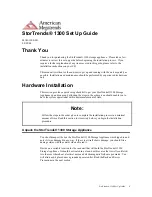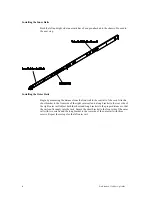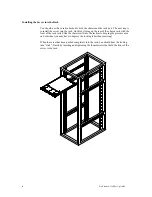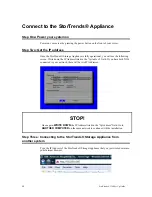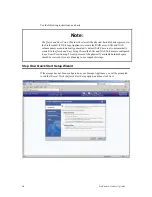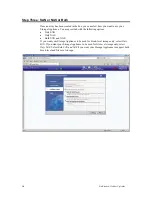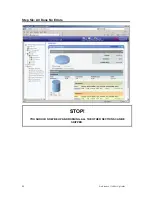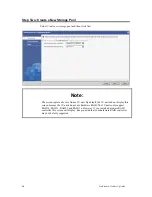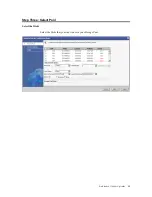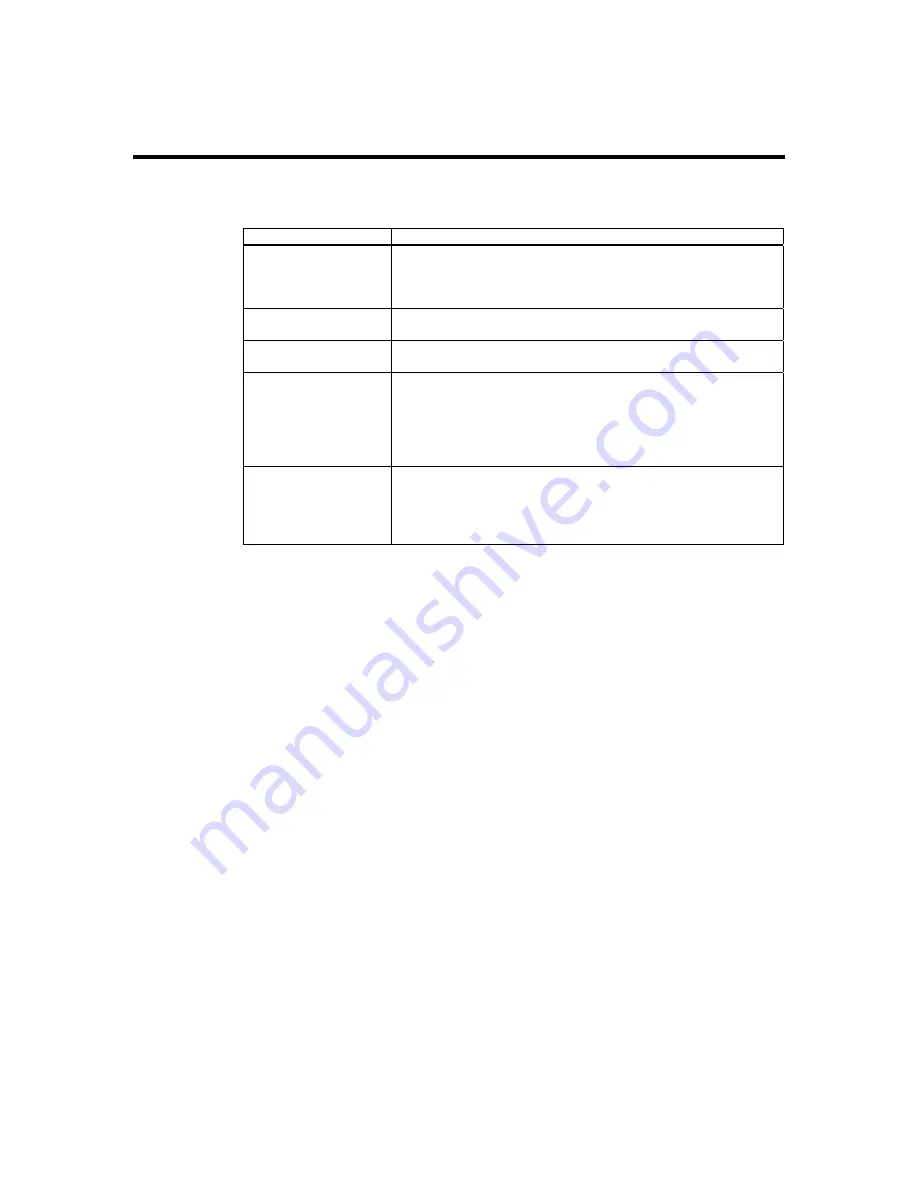
StorTrends® 1300 Set Up Guide
10
Checking the Drive Bay Setup
Next, you should check to make sure that the peripheral drives, the SATA drives and
SATA backplane have been properly installed and all connections have been made.
Step Description
Step 1: Accessing the
drive bays
All drives are accessible from the front of the server. For servicing
the DVDROM drive, you will need to remove the top chassis cover.
The SATA disk drives can be installed and removed from the front
of the chassis without removing the top chassis cover.
Step 2: DVD-ROM
drive
A slim DVD-ROM drive should be preinstalled in your server.
Step 3: Check the
SATA disk drives
Depending upon your system's configuration, your system may have
one or more drives already installed.
Step 4: Check the
airflow
Airflow is provided by three sets of 4-cm fans (each set of fans
consists of two fans that are mounted back to back). The system
component layout was carefully designed to direct sufficient cooling
airflow to the components that generate the most heat. Note that all
power and data cables have been routed in such a way that they do
not block the airflow generated by the fans.
Step 5: Supplying
power to the system
The last thing you must do is to provide input power to the system.
Plug the power cords from the power supply modules into a high-
quality power strip that offers protection from electrical noise and
power surges. It is recommended that you use an uninterruptible
power supply (UPS) source.
Содержание StorTrends 1300
Страница 9: ...StorTrends 1300 Set Up Guide 9 Accessing the Inside of the System...
Страница 21: ...StorTrends 1300 Set Up Guide 21 Do not close the window or click anywhere else until the operation completes...
Страница 35: ...StorTrends 1300 Set Up Guide 35 Step Seven All Done No Errors STOP YOU SHOULD NOW BE UP AND RUNNING...