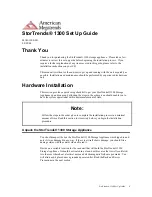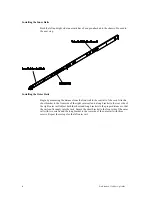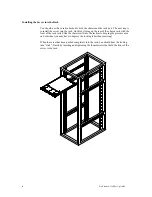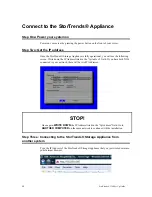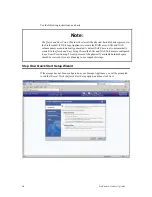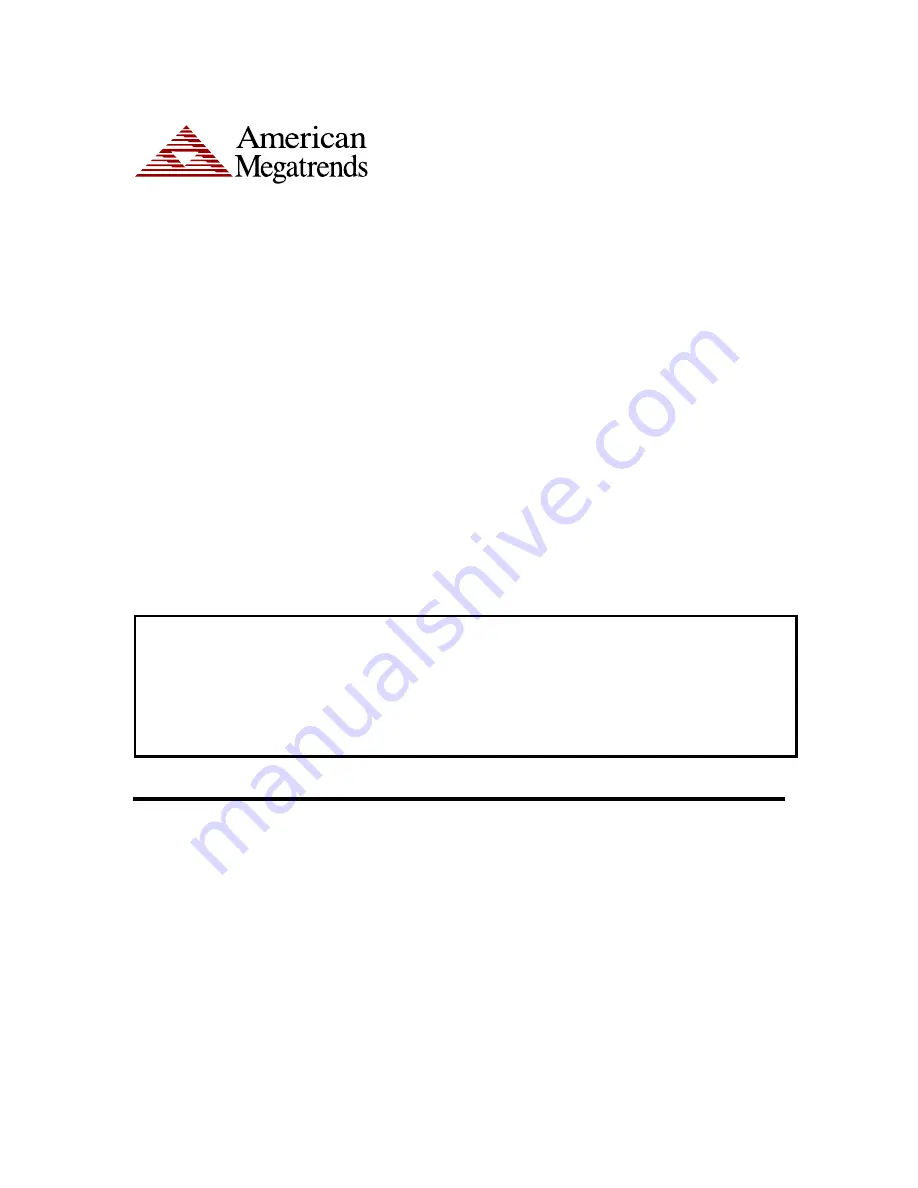
StorTrends® 1300 Set Up Guide
1
StorTrends® 1300 Set Up Guide
MAN-1300-SG
04/02/08
Thank You
Thank you for purchasing the StorTrends® 1300 storage appliance. Please take a few
minutes to review this set up guide before beginning the installation process. If you
require a further explanation of any item covered in this guide, please refer to the
installation instructions on your CD.
This manual is written for the end-user to get up and running with the unit as quickly as
possible. Installation and maintenance should be performed by experienced technicians
only.
Hardware Installation
This section provides a quick setup checklist to get your StorTrends® 1300 Storage
Appliance up and running. Following the steps in the order given should enable you to
have the system operational within a minimal amount of time.
Note:
Follow the steps in the order given to complete the installation process in a minimal
amount of time. Read this section in its entirety before you begin the installation
procedure.
Unpack the StorTrends® 1300 Storage Appliance
You should inspect the box the StorTrends® 1300 Storage Appliance was shipped in and
note if it was damaged in any way. If the server itself shows damage, you should file a
damage claim with the carrier who delivered it.
Decide on a suitable location for the rack unit that will hold the StorTrends® 1300
Storage Appliance. It should be situated in a clean, dust-free area that is well ventilated.
Avoid areas where heat, electrical noise and electromagnetic fields are generated. You
will also need it placed near a grounded power outlet. Read the Rack and Server
Precautions in the next section.
Содержание StorTrends 1300
Страница 9: ...StorTrends 1300 Set Up Guide 9 Accessing the Inside of the System...
Страница 21: ...StorTrends 1300 Set Up Guide 21 Do not close the window or click anywhere else until the operation completes...
Страница 35: ...StorTrends 1300 Set Up Guide 35 Step Seven All Done No Errors STOP YOU SHOULD NOW BE UP AND RUNNING...