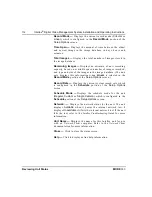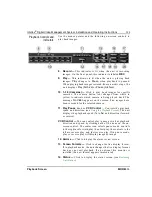Intellex
®
Digital Video Management System Installation and Operating Instructions
125
Playback Screen
MORE>>>
Playback Controls and
Indicators
Use the mouse pointer and the following on-screen controls to
play back images:
8.
Record —
This indicator is lit when the unit is recording
images. On the front panel, this indicator is labeled
REC
.
9.
Play —
This indicator is lit when the unit is playing back
images.
Play
changes to
Pause
when playback is paused.
When playing back images restored from an archive tape, the
unit displays
Play (Archive)
or
Pause (Archive)
.
10. 1–16 (Cameras) —
Click to play back images for specific
cameras. The camera button text changes from white to
yellow to indicate which camera is being played back. The
message
No Video
appears on the screen if no images have
been recorded for the selected camera.
11. Play/Pause
knob or
VCR Control
— Controls the playback
speed and direction (see
Using the Playback Screen
). The unit
displays the playback speed (
1x
to
5x
) and direction (forward
or reverse).
VCR Control —
You can control play/pause as well as playback
direction and speed by clicking each of the icons on the on-
screen control. The center icon selects pause mode, controls
to the right are forward play then fast play, the controls to the
left are reverse play and fast reverse play. If in pause mode,
play or reverse play will display image by image.
12. Alarms —
Click to display the alarm review screen.
13. Screen Formats —
Click to change the live display format.
If in playback mode, the unit changes the live display format,
but does not exit playback. If an optional live monitor is
installed, the new format appears immediately.
14. Status —
Click to display the status screen (see
Reviewing
Unit Status
).