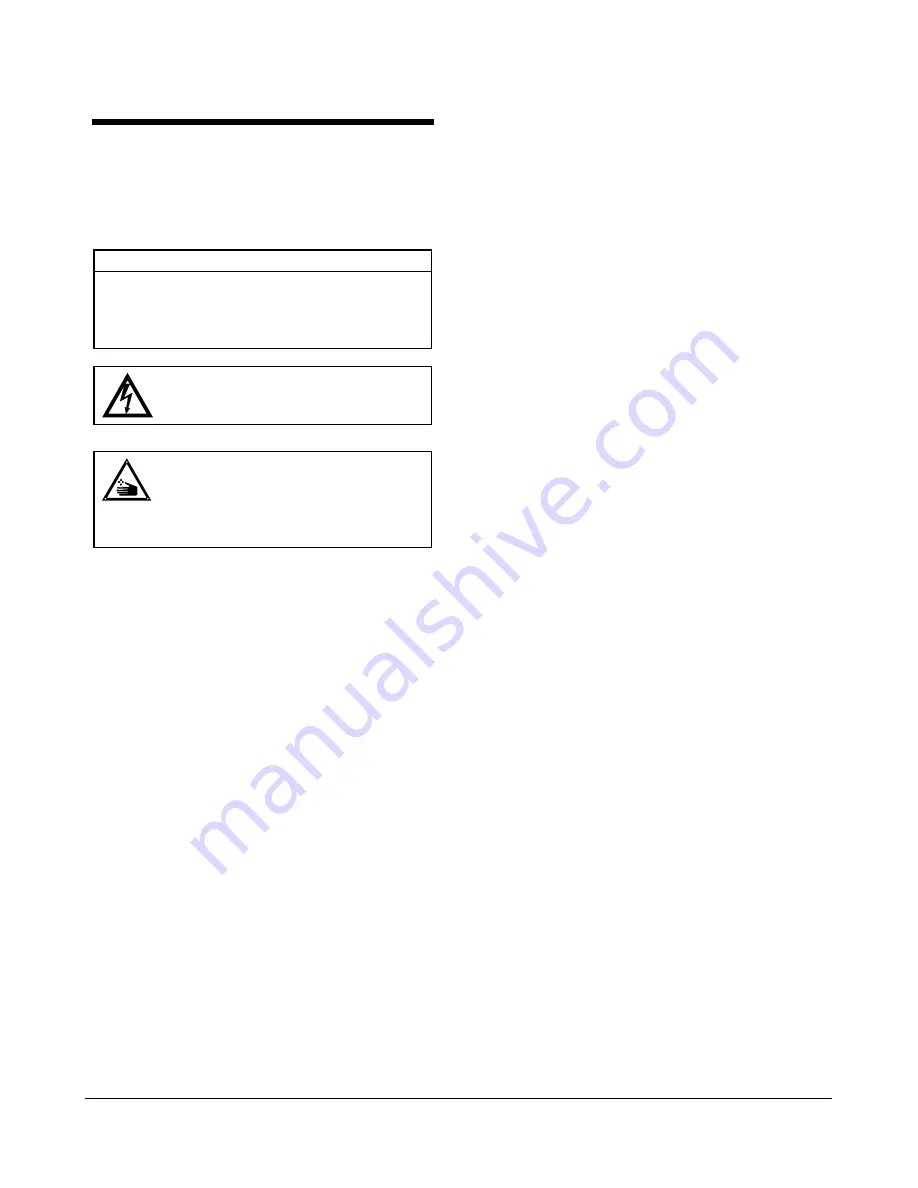
ADS32X TOUCH TRACKER with VIDEO MATRIX SWITCHER
8000-1691-02, Rev. A
INSTALLATION INSTRUCTIONS 5
Remote Switcher Location
If the EIM and Touch Trackers will be located more
than 4m (14 ft) but less than 15m (50 ft) from the
Video Matrix Switcher, the following additional
equipment will be needed:
Description
Qty
Part No.
CABLE ASSY,MDLR,14FT,8 COND,CROSS-P
1
6003-0047-01
TERMINAL, RJ45
2
2113-0019-01
ANCHOR,PLASTIC,W/O SCREW,8-10
4
2880-0083-01
SCR,TYP AB,PHP,CAD,#8X1"
4
2816-7634-44
CABLE,3COND,18AWG,4M-15M (14’-50’)
1
6002-0024-01
WARNING: Shock Hazard!
Disconnect AC Power.
CAUTION: static sensitive
components!
Follow proper handling procedures to
prevent component failure.
Installation Procedures
1. Attach each EIM to a wall or other surface within
3m (10 ft) of its Touch Tracker controller.
2. Terminate the EIM at the end of the SensorNet
network.
See Figure 1 for the wiring diagram for a typical
2-controller AD32 system installation. See Figure
3 for the wiring diagram for remotely located
Video Matrix Switcher. For more information on
the SensorNet network, see the
SensorNet
Network Guide
(PN 8000-0970-01).
3. Attach the HP0047 terminal boxes to a wall. The
remote terminal box must be within 15m (50 ft) of
the EIM terminal box.
4. Connect the 3-wire, 18AWG shielded cable to
the terminal boxes (see Figure 3).
5. Attach the 3 spade lugs to one end of the 3-
conductor cable, then attach the lugs to the EIM
power transformer.
6. Connect the power transformer cable and the
SensorNet data cable, and if required, the data
cable to EIM #2, to the compression connector,
and connect it to J3 on each EIM.
7. Wire the DB9 connector to the data cable. See
the tables on page 2. Assemble the hood onto
the DB9 connector.
8. Connect the data cable to J1 on the EIM to the
HP0047 terminal box.
9. Install a ferrite core onto a modular cable
assembly, 2.54-3.81cm (1 in.-1.5 in.) from an
RJ45 connector (see Figure 2).
10. Connect the modular cable to the remote
HP0047 terminal box and to the RS232 port 1
(primary) or port 2 (secondary) on the rear panel
of the Video Matrix Switcher.
11. Connect a modular cable to J2 on EIM and to the
Touch Tracker controller.
12. Plug each power transformer into a grounded,
3-wire receptacle.
NOTE:
If the keypad and backlighting do not
illuminate when power is applied, unplug the
power transformers, check all wiring
connections, and repeat step 9.
13. Press
Menu
on the Touch Tracker keypad to
calibrate the controller.
14. Using the Tracker Ball, page down the screen to
the
Calibration
menu option.
15. Press the zoom button to select the
Calibrate
menu option if it is displayed on the top line of
the LCD window, or press the focus button if it is
displayed on the second line.
16. Perform the Tracker Ball operations displayed in
the LCD window until
Calibration Done
appears in the window.
17. Press
Menu
to save the configuration and return
to the Camera Control mode.
18. To configure the Touch Tracker controller as a
primary or secondary unit, page down the screen
to the
Tog Primary/2nd
menu option.
19. To select the
Tog Primary/2nd
menu option,
press the zoom (top line) or focus (bottom line)
button, as appropriate.
20. Press
Next
to toggle between using the Touch
Tracker controller as the primary unit or as the
secondary unit.
21. Press
Menu
to reset the Touch Tracker
controller
as a primary or secondary unit. The controller
will reboot to the Camera Control Mode.







