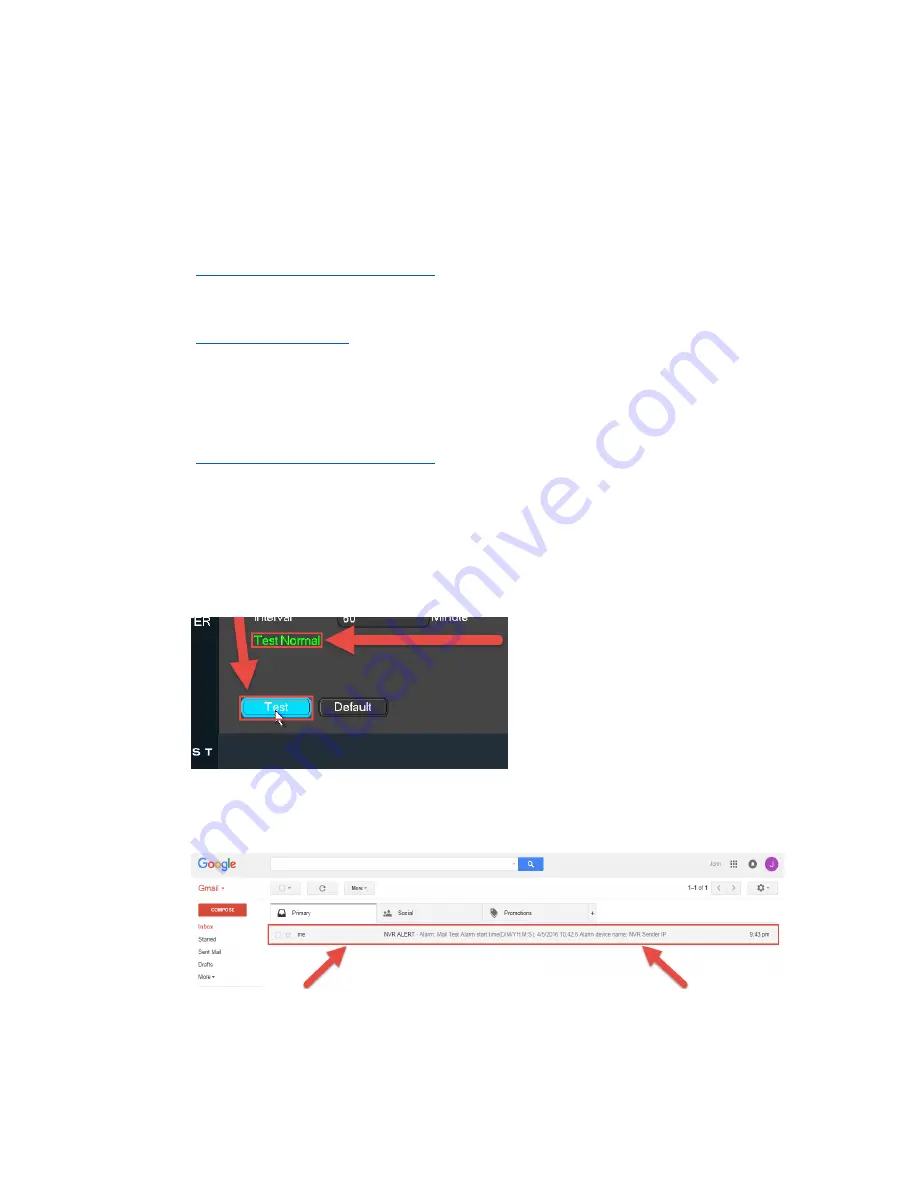
Motion Detection & Recording Setup
Setting up motion detection and email alerts
37
This does not mean that you now have to log into a second, separate email account just
to see your email alerts - because this email will forward all your email alerts to your
personal email. Regardless, it is still recommended to save your email and password
information for this new Gmail account.
Start by making sure the box is checked next to
Enable
. Then, enter the
SMTP Server
which, for Gmail
, is: “smtp.gmail.com”. The port number will be: “465”.
In the
Username
field, enter your new Gmail
account‟s address. For example:
“
”. Then, enter the password for this account in the
Password
field.
In the
Receiver
field, enter your own personal email account‟s address. For example:
“
”.
Note
: In the above example, the Receiver and Sender
fields have the same email
address. You can do this as well. However, it is recommended to enter your personal
email in the Receiver field.
Then, enter your new Gmail account address in the
Sender
field. For example:
“
”.
Make sure the box is checked next to
Attachment
. Then, make sure
SSL
is selected in
the
Encrypt Type
field.
Finally, click
Apply
in the bottom-right of this window to save all your settings.
13.
Now, we want to make sure the email setup is working properly. To do this, click
Test
in the bottom-left:
If the setup was successful, you will get the
Test Normal
message after clicking
Test
.
14.
Next, check your new Gmail account to see if you received the email test:






























