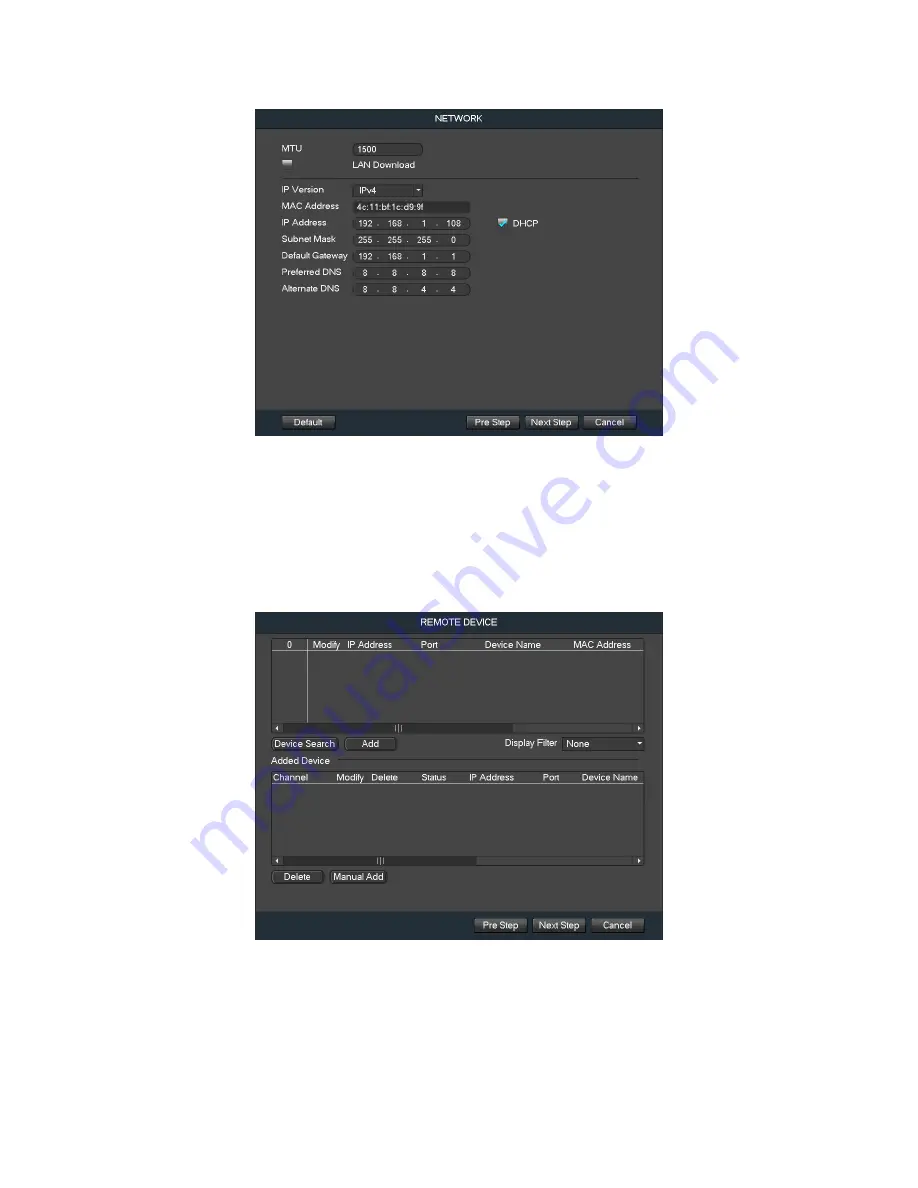
Console Setup
Startup Wizard walkthrough
18
Once you are satisfied with the settings on this screen, click the
Next Step
button at the bottom
of the screen.
The next screen that comes up is the
REMOTE DEVICE
settings screen. If you have already
added cameras to your network or connected them directly to this NVR, you will be able to find
and add them to the interface by clicking Device Search, selecting the camera from the results
list, then clicking Add (or by using the Manual Add function). Otherwise, ignore this screen for
now as the adding of both WiFi and PoE cameras will be covered later on in this guide.
Once you are satisfied with the settings on this screen, click the
Next Step
button at the bottom
of the screen.
The final screen you see is the Schedule settings screen. Make sure to click the tabs at the top
for Record and Snapshot to configure those settings as well. Your NVR is configured, by default,
to record everything on all channels 24/7 (this will only actually happen provided you have a hard






























