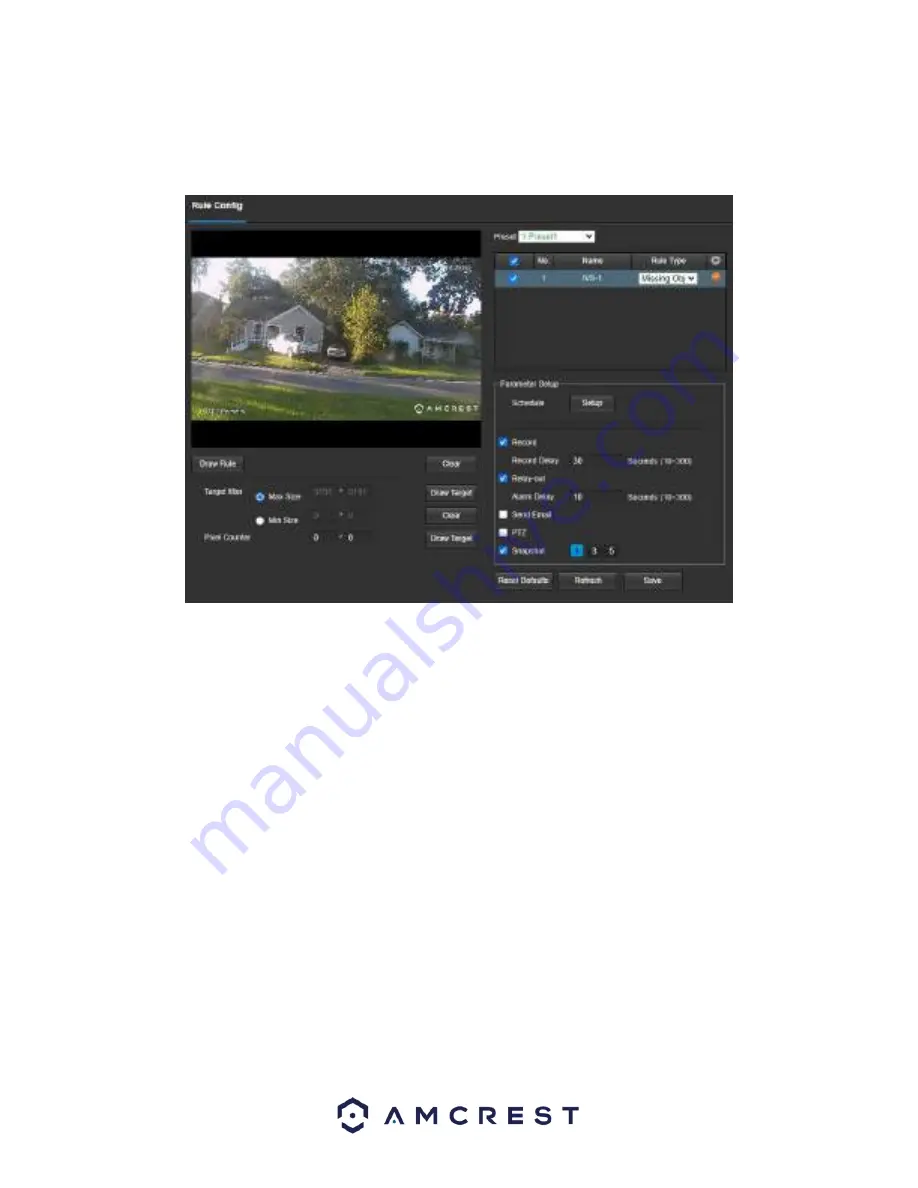
61
Missing Object
Missing Object allows the user to set a region around an object and if the object is moved or missing from the set
region an alarm will be triggered. Below is a screenshot of the Missing Object menu:
Below is a description of the features in this menu:
Preset:
Use this dropdown menu to select a preset. Please note the preset and smart plan must be enabled to add
an IVS rule type.
No.:
Provides the order in which the IVS rules will be displayed in the menu.
Name:
Allows the user to customize a name for their rule. Double click the name in the Name column to modify.
Rule Type:
Use the rule type dropdown menu to select an IVS rule.
Schedule:
Allows the user to set a schedule in which the IVS rule will be triggered.
Record:
This checkbox allows the user to enable the camera to record video when an IVS event is triggered.
Record Delay
: This field specifies, in seconds, how long the delay between IVS events should be. The default is 10
seconds however this can be modified between 10~300 seconds.
Relay Out
: This checkbox allows the user to enable the camera to trigger a connected alarm (connected to the
alarm port on the back of the camera) when a motion detection alarm is triggered.
Alarm Delay
: This field specifies in seconds how long the delay between alarm activation and Relay alarm
activation should be.
Send Email:
This checkbox allows the user to enable the camera to send an email when an IVS event is triggered.
PTZ:
This checkbox allows the user to enable PTZ events to be sent from the camera. This event can be sent via
email alerts or via the web interface directly.
Snapshot
: This checkbox allows a snapshot of the IVS event to be sent via Email when triggered.
Draw Rule
: This option allows the user to use their mouse to customize (draw) a rule/area on the live monitoring
screen. This will be the area or line in which an IVS rule will be triggered.
Clear:
This option is used to clear the drawn rule set on the live monitor screen.






























