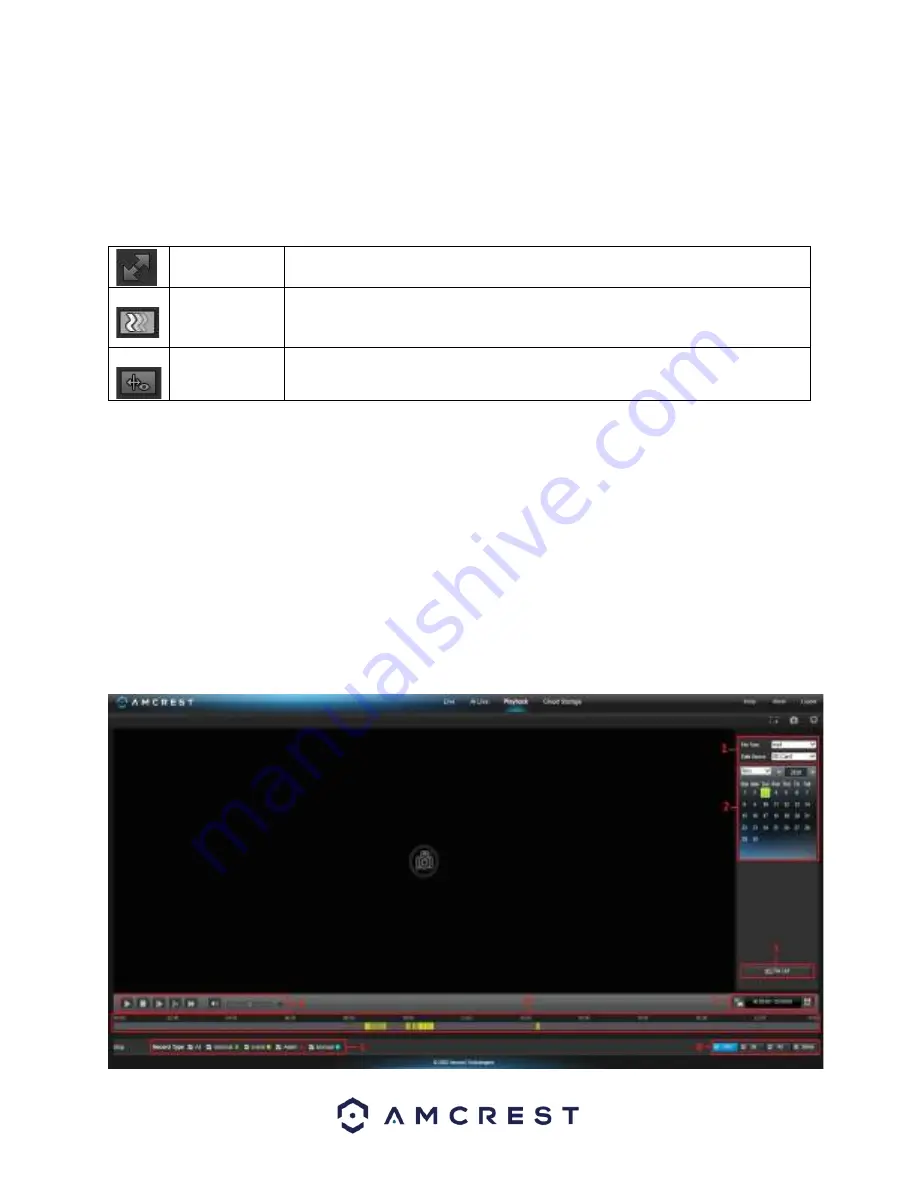
19
Below is a description of the features in this menu:
Section 1:
Provides a live view of the camera.
Section 2:
Allows the user to view human figures detected by the camera as well as facial images if a face is
detected.
Section 3:
Allows the user to change video settings related to the AI Live interface.
Full Screen
This button allows the user to make the live feed go into full screen mode. Double
click the mouse or click the ESC button to exit full screen mode.
Stream Fluency
This button allows the user to change the stream fluency. There are 3 options.
Realtime reduces delay and decreases fluency, and Fluency has a larger delay, but
the video stream becomes more fluid.
IVS Overlay
This button allows the user to enable or disable IVS overlays on the live view
screen.
Section 4:
The area in which snapshots of video metadata, such as motor vehicle, non-motor vehicle, facial and
people images will be shown. Please note, the images in this menu will only be visible based on how often the
interface is refreshed.
Section 5:
These options provide a tally of how many facial images, people, non-motor vehicle, and vehicles were
detected by the camera. Please note, click the gear wheel option to select between viewing a Smart Plan such as
Face Detection or Video Metadata.
Playback
The Playback tab allows the user to playback the camera’s recorded video. Please note, for a better experience it is
recommended to use a plugin-based browser such as Internet Explorer.
Below is a screenshot of the Playback tab:






























