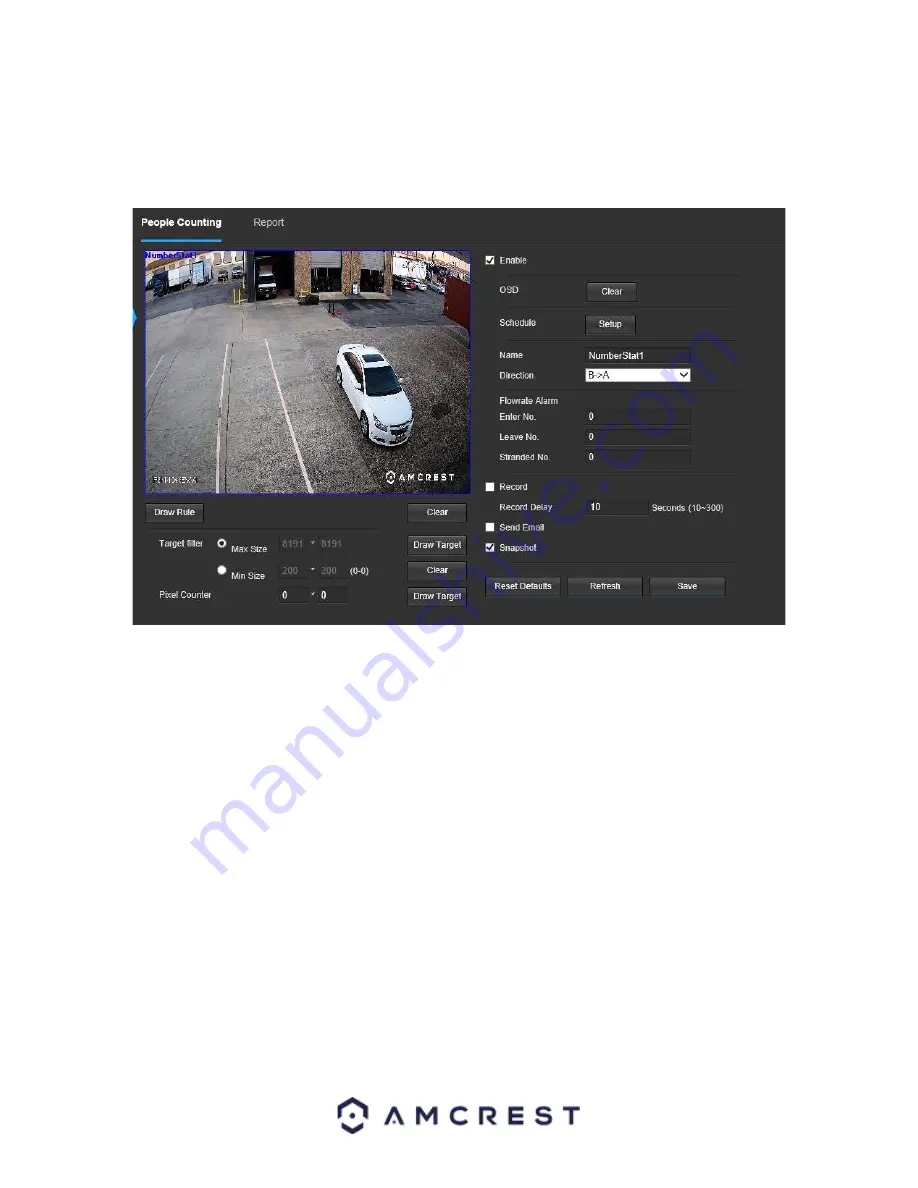
63
Note:
The People Counting feature cannot be used simultaneously with IVS and/or Heat Map rules. These plans
must be disabled in the Smart Plan menu and the people counting plan must be enabled to proceed.
Below is a screenshot of the People Counting menu:
Below is a description of the features listed in the People Counting menu:
Enable
: This checkbox is used to enable or disable the people counting feature.
OSD:
Clears any OSD (On-Screen Display) information on the live monitoring screen.
Schedule:
Allows the user to set a schedule in which the people counting feature will be used.
A Schedule must be
set for the people counting feature to function
.
Name:
The name used on the detection line. The name will be default to “NumberStat1” however can be modified.
Direction:
This dropdown menu allows the user to choose which direction the rule will be triggered if a person
enters, exits, or enters & exits the set
line. “A
-
>B” represents if a person enters or exits from the right, “B
-
>A”
represents of a person enters or exits from the left.
Enter No.:
The amount of people it takes to trigger a person entering the set area to be counted. For efficiency, it
is highly recommended to leave this as default (0).
Leave No.:
The amount of people it takes to trigger a person exiting the set area to be counted. For efficiency, it is
highly recommended to leave this as default (0).
Stranded No.:
The amount of people it takes to generate an alarm who loiter in the set area. For efficiency, it is
highly recommended to leave this as default (0).
Record:
This checkbox allows the user to enable the camera to record video when an event is triggered.
Record Delay
: This field specifies, in seconds, how long the delay between events will be. The default is 10 seconds
however this can be modified between 10~300 seconds.
Send Email:
This checkbox allows the user to enable the camera to send an email when an event is triggered.
Snapshot
: This checkbox allows a snapshot of the event to be sent via Email when triggered.






























