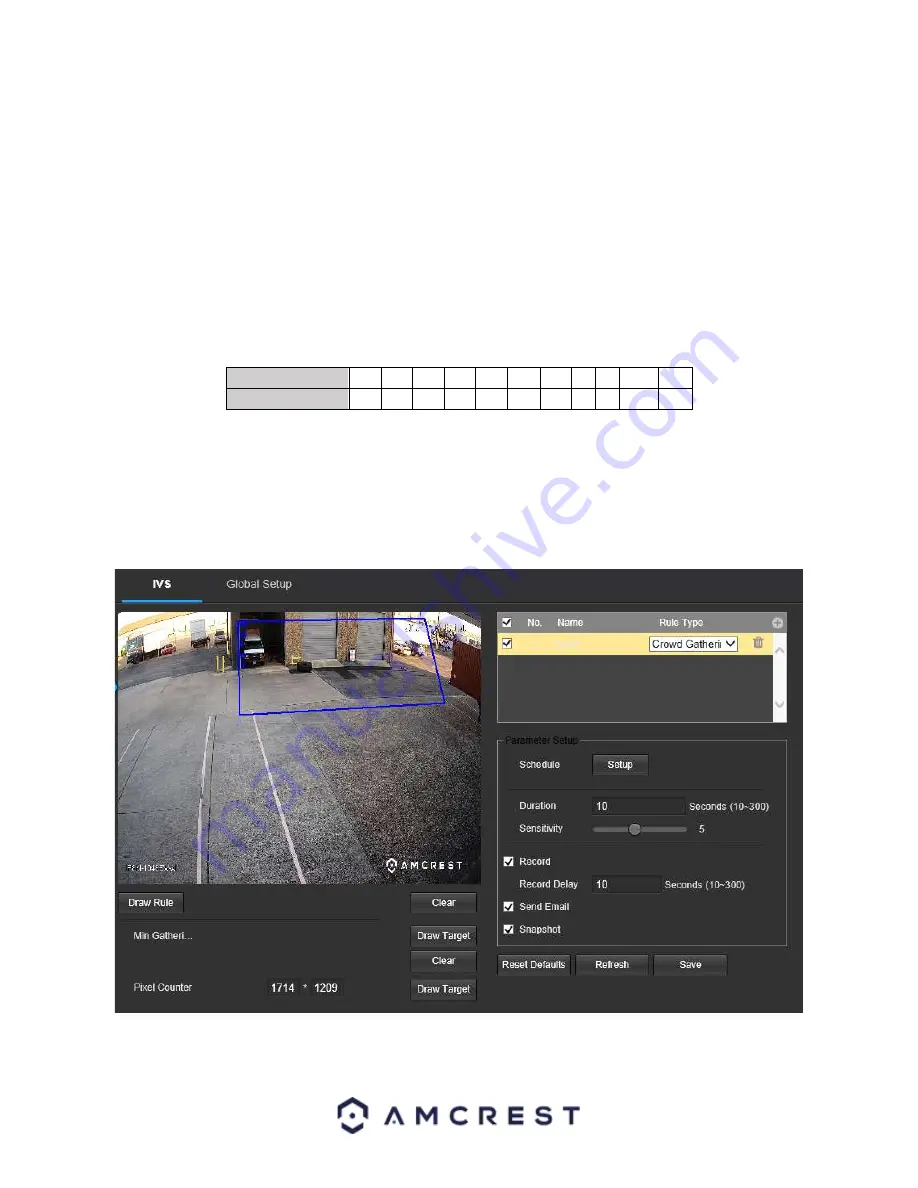
56
To reset to default settings, click the
Reset Defaults
button. To refresh the page, click the
Refresh
button. To save
the settings, click the
Save
button.
Setting a Crowd Gathering Rule
1. Select Crowd Gathering from the Rule Type menu. Set a name for the rule by double clicking the mouse on the
Name of the rule.
2. Click on
Setup
to set a schedule, set your periods (if any) and click
Save
to continue.
3. In the
Duration
menu, type in the number of seconds you would like to have before the event is triggered. For
best results, it is recommended to keep this option as default.
4. Use the sensitivity slider to adjust the sensitivity of the rule.
A general formula for the Crowd Gathering
Estimation is as follows:
11
–
[ Sensitivity Value ] x 3 = # of people required to trigger an event.
Sensitivity Value
1
2
3
4
5
6
7
8 9 10
11
# of People
30 27 24 21 18 15 12 9 6 3
1
4. Enable the
Record
checkbox to record the event.
5. Enable the
Send Email
and
Snapshot
checkboxes if you would like a snapshot of the event emailed to you. A
valid Email address must be established in the camera prior to enabling this setting.
6. Click the
Draw Rule
option and right click on the live monitoring screen. Use the mouse to draw your initial line.
Once the initial line is set, right click the mouse again to continue drawing the region. Repeat the process and left
click the mouse to complete the region. Right click on the live monitoring screen when finished to set the rule.
To reset to default settings, click the
Reset Defaults
button. To refresh the page, click the
Refresh
button. To save
the settings, click the
Save
button.






























