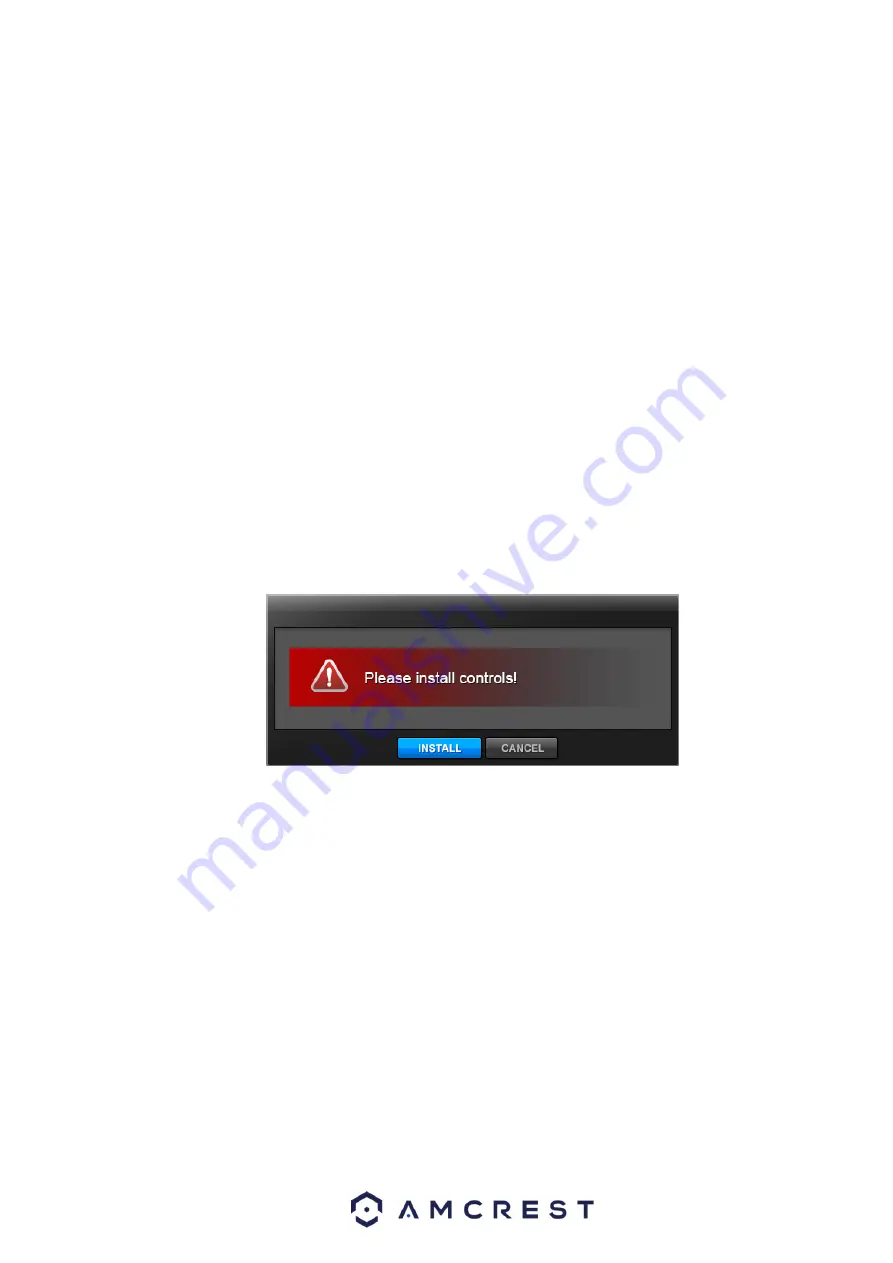
109
5
WEB OPERATION
Slight differences may be found in the interface due to different series.
5.1
Network Connection
Before the web client operation, please check the following items:
Network connection is setup correctly.
DVR and PC network setup is correctly on the same local network. Please refer to network
setup(main menu->Setting->Network)
Use the ping command ***.***.***.***(* DVR IP address) to check that the connection is OK or not.
Usually the return TTL value should be less than 255.
Current series product supports various browsers such as Safari, Mozilla Firefox, and Google
Chrome. This device supports multiple-channel monitoring, PTZ control, and DVR parameter setup
on the Apple PC.
5.2
Login
Open IE and input the DVR address in the address section. For example, if your DVR IP is 10.10.3.16,
then please input http://10.10.3.16 in the IE address section.
The system pops up warning information to ask you whether to install controls or not. Please click the
Install button. See Figure 5-1.
Figure 5-1
After installation, the interface is shown as below. See Figure 5-2.
Please input your user name and password.
Default factory user name is admin and password is admin.
Note: For security reasons, please modify your password after your first login.
Содержание General 1080P(V2) Mini 1U Series
Страница 1: ...Amcrest Series DVR User s Manual Version 1 0 0...
Страница 2: ...2...
Страница 88: ...79 Figure 4 531 Figure 4 54 Figure 4 55...
Страница 92: ...83 Figure 4 60 Figure 4 79...
Страница 143: ...134 Figure 5 44 Figure 5 45...
Страница 183: ...174 Maxtor DiamondMax 20 STM3320820AS 320G SATA Maxtor DiamondMax 20 STM3250820AS 250G SATA...






























