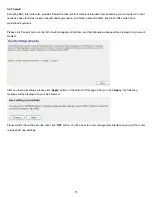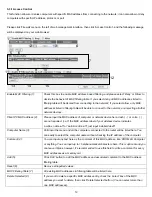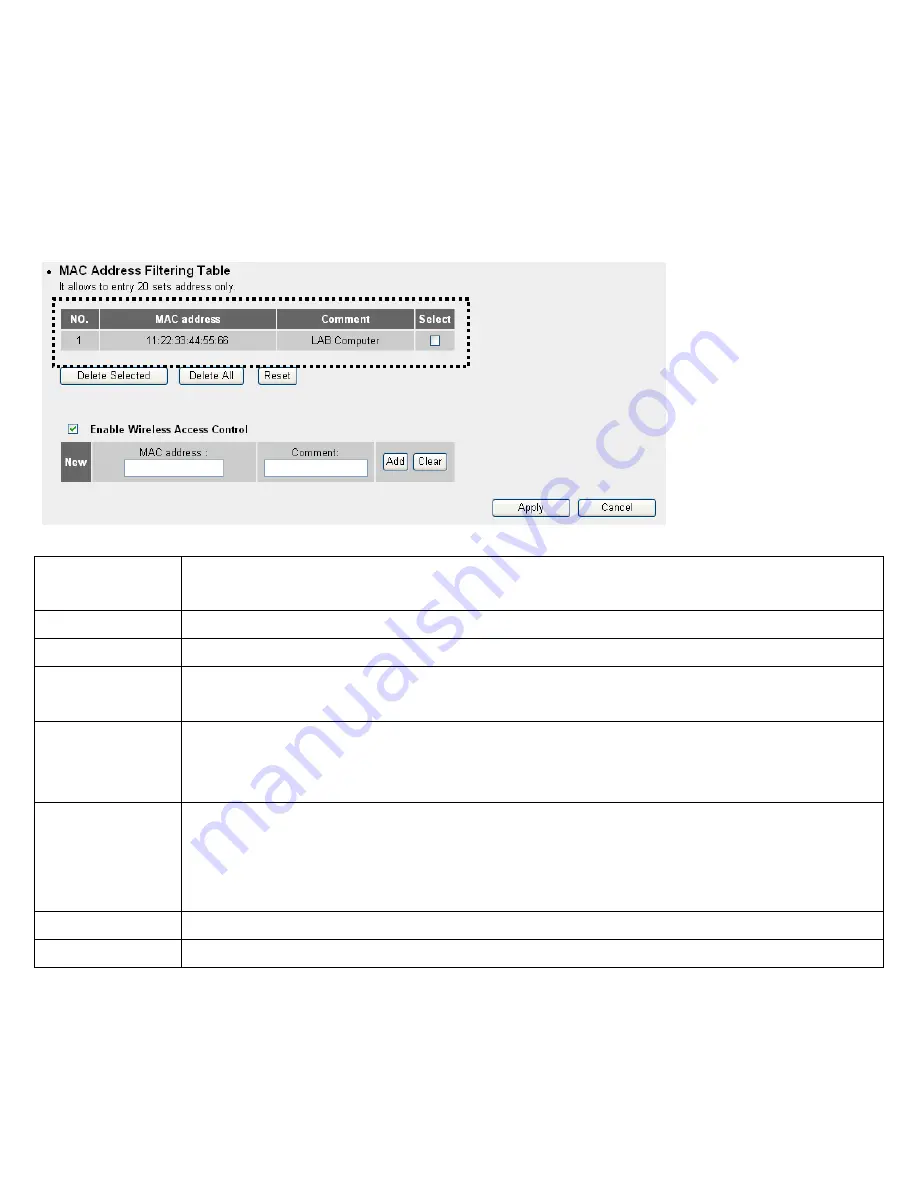
2-7-4 Wireless Access Control
This function will help you to prevent unauthorized users from connecting to your wireless router; only those wireless devices
who have the MAC address you assigned here can gain access to your wireless router. You can use this function with other
security measures described in previous section, to create a safer wireless environment.
Up to 20 MAC addresses can be assigned by using this function. Please click ‘Wireless’ menu on the left of web management
interface, then click ‘Access Control’, and the following message will be displayed on your web browser:
1
2 3
4
5
6 7
9
8
All allowed MAC addresses will be displayed in ‘MAC Address Filtering Table’ (1). Here are descriptions of every setup items:
Delete Selected
(2):
If you want to delete a specific MAC address entry, check the ‘select’ box of the MAC address you want
to delete, then click ‘Delete Selected’ button. (You can select more than one MAC addresses).
Delete All (3):
If you want to delete all MAC addresses listed here, please click ‘Delete All’ button.
Reset (4):
You can also click ‘Reset’ button to unselect all MAC addresses.
Enable Wireless
Access Control (5):
To enforce MAC address filtering, you have to check ‘Enable Wireless Access Control’. When this item
is unchecked, wireless router will not enforce MAC address filtering of wireless clients.
MAC Address (6):
Input the MAC address of your wireless devices here, dash ( - ) or colon ( : ) are not required. (i.e. If the
MAC address label of your wireless device indicates ‘aa-bb-cc-dd-ee-ff’ or ‘aa:bb:cc:dd:ee:ff’, just input
‘aabbccddeeff’.
Comment (7):
You can input any text here as the comment of this MAC address, like ‘ROOM 2A Computer’ or
anything. You can input up to 16 alphanumerical characters here. This is optional and you can leave
it blank, however, it’s recommended to use this field to write a comment for every MAC addresses as a
memory aid.
Add (8):
Click ‘Add’ button to add the MAC address and associated comment to the MAC address filtering table.
Clear (9):
Click ‘Clear’ to remove the value you inputted in MAC address and comment field.
After you finish all settings, please click
‘Apply’
button on the bottom of this page. After you click
‘Apply’
, the following
message will be displayed on your web browser:
46