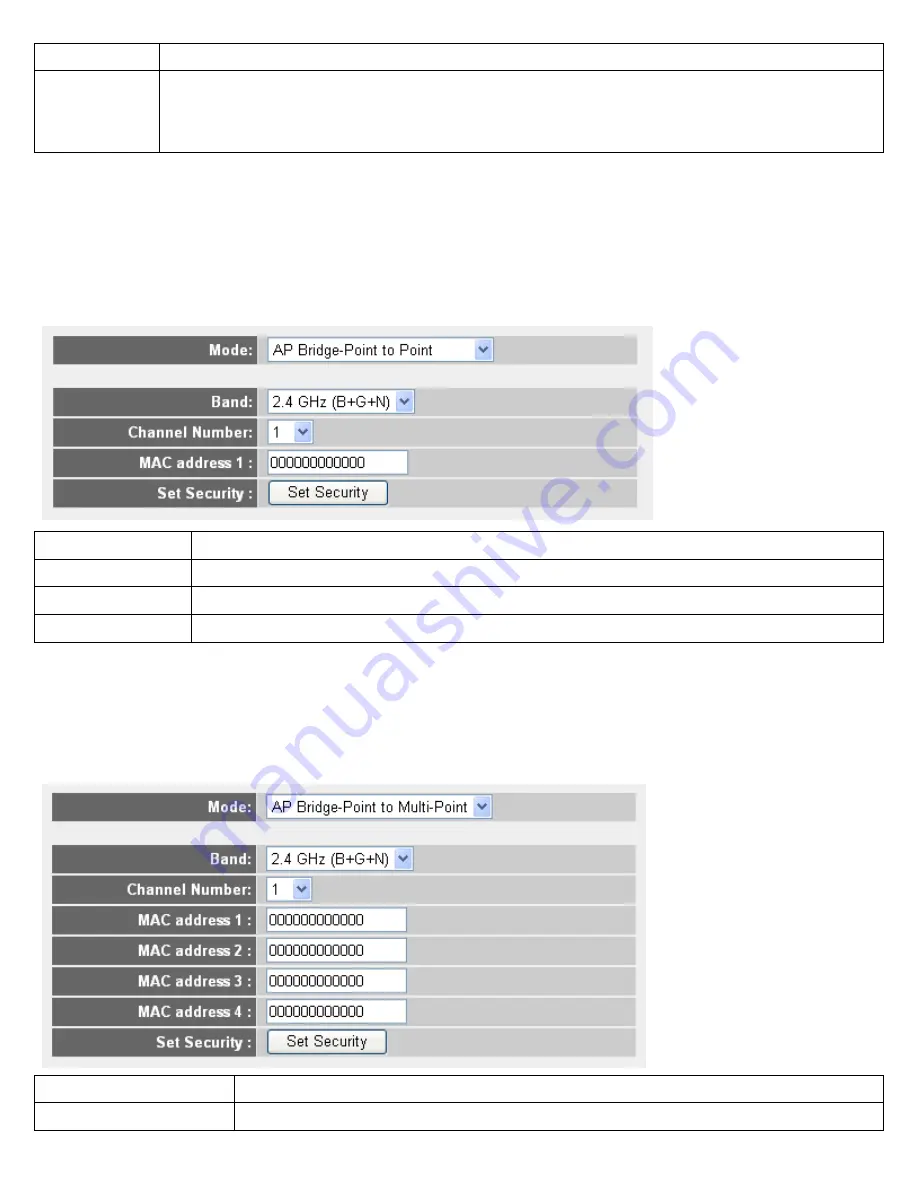
access point in the table and it will join wireless LAN through this access point.
WLAN MAC (5):
For some applications, you may need to designate a specific MAC address for the router. Please enter the
MAC address here. If you are connecting the router to a computer, you can simply press ‘Clone Mac
address’ button to fill the MAC address field with the MAC address of your computer.
2-7-1-3 Setup Procedures For ‘AP Bridge-Point to Point’:
In this mode, you can connect your wireless router with another, to combine two access points and expand the scope of
wireless network, and all clients (wired only – AP will not accept wireless clients in this mode) of two wireless routers will think
they’re on the same physical network. This function is very convenient when you need to connect two networks between two
buildings.
NOTE: Two wireless routers must use the same mode, band, channel number, and security setting
1
2
3
4
5
Band (2):
Select the band you want to use, two wireless routers must use the same setting.
Channel Number (3):
Select the channel you want to use, two wireless routers must use the same setting.
MAC address (4):
Input the MAC address of another wireless router.
Set Security (5):
Click to set security settings for this connection.
2-7-1-4 Setup Procedures For ‘AP Bridge-Point to Multi-Point’:
In this mode, you can connect your wireless router with at least four wireless routers to expand the scope of wireless network,
and all clients (wired only – AP will not accept wireless clients in this mode) of the wireless routers will think they’re on the
same physical network.
1
2
3
4
5
6
7
8
Band (2):
Select the band you want to use, two wireless routers must use the same setting.
Channel Number (3):
Select the channel you want to use, two wireless routers must use the same setting.
38
















































