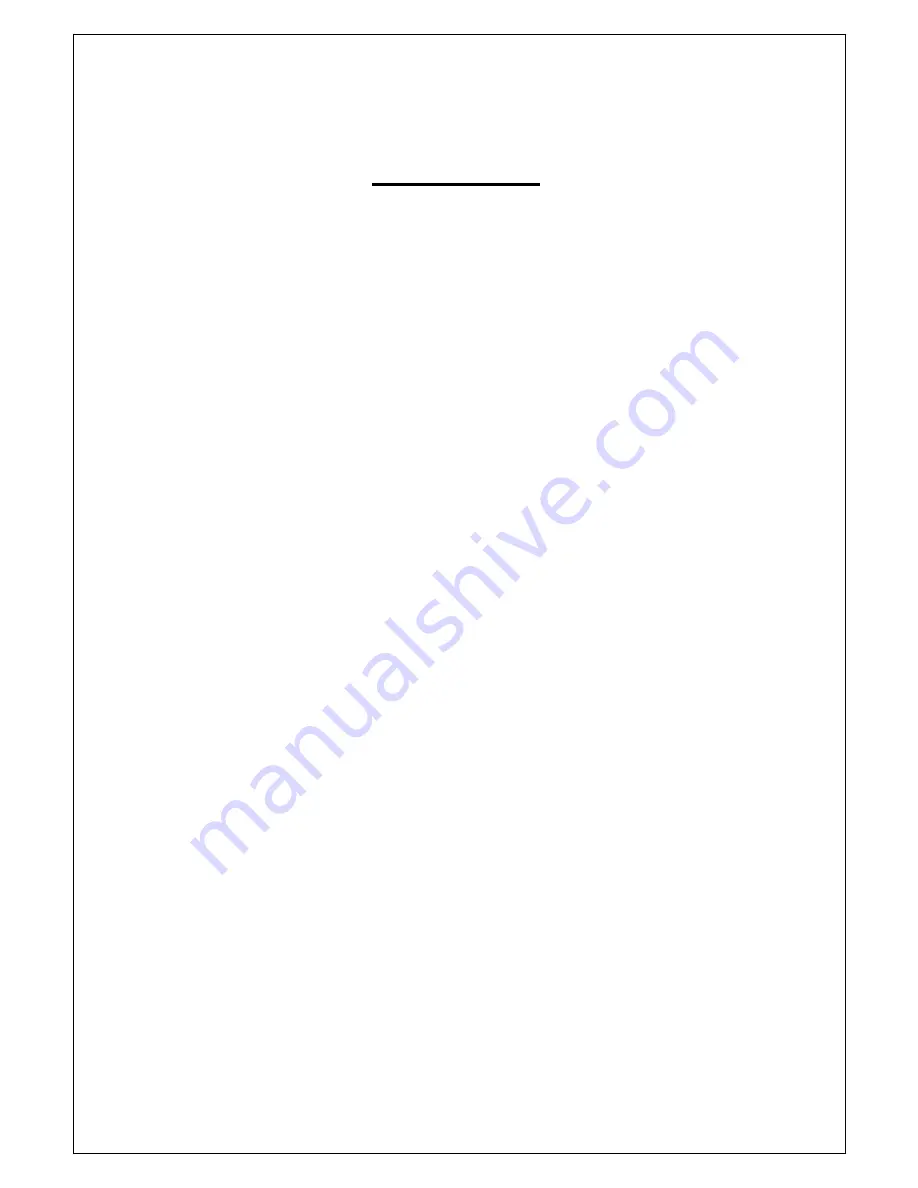
2
C O N T E N T S
1. INTRODUCTION
1.1 General Specification ---------------------------------------------------------------------------------------------------------5
2. COMPONENT & NAME of PARTS
2.1 Component--------------------------------------------------------------------------------------------------------------------- 6
2.2 Name of Parts ---------------------------------------------------------------------------------------------------------- 7~10
2.3 Printing Mecha Module------------------------------------------------------------------------------------------------------11
2.4 Cutting Module-----------------------------------------------------------------------------------------------------------------12
2.5 Controller ----------------------------------------------------------------------------------------------------------------------13
3. HOW TO USE
3.1 General--------------------------------------------------------------------------------------------------------------------------14
3.2 Paper Specification ----------------------------------------------------------------------------------------------------------14
3.3 Installation – Loading Paper Roll-------------------------------------------------------------------------------------15~16
3.4 Installation – Connecting Cable & Supplying Power & Initial Action---------------------------------------------17
3.5 How to Self Test---------------------------------------------------------------------------------------------------------------17
3.6 How to set DIP switch--------------------------------------------------------------------------------------------------------17
4. HOW TO SOLVE PROBLEMS & ERROR CODE
4.1 General How to Solve Problems------------------------------------------------------------------------------------------18
4.2 Error List-------------------------------------------------------------------------------------------------------------------------18
4.3 Error Checking Method-------------------------------------------------------------------------------------------------19~21
4.4 Other Errors---------------------------------------------------------------------------------------------------------------22~23
5. REPLACEMENT
5.1 Replacing Motor----------------------------------------------------------------------------------------------------------24~25
5.2 Replacing Thermal Head-----------------------------------------------------------------------------------------------25~26
5.3 Replacing Auto Cutter--------------------------------------------------------------------------------------------------26~27
6. CLEANING & CHECK POINTS
6.1 Cleaning and Check List----------------------------------------------------------------------------------------------------28
6.2 Cleaning and Checking Method--------------------------------------------------------------------------------------28~29
APPENDIX
Mechanical Dimension for ATP 80KCL2 -----------------------------------------------------------------------------30~31
Содержание ATP-80KCL2
Страница 1: ...AM TECH Co Ltd User Manual ATP 80KCL2...
Страница 3: ...3 Record of Revisions Revision Version Date DESCRIPTION 1 0 25 Jan 2008 Preliminary...
Страница 9: ...9 3 Paper Roll Holder Side View 1 Side View 2 Feed Button Dip Switch Controller Cover...
Страница 30: ...30 TOP SIDE APPENDIX Mechanical Dimension ATP 80KCL2...
Страница 31: ...31 BACK...



































