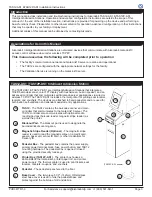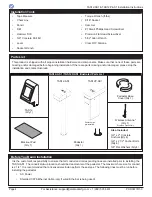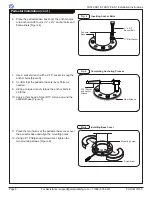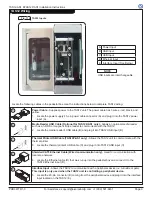TAS12-AS1 &TAS12P-AS1 Installation Instructions
PUD3677R1-0
For Assistance: [email protected] +1 (909) 591-8431
Page 7
Mounting the TAS12 Unit
1. Unlock and open the pedestal box lid
[Figure 7].
2. Using a 5/32" Allen wrench, loosen the four
(4) TAS12 mounting screws that secure the
stabilizer plates to the lid [Figure 7]. Do not
completely remove the screws.
3. Gently close the pedestal box lid.
4. Place the TAS12 onto the lid and slide the unit
forward [Figure 8]. The base plate will act as a
guide. The dovetail plates will slide under the
base plate until they are flush with the front
edge of the base plate.
5. Gently open the pedestal box lid, while
supporting the TAS12 unit.
6. Use a 5/32" Allen wrench and tighten the
four (4) TAS12 mounting screws to secure the
TAS12 to the pedestal lid.
Fig. 7
TAS12 Mounting Screws
Fig. 8
Mounting TAS12 Unit
TAS12
Mounting
Screws