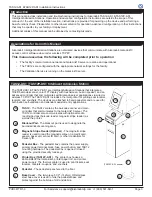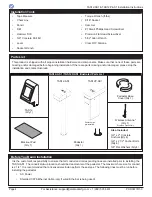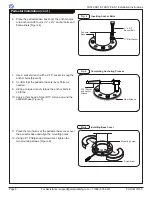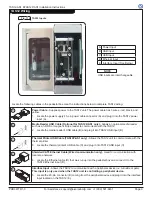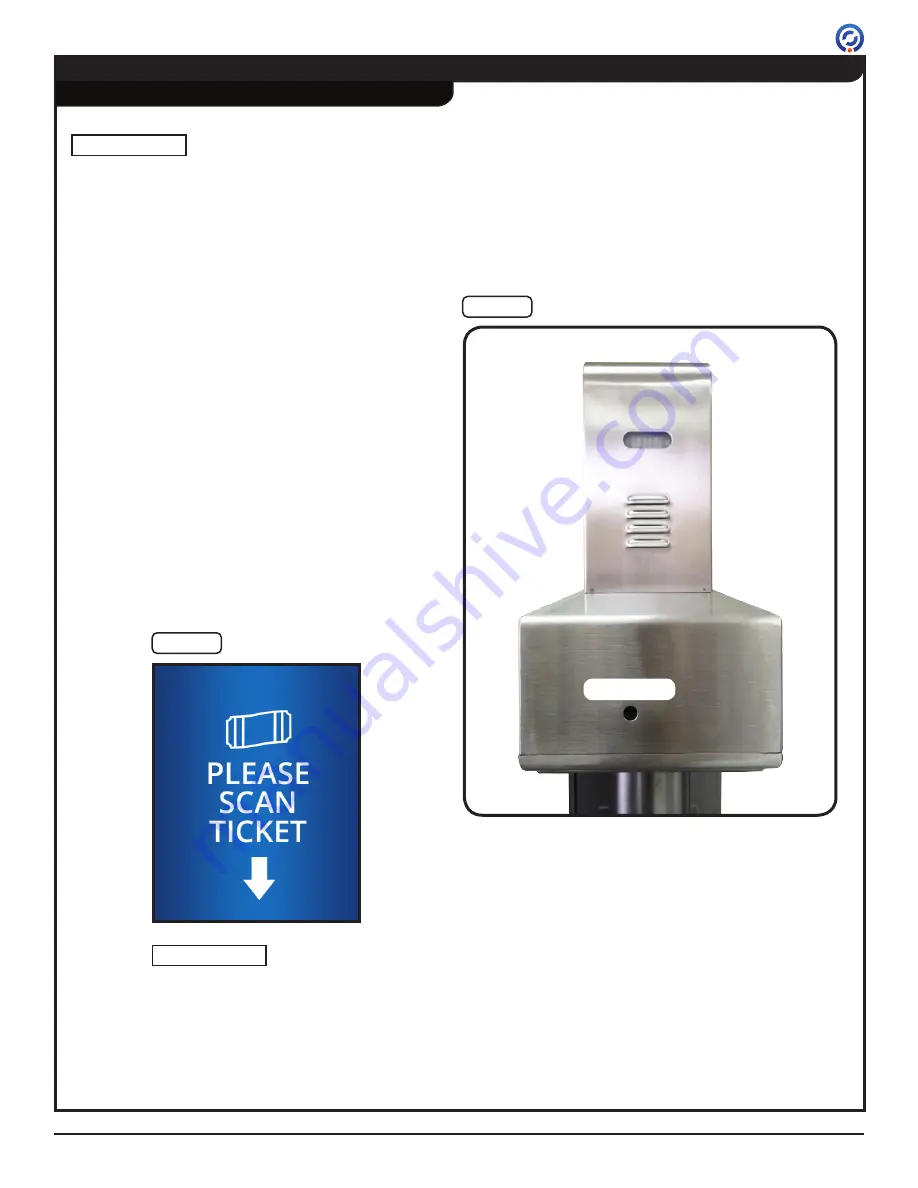
TAS12-AS1 &TAS12P-AS1 Installation Instructions
PUD3677R1-0
For Assistance: [email protected] +1 (909) 591-8431
Page 11
Post-Installation Functions Check
The following is assumed:
• The facility's communication network and GateLink10 server are online and operational.
•
The TAS12-AS1's are configured with the appropriate network settings for the facility.
• The Validation Service is running on the GateLink10 server.
1. Using a slim object, such as a pencil or pen, turn
on the TAS12-AS1 by pressing the recessed ON/
OFF button on the rear side of the pedestal box
[Figure 13].
2. Upon powering on, the TAS12-AS1 will begin the
boot up process. The entire boot up process will
take approximately 40 seconds to complete. At
the end of the boot up process, the TAS12 touch
screen will display the "PLEASE SCAN TICKET"
message [Figure 14].
NOTE
Power On
Fig. 13
Power Button
Fig. 14
Please Scan Ticket
Display Message
Power Button
(TAS12P-AS1 shown)
TAS12 display messages
can be customized. The
display message may differ
from that shown above.
NOTE