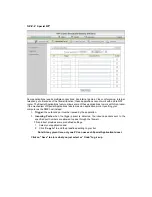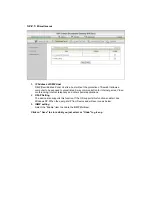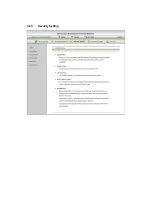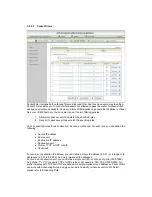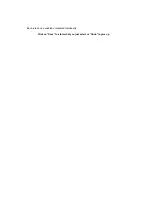1. PPPoE Account and Password: the account and password your ISP assigned to
you. For security, this field appears blank. If you don't want to change the password,
leave it empty.
2. Connection Control: There are 3 modes to select:
Connect-on-demand: The device will link up with ISP when the clients send
outgoing packets.
Auto Reconnect
(
Always-on): The device will link with ISP until the connection is
established.
Manually: The device will not make the link until someone clicks the
connect-button in the Status-page.
3. Maximum Idle Time: the amount of time of inactivity before disconnecting your
PPPoE session. Set it to zero or enable Auto-reconnect to disable this feature.
4. PPPoE
Service
Name:
optional. Input the service name if your ISP requires it.
Otherwise, leave it blank.
5. Maximum Transmission Unit (MTU): Most ISP offers MTU value to users. The most
common MTU value is 1492.
PPTP
First, please check your ISP assigned and Select Static IP Address or Dynamic IP
Address.
1. My IP Address and My Subnet Mask: the private IP address and subnet mask your
ISP assigned to you.
2. Server IP Address: the IP address of the PPTP server.
3. PPTP Account and Password: the account and password your ISP assigned to you.
If you don't want to change the password, keep it empty.
4. Connection ID: optional. Input the connection ID if your ISP requires it.
5. Maximum Idle Time: the time of no activity to disconnect your PPTP session. Set it
to zero or enable Auto-reconnect to disable this feature. If Auto-reconnect is
enabled, this product will connect to ISP automatically, after system is restarted or
connection is dropped.
6. Connection Control: There are 3 modes to select:
Connect-on-demand: The device will link up with ISP when the clients send
outgoing packets.
Auto Reconnect (Always-on):The device will link with ISP until the connection is
established.
Manually: The device will not make the link until someone clicks the
connect-button in the Status-page.
L2TP
First, please check your ISP assigned and Select Static IP Address or Dynamic IP
Address. For example: Use Static
1. My IP Address and My Subnet Mask: the private IP address and subnet mask your
ISP assigned to you.
2. Server IP Address: the IP address of the PPTP server.
3. PPTP Account and Password: the account and password your ISP assigned to you.
If you don't want to change the password, keep it empty.
4. Connection ID: optional. Input the connection ID if your ISP requires it.
5. Maximum Idle Time: the time of no activity to disconnect your L2TP session. Set it
to zero or enable Auto-reconnect to disable this feature. If Auto-reconnect is
enabled, this product will connect to ISP automatically, after system is restarted or
connection is dropped.
6. Connection Control: There are 3 modes to select:
Connect-on-demand: The device will link up with ISP when the clients send
outgoing packets.
Auto Reconnect (Always-on): The device will link with ISP until the connection is
Содержание CDW530AM
Страница 1: ...無線路由器 WiFi Combo Broadband Gateway User Guide CDW530AM ...
Страница 19: ...Click on Next to continue Step 7 Summary Click on the Apply Settings button Step 8 System is applying ...
Страница 20: ...Click Finish button to back the Status Page ...
Страница 21: ...3 2 Administrator s Main Menu 3 2 1 Basic Setting ...
Страница 29: ......
Страница 31: ...3 2 2 Forwarding Rules ...
Страница 36: ...3 2 3 Security Setting ...
Страница 40: ...Click on Save to store what you just select or Undo to give up ...
Страница 44: ...3 2 4 Advanced Setting ...
Страница 48: ...4 7 7 schedule Click on Save to store what you just select or Undo to give up ...
Страница 53: ...3 2 5 Tool Box ...
Страница 55: ......
Страница 62: ......
Страница 63: ......