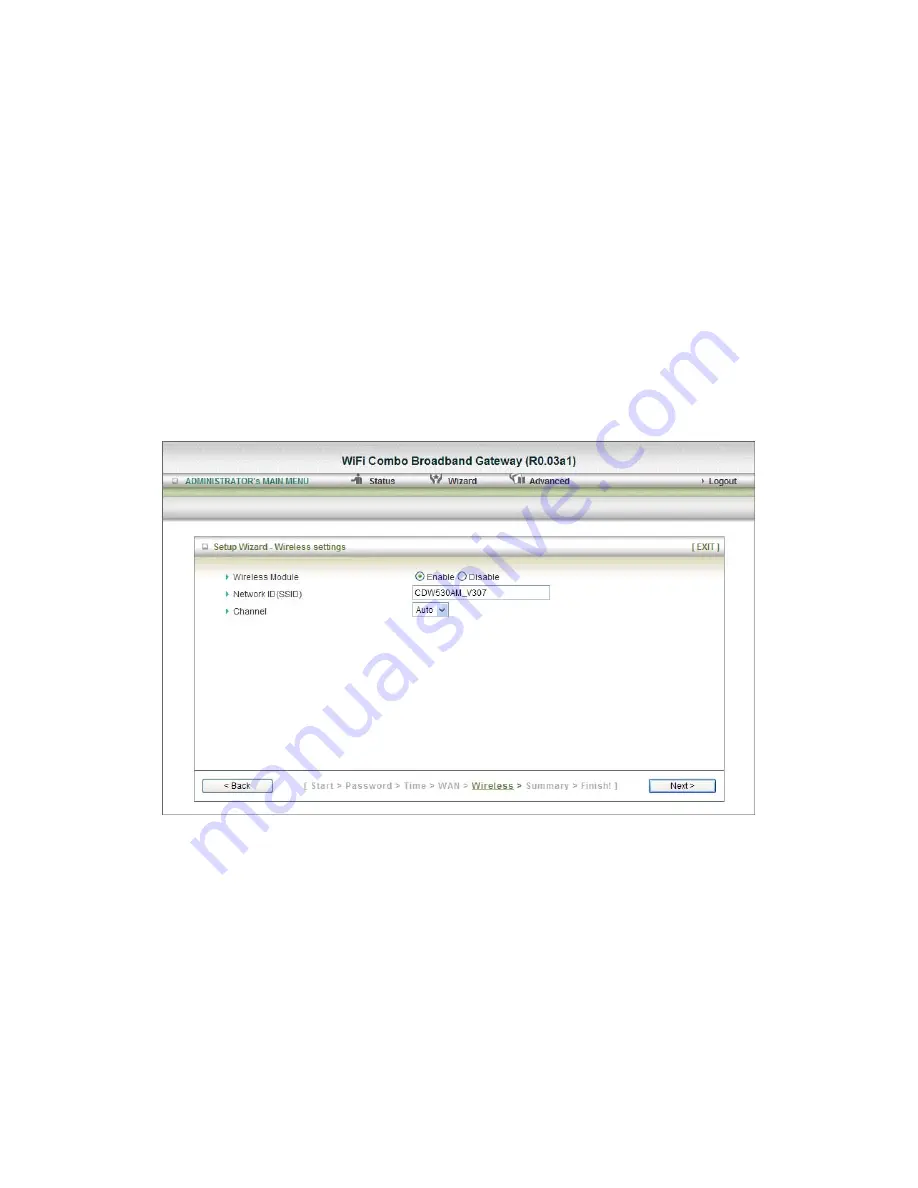
Router, and they may be referred to as Private settings. You may change the LAN
IP address if needed. The LAN IP address is private to your internal network and
cannot be seen on the Internet.
Note:
There are 254 addresses available on the WiFi Combo Broadband Router
when using a 255.255.255.0 (Class C) subnet. Example: The router's IP
address is 192.168.123.1. The available client IP range is 192.168.123.2
through 192.168.123.254.
1.
LAN IP Address-
The IP address of the LAN interface. The
default
IP address
is:
192.168.123.254
2. Host Name is optional
3. WAN’s MAC Address
If you click the Clone MAC button, you will find the MAC address of your NIC
shown in WAN's MAC Address
4. Click on “
Next
” to continue.
Step 5: Configure the wireless settings.
1. Select “
Enable
” or “
Disable
”. The default setting is “
Enable
”.
2. Network ID( SSID) will be defaulted.
3.
Channel
Æ
Select Wireless Channel matching to your local area for Wireless
connection.
4. Click on “
Next
” to continue.
Step 6: Select the Wireless security method of your wireless configuration.
Содержание CDW530AM
Страница 1: ...無線路由器 WiFi Combo Broadband Gateway User Guide CDW530AM ...
Страница 19: ...Click on Next to continue Step 7 Summary Click on the Apply Settings button Step 8 System is applying ...
Страница 20: ...Click Finish button to back the Status Page ...
Страница 21: ...3 2 Administrator s Main Menu 3 2 1 Basic Setting ...
Страница 29: ......
Страница 31: ...3 2 2 Forwarding Rules ...
Страница 36: ...3 2 3 Security Setting ...
Страница 40: ...Click on Save to store what you just select or Undo to give up ...
Страница 44: ...3 2 4 Advanced Setting ...
Страница 48: ...4 7 7 schedule Click on Save to store what you just select or Undo to give up ...
Страница 53: ...3 2 5 Tool Box ...
Страница 55: ......
Страница 62: ......
Страница 63: ......






























